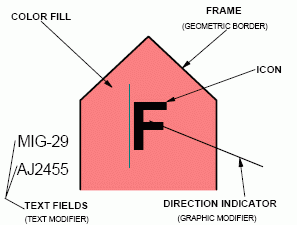
S | WARFIGHTING |
G | TACTICAL GRAPHICS |
W | METOC |
I | INTELLIGENCE |
M | MAPPING |
O | MILITARY OPERATIONS |
P | PENDING |
U | UNKNOWN |
A | ASSUMED FRIEND |
F | FRIEND |
N | NEUTRAL |
S | SUSPECT |
H | HOSTILE |
J | JOKER |
K | FAKER |
O | NONE SPECIFIED |
P | SPACE |
A | AIR |
G | GROUND |
S | SEA SURFACE |
U | SEA SUBSURFACE |
F | SOF |
X | OTHER (No frame) |
A | ANTICIPATED/PLANNED |
P | PRESENT |
US---- | COMBAT SERVICE SUPPORT |
USM--- | COMBAT SERVICE SUPPORT (MEDICAL) |
USMP-- | COMBAT SERVICE SUPPORT (MEDICAL PSYCHOLOGICAL) |
USMPC- | COMBAT SERVICE SUPPORT (MEDICAL PSYCHOLOGICAL CORPS) |
-- | NULL |
-A | TEAM/CREW |
-B | SQUAD |
-C | SECTION |
-D | PLATOON/DETACHMENT |
-E | COMPANY/BATTERY/ TROOP |
-F | BATTALION/SQUADRON |
-G | REGIMENT/GROUP |
-H | BRIGADE |
-I | DIVISION |
-J | CORPS/MEF |
-K | ARMY |
-L | ARMY GROUP/FRONT |
-M | REGION |
A- | HEADQUARTERS (HQ) |
AA | HQ TEAM/CREW |
AB | HQ SQUAD |
AC | HQ SECTION |
AD | HQ PLATOON/DETACHMENT |
AE | HQ COMPANY/BATTERY TROOP |
AF | HQ BATTALION/SQUADRON |
AG | HQ REGIMENT/GROUP |
AH | HQ BRIGADE |
AI | HQ DIVISION |
AJ | HQ CORPS/MEF |
AK | HQ ARMY |
AL | HQ ARMY GROUP/FRONT |
AM | HQ REGION |
B- | TASK FORCE (TF) HQ |
BA | TF HQ TEAM/CREW |
BB | TF HQ SQUAD |
BC | TF HQ SECTION |
BD | TF HQ PLATOON/DETACHMENT |
BE | TF HQ COMPANY/BATTERY/TROOP |
BF | TF HQ BATTALION/SQUADRON |
BG | TF HQ REGIMENT/GROUP |
BH | TF HQ BRIGADE |
BI | TF HQ DIVISION |
BJ | TF HQ CORPS/MEF |
BK | TF HQ ARMY |
BL | TF HQ ARMY GROUP/FRONT |
BM | TF HQ REGION |
C- | FEINT DUMMY (FD) HQ |
CA | FD HQ TEAM/CREW |
CB | FD HQ SQUAD |
CC | FD HQ SECTION |
CD | FD HQ PLATOON/DETACHMENT |
CE | FD HQ COMPANY/BATTERY/TROOP |
CF | FD HQ BATTALION/SQUADRON |
CG | FD HQ REGIMENT/GROUP |
CH | FD HQ BRIGADE |
CI | FD HQ DIVISION |
CJ | FD HQ CORPS/MEF |
CK | FD HQ ARMY |
CL | FD HQ ARMY GROUP/FRONT |
CM | FD HQ REGION |
D- | FEINT DUMMY/TASK FORCE (FD/TF) HQ |
DA | FD/TF HQ TEAM/CREW |
DB | FD/TF HQ SQUAD |
DC | FD/TF HQ SECTION |
DD | FD/TF HQ PLATOON/DETACHMENT |
DE | FD/TF HQ COMPANY/BATTERY/TROOP |
DF | FD/TF HQ BATTALION/SQUADRON |
DG | FD/TF HQ REGIMENT/GROUP |
DH | FD/TF HQ BRIGADE |
DI | FD/TF HQ DIVISION |
DJ | FD/TF HQ CORPS/MEF |
DK | FD/TF HQ ARMY |
DL | FD/TF HQ ARMY GROUP/FRONT |
DM | FD/TF HQ REGION |
E- | TASK FORCE (TF) |
EA | TF TEAM/CREW |
EB | TF SQUAD |
EC | TF SECTION |
ED | TF PLATOON/DETACHMENT |
EE | TF COMPANY/BATTERY/TROOP |
EF | TF BATTALION/SQUADRON |
EG | TF REGIMENT/GROUP |
EH | TF BRIGADE |
EI | TF DIVISION |
EJ | TF CORPS/MEF |
EK | TF ARMY |
EL | TF ARMY GROUP/FRONT |
EM | TF REGION |
F- | FEINT DUMMY (FD) |
FA | FD TEAM/CREW |
FB | FD SQUAD FC |
FD | SECTION |
FD | FD PLATOON/DETACHMENT |
FE | FD COMPANY/BATTERY/TROOP |
FF | FD BATTALION/SQUADRON |
FG | FD REGIMENT/GROUP |
FH | FD BRIGADE |
FI | FD DIVISION |
FJ | FD CORPS/MEF |
FK | FD ARMY |
FL | FD ARMY GROUP/FRONT |
FM | FD REGION |
G- | FEINT DUMMY/TASK FORCE (FD/TF) |
GA | FD/TF TEAM/CREW |
GB | FD/TF SQUAD |
GC | FD/TF SECTION |
GD | FD/TF PLATOON/DETACHMENT |
GE | FD/TF COMPANY/BATTERY/TROOP |
GF | FD/TF BATTALION/SQUADRON |
GG | FD/TF REGIMENT/GROUP |
GH | FD/TF BRIGADE |
GI | FD/TF DIVISION |
GJ | FD/TF CORPS/MEF |
GK | FD/TF ARMY |
GL | FD/TF ARMY GROUP/FRONT |
GM | FD/TF REGION |
H- | INSTALLATION |
HB | FEINT DUMMY INSTALLATION |
M- | MOBILITY EQUIPMENT |
MO | MOBILITY WHEELED/LIMITED CROSS COUNTRY |
MP | MOBILITY CROSS COUNTRY |
MQ | MOBILITY TRACKED |
MR | MOBILITY WHEELED AND TRACKED |
MS | MOBILITY TOWED COMBINATION |
MT | MOBILITY RAIL |
MU | MOBILITY OVER THE SNOW |
MV | MOBILITY SLED |
MW | MOBILITY PACK ANIMALS |
MX | MOBILITY BARGE |
MY | MOBILITY AMPHIBIOUS |
NS | TOWED ARRAY (SHORT) |
NL | TOWED ARRAY (LONG) |
CA | CANADA |
US | UNITED STATES |
A - | AIR OB |
C - | CIVILIAN OB |
G - | GROUND OB |
N - | MARITIME OB |
S - | STRATEGIC FORCE RELATED |
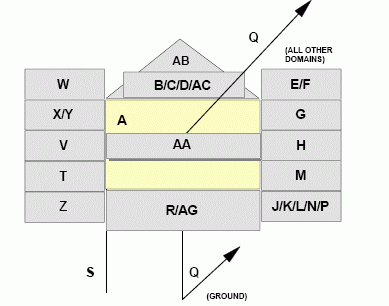
Code | Modifier | Description |
A | Symbol Indicator | The innermost part of a symbol that represents a warfighting object. |
B | Echelon | Graphic modifier in a unit symbol that identifies the command level. |
C | Quantity | A text modifier in an equipment symbol that identifies the number of items present. |
D | Task Force Indicator | A graphic modifier in a unit symbol that identifies a unit as a task force. |
E | Frame Shape Modifier | Graphic modifiers that help determine the affiliation and/or battle dimension of an object (“U,”“?,”“J,” and“K”). |
F | Reinforced or Reduced | A text modifier in a unit symbol that should be (+) for reinforced, (-) for reduced, (+/-) reinforced and reduced. |
G | Staff Comments | A text modifier for units, equipment and installations. |
H | Additional Information | A text modifier for units, equipment, and installations. |
J | Evaluation Rating | A text modifier for units, equipment, and installations that consists of a one-letter reliability rating and a one-letter credibility rating. Reliability Ratings: A-completely reliable B-usually reliable C-fairly reliable D-not usually reliable E-unreliable F-reliability cannot be judged Credibility Ratings: 1-confirmed by other sources 2-probably true 3-possibly true 4-doubtfully true 5-improbable 6-truth cannot be judged |
K | Combat Effectiveness | A text modifier for units and equipment that indicates unit effectiveness or installation capability. |
L | Signature Equipment | A text modifier for hostile equipment; “!” indicates detectable electronic signatures. |
M | Higher Formation | A text modifier for units that indicates the number or title of a higher echelon command (corps are designated by Roman numerals). |
N | Hostile (Enemy) | A text modifier for equipment; letters "ENY" denote hostile symbols. |
P | IFF/SIF | A text modifier displaying IFF/SIF Identification modes and codes. |
Q | Direction of Movement Indicator | A graphic modifier for units, equipment, and installations that identifies the direction of movement or intended movement of an object. |
R | Mobility Indicator | A graphic modifier for equipment that depicts the mobility of an object. |
R2 | SIGINT Mobility Indicator | M = Mobile, S = Static, or U = Uncertain. |
S | Headquarters Staff Indicator/Offset location indicator | Headquarters staff indicator: A graphic modifier for units, equipment, and installations that identifies a unit as a headquarters location. Offset location indicator: A graphic modifier for units, equipment, and installations used when placing an object away from its actual location. |
T | Unique Designation | Text modifier for units, equipment, and installations that uniquely identifies a particular symbol; track number. Identifies acquisition number when used with SIGINT symbology. |
V | Type | A text modifier for equipment that indicates the type of equipment. |
W | Date/Time Group (DTG) | A text modifier for units, equipment and installations that displays traditional military Date/Time Group format DDHHMMSSZMONYY. |
X | Altitude/Depth | A text modifier for units, equipment, and installations that displays the altitude portion of GPS: flight level for aircraft, depth for submerged objects, height in feet of equipment or structures on the ground. |
Y | Location | A text modifier for units, equipment, and installations that displays the location of a symbol in degrees, minutes, and seconds (or in UTM or other applicable display format). |
Z | Speed | A text modifier for units, equipment, and installations that displays velocity as described in MIL-STD-6040. |
AA | Special C2 Headquarters | A text modifier for units; the indicator contained inside the frame contains the name of the special C2 headquarters. |
AB | Feint/Dummy Indicator | Feint or dummy indicator: A graphic modifier for units, equipment, and installations that identifies an offensive or defensive unit intended to draw the attention of the enemy away from the area of the main attack. |
AC | Installation | A graphic modifier for units, equipment, and installations used to show that a particular symbol denotes an installation. |
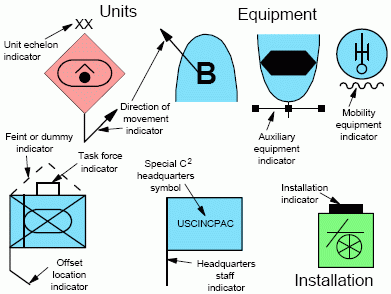
Property | Code | Modifier |
MODIFIER_QUANTITY_OF_EQUIPMENT | C | Quantity |
MODIFIER_REINFORCED_OR_DETACHED | F | Reinforced or Reduced |
MODIFIER_STAFF_COMMENTS | G | Staff Comments |
MODIFIER_ADDITIONAL_INFORMATION | H | Additional Information |
MODIFIER_EVALUATION_RATING | J | Evaluation Rating |
MODIFIER_COMBAT_EFFECTIVENESS | K | Combat Effectiveness |
MODIFIER_SIGNATURE_EQUIPMENT | L | Signature Equipment |
MODIFIER_HIGHER_FORMATION | M | Higher Formation |
MODIFIER_HOSTILE | N | Hostile (Enemy) |
MODIFIER_IFF_SIF | P | IFF/SIF |
MODIFIER_DIRECTION_OF_MOVEMENT_INDICATOR | Q | Direction of Movement Indicator |
MODIFIER_UNIQUE_DESIGNATION | T | Unique Designation |
MODIFIER_TYPE_OF_EQUIPMENT | V | Type |
MODIFIER_DATE_OR_TIME_GROUP | W | Date/Time Group (DTG) |
MODIFIER_ALTITUDE_OR_DEPTH | X | Altitude/Depth |
MODIFIER_LOCATION | Y | Location |
MODIFIER_SPEED | Z | Speed |
MODIFIER_SPECIAL_C2_HEADQUARTERS | AA | Special C2 Headquarters |