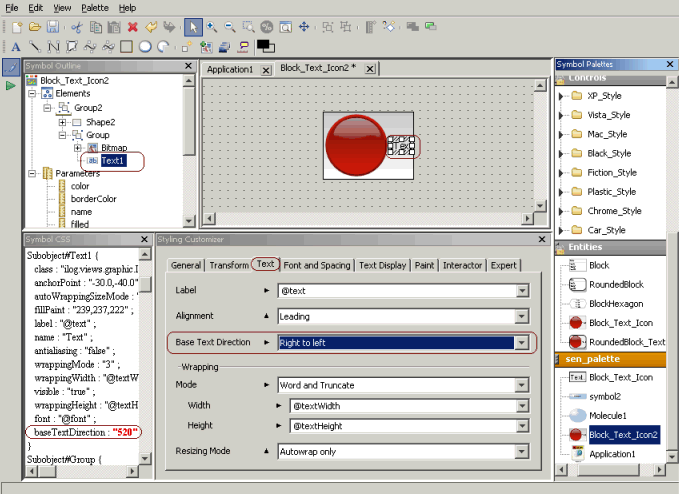Setting base text direction for symbols
Describes how to set base text direction for the text of symbols.

Describes bidirectional text support in the GUI.

Shows you how to set base text direction through the Styling Customizer.
Bidirectional text support
You can set user preferences for base text direction in the Designer through the Styling Customizer in Style Editing Mode. (The Styling Customizer provides the easiest way to set base text direction, but it can also be set by the baseTextDirection property in Styling Properties.)
You can also set base text direction preferences in the Map Builder, in the Dashboard Editor, and in the Symbol Editor.
You can also set base text direction preferences in the Dashboard Editor from the Options menu and in the Symbol Editor.
Base text direction can be set interactively according to your preference through Base Text Direction.
You can choose one of the following settings:

Left to right

Right to left

Component Orientation

Inherited

Contextual
Base text direction and the implications of left to right, right to left, component orientation, contextual, and inherited values for directional runs are documented in
Base text direction: supported values.
The default value Inherited means that the base text direction of the current object is inherited from its parent or container.
Setting base text direction for the Text element of a Symbol
Each Text element in a Symbol has its own definition of base text direction. The base text direction of the Text element can be defined as a constant. You can set the base text direction through the Styling Customizer in Symbol Editing Mode.
1. Select a symbol palette.
2. Select and open a symbol from the palette.
3. In the Symbol Outline, select Text.
4. In the Styling Customizer, select Text.
5. In Base Text Direction, select your preference for the base text direction.
Base text direction applies only to the Text element of a symbol. The value of base text direction applies only to the Text element on which it is set. See
Changing base text direction dynamically at run time for:

Setting base text direction dynamically to have the same value for all text elements of a symbol object

Dynamically assigning one specific base text direction value to a specific text element of the symbol object
The following figure shows selection of base text direction.
Setting base text direction for text of a symbol
Alternatively, base text direction can hold a reference to a parameter of a Symbol, instead of being a constant. See
Assigning one specific value to a specific text element of a symbol.
Copyright © 2018, Rogue Wave Software, Inc. All Rights Reserved.