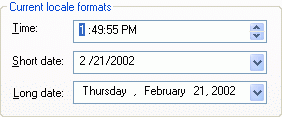

The date/time edit control implements an edit field that allows users to edit date information in various display formats using either keyboard or mouse with optional spin buttons. The date is internally represented with a COleDateTime object, limiting it to 32-bit environments.
Some features of the date time control include:
Default and customizable display formats
Null date entry mode
Fast entry mode (automatic cursor advancement as data is entered)
Minimum/maximum range restriction
Spinner buttons
Popup calendar
Y2K compliance
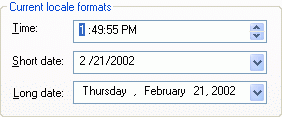
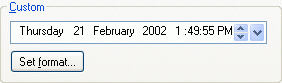
The SECDateTimeCtrl class implements the date/time control. The entry field is divided into a number of subfields, depending on the specified format. Each subfield or component is controlled by a gadget class specialized for the input and display of that particular subfield. Each gadget class is based on SECDTGadget.

SECDateTimeCtrl is a date/time editing control class. SECDateTimeCtrl manages several gadget objects to display the data in a specified format.
You can set the following extended styles when the control is:
Created.
Attached to an edit control in a dialog resource using AttachDateTimeCtrl().
You can set the styles with the Create() or CreateEx() methods. The Y2K styles determine which century is added to a two-digit year.
| SEC_DTS_CALENDAR | Adds calendar drop-down button. |
| SEC_DTS_UPDOWN | Adds spinner control. |
| SEC_DTS_Y2K_NOFIX | Ignores Y2K fix (for backward compatibility). The current century is used to expand two-digit years.If not defined, the century is chosen so that the resulting date is within 50 years of either the current date or the date previously stored in the control, depending on SEC_DTS_Y2K_CONTEXT. |
| SEC_DTS_Y2K_CONTEXT | If SEC_DTS_Y2K_NOFIX is not defined, the century is based on the date previously stored in the control. |
SECDateTimeCtrl only supports the following edit control messages.
SECDTN_CHANGED or EN_CHANGE
SECDTN_KILLFOCUS or EN_KILLFOCUS
SECDTN_SETFOCUS or EN_SETFOCUS
SECDTGadget is an abstract base class that handles the input and display of data in the subfields of a date/time control. SECDateTimeCtrl uses several subclasses of SECDTGadget including:
SECDTStaticGadget. Implements a non-editable text gadget.
SECDTNumericGadget. Implements an editable numeric gadget.
SECDTListGadget. Implements a text gadget with a defined list of possible strings.
SECDTButtonGadget. Implements a simple push button gadget.
SECDTSpinGadget. Implements a spin button gadget.
SECDataTimeCtrl's SetFormat() method specifies how the date or time data is displayed. The format determines which subfields or gadgets are shown. Several predefined format types are available. In addition, you can specify custom formats using codes in a user-defined string.
The table below lists the format types that the application can pass as a parameter to SetFormat(). To specify a custom format, the user-defined string is passed to SetFormat(); don't pass SECDateTimeCtrl::Custom.
| Format type | Description | Example |
| SECDateTimeCtrl::Time | Locale time format | 11:54 |
| SECDateTimeCtrl::ShortDate | Locale short date format | 7/21/98 |
| SECDateTimeCtrl::LongDate | Locale long date format | Tuesday July 21, 1998 |
| SECDateTimeCtrl::Custom | A user supplied date/time format string | July 21, 1998 (Tuesday) |
You can use the codes in the following table to build a custom format string.
| Format string | Description |
| h | Hours, 12 hour format, no leading zero |
| hh | Hours, 12-hour format with leading zero |
| H | Hours, 24-hour format, no leading zero |
| HH | Hours, 24-hour format with leading zero |
| m | Minutes, no leading zero |
| mm | Minutes with leading zero |
| s | Seconds, no leading zero |
| ss | Seconds with leading zero |
| t | Abbreviated AM/PM designator |
| tt | Full AM/PM designator |
| d | Numeric day |
| dd | Numeric day with leading zero |
| ddd | Abbreviated day name |
| dddd | Full day name |
| M | Month |
| MM | Month with leading zero |
| MMM | Abbreviated month |
| MMMM | Full month name |
| y | Year without century |
| yy | Year with leading zero, without century |
| yyyy | Year including century |
| gg | Era (ignored) |
| 'text' | Quoted text passed straight through |
SECDateTimeCtrl supports a null date entry mode. This mode allows you to enter date time information in an empty control. You can specify a character to fill the fields of the control so that the user can see them. The following figure is an example date time control that has been put into null date entry mode.
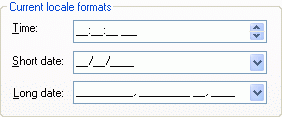
The user can now begin entering data. The control remains in null entry mode until all of the required fields are completed.
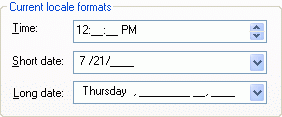
When not in null date entry mode, GetDateTime() always returns a COleDateTime object containing the currently displayed date/time. When the application is in null date entry mode, GetDateTime() returns one of the following:
A COleDateTime object with a status of COleDateTime::null if the date is incomplete.
A COleDateTime object with a status of COleDateTime::invalid if the date is complete, but invalid (out of range).
A COleDateTime object containing the entered date/time.
The following sections give tips on using the SECDateTimeCtrl class.
To use the date/time control in a dialog:
Create an edit control on a dialog resource in the resource editor.
Add a data member to the dialog class for the date time control. For example:
SECDateTimeCtrl m_dateCtrl; |
In the OnInitDialog() method of the dialog, set the display format for the date time object with the SetFormat() method. For example:
m_dateCtrl.SetFormat(SECDateTimeCtrl::Time); |
After setting the display format, attach the resource edit control to the date time object with the AttachDateTimeCtrl() method. For example:
VERIFY(m_dateCtrl.AttachDateTimeCtrl(IDC_TIME, this, SEC_DTS_UPDOWN)); |
To set the date or time for the control:
Call the SetDateTime(), SetDate(), or SetTime() methods. For example:
m_dateCtrl.SetDateTime(minDate); |
To change a date/time control to the null date entry mode:
Call the SetNull() method. This method accepts a character that is used to blank out the control. For example:
m_dateCtrl.SetNull('_');
|
To make the control always remain in the null date entry mode:
m_dateCtrl.SetNull('_', TRUE);
|
To clear the control using the delete key:
Derive a class from SECDateTimeCtrl.
Override the OnKeyDown() method. In this override, test for the VK_DELETE key, and if detected, call the SetNull() method. For example:
void CMyDateTimeCtrl::OnKeyDown(UINT nChar, UINT nRepCnt, UINT nFlags)
{
// TODO: Add your message handler code here and/or call default
SECDateTimeCtrl::OnKeyDown(nChar, nRepCnt, nFlags);
if (VK_DELETE == nChar) {
SetNull('_');
}
}
|
To set focus back to the first gadget of the control:
Derive a class from SECDateTimeCtrl.
Create a method, or in a method override, use the following code to locate the first gadget index:
// Find first gadget
int nGadget;
for(nGadget = m_nFixed;
nGadget < m_gadgets.GetSize() &&
!(m_gadgets[nGadget]->GetStyle() & SECDTGadget::WantFocus);
nGadget++);
|
When you locate the first gadget index, call the Enable() method on the gadget, and then call the BringIntoView() method. For example:
if(nGadget >= m_nFixed && nGadget < m_gadgets.GetSize())
{
m_gadgets[m_nCurGadget = nGadget]->Enable(TRUE);
BringIntoView(m_nCurGadget);
}
|
To change the color of the text in the control:
In the parent window, override OnCtlColor() and set the text and background colors using the SetBkColor() and SetTextColor() methods. For example:
HBRUSH CDatetimeDlg::OnCtlColor(CDC* pDC, CWnd* pWnd, UINT nCtlColor)
{
HBRUSH hbr = CPropertyPage::OnCtlColor(pDC, pWnd,
nCtlColor);
if (pWnd-> IsKindOf(RUNTIME_CLASS(SECDateTimeCtrl)) &&
nCtlColor == CTLCOLOR_EDIT)
{
//pDC->SetBkMode(OPAQUE);
pDC->SetBkColor(RGB(75,75,255));
pDC->SetTextColor(RGB(255,255,0));
}
// for all other windows, use the default brush from the
// base class
else
hbr = CPropertyPage::OnCtlColor(pDC, pWnd, nCtlColor);
return hbr;
}
|
See the datetime sample in the Samples\Toolkit\MFC\Controls\datetime directory for a demonstration of how to use the SECDateTimeCtrl classes. This sample is not shipped with the product. For information on how to obtain this sample, see Section 3.6.1, "Location of Sample Code," in the Stingray Studio Getting Started Guide.
Copyright © Rogue Wave Software, Inc. All Rights Reserved.
The Rogue Wave name and logo, and Stingray, are registered trademarks of Rogue Wave Software. All other trademarks are the property of their respective owners.
Provide feedback to Rogue Wave about its documentation.