Click View|Resource Includes… and add the following line to the Read-Only symbol directives box:
#include "Edit\seceditres.h" |
In the same dialog, add the following line to the Compile-time directives box:
#include "Edit\seceditres.rc" |
The dialog should look like Figure 10:
Figure 10: Including the Objective Edit resources
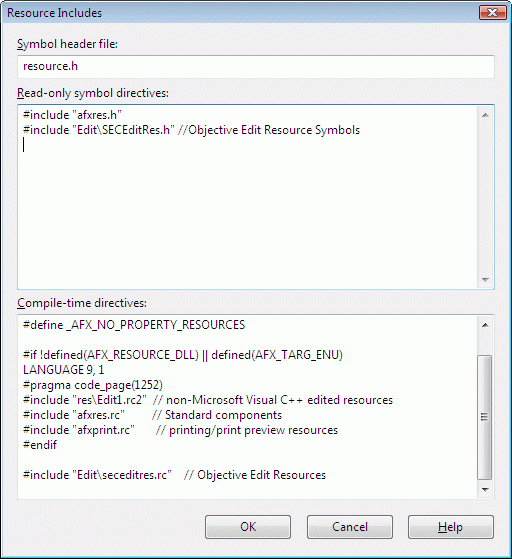
Click OK. A message box with a warning appears. The wording of the warning may vary, depending on your version of Visual C++, but it should look like Figure 11:
Figure 11: Visual C++ verbatim text warning
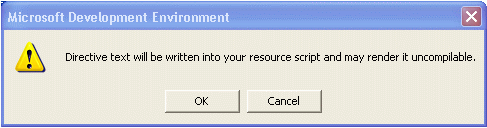
At this point, you can verify that everything is installed and working correctly by compiling your project. When your project builds stdafx.cpp, you should see output similar to this:
Compiling resources... Compiling... StdAfx.cpp SFL will automatically link with sf110ad.lib Objective Edit will automatically link with OE611ad.lib Compiling... |
If the libraries are not installed or built, you will see errors during the linking process. Contact Rogue Wave Support Services for assistance.
When you upgrade to the latest version of Objective Edit, you must uninstall the Stingray Foundation Library, as well as the old version of Objective Edit, before commencing with the new installation. If you fail to uninstall the old SFL, you will likely encounter errors during the linking process.
