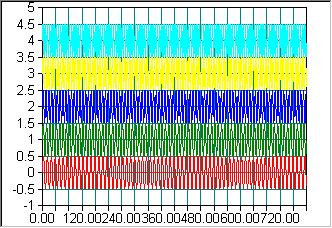

If a Line chart is used to display a data set with several hundreds or thousands of data points, data culling can be enabled to improve display speed. If data culling is enabled, the Line chart plots every Nth data value, where N is determined by the number of data values to be displayed and the width of the display rectangle in pixels. The user can zoom in on a section of data to reveal more detail.
The following code demonstrates how to enable data culling for a Line chart and other techniques for maximizing display speed.
SRGraphDisplay *pD=new SRGraphDisplay; pD->GetStyle()->SetGraphStyle(CX_GRAPH_LINEONLY); pD->GetStyle()->SetAxisStyle(CX_AXIS_CLASSIC); pD->SetMaxRangeY(1100); // fixed scale improves speed pD->SetMinRangeY(0); pD->GetStyle()->SetUseMaxScale(TRUE); pD->GetStyle()->SetCull(TRUE); // enable data culling m_Graph.AddComponent(pD); m_Graph.SetFeedbackLogging(FALSE); // faster draw |
Figure 131 shows a line chart without data culling, while Figure 132 shows a line chart with data culling enabled.
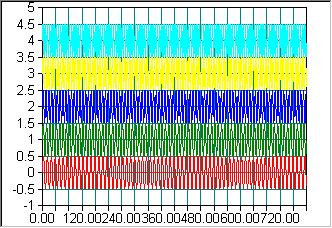

Copyright © Rogue Wave Software, Inc. All Rights Reserved.
The Rogue Wave name and logo, and Stingray, are registered trademarks of Rogue Wave Software. All other trademarks are the property of their respective owners.
Provide feedback to Rogue Wave about its documentation.