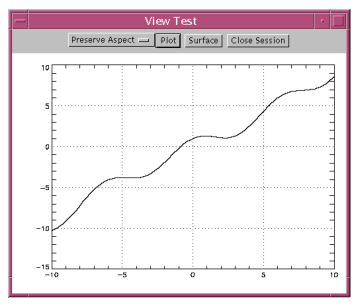Testing the JWAVE Server Installation
The following directory contains Java programs you can run to test the JWAVE server installation:
(UNIX) RW_DIR/classes/jwave_demos/tests
(WIN) RW_DIR\classes\jwave_demos\tests
where RW_DIR is the main Rogue Wave installation directory.
note | JWAVE requires PV-WAVE, if you are having trouble running these tests, please make sure that you can start PV-WAVE before running JWAVE. |
To run the following tests:

the JWAVE manager must be configured to accept socket connections

the JWAVE server must be running on the same machine as the one you are using for these tests. Start a shell or a command prompt and add the following to your
CLASSPATH environment variable:
(UNIX) RW_DIR/classes/JWaveConnectInfo.jar
RW_DIR/classes/JWave.jar
RW_DIR/classes/jwave_demos/tests
(WIN) RW_DIR\classes\JWaveConnectInfo.jar
RW_DIR\classes\JWave.jar
RW_DIR\classes\jwave_demos\tests
where RW_DIR is the main Rogue Wave installation directory.
Start each test in your shell or command window by typing:
java <test_name>
You may need to add the directory containing your Java executable to your PATH environment variable.
Scalar Data Test
ScalarDataTest sends scalar data to PV‑WAVE and back.
Array Data Test
ScalarArrayTest sends array data to PV‑WAVE and back.
Return Mode Test
ReturnModeTest sends scalar data to PV‑WAVE and asks that some of it be stored in the Data Manager, then calls PV‑WAVE again to use the stored data.
View Test
ViewTest tests the JWaveView class. JWaveView displays a window, shown in
View Test Window, with a view area and
Plot,
Surface, and
Close Session buttons.
Try the following in the View Test window (
View Test Window):

Click
Plot—a PV‑WAVE session starts and a 2D plot displays.

Click
Surface—The same PV‑WAVE session makes a surface and displays it.

Click
Plot again—The 2D plot displays again.

Click on the plot to see data coordinates printed on the plot.

Experiment with the Resize modes.

Click
Close Session—This should close the PV‑WAVE session on the JWAVE server.
Version 3.6
Copyright © 2017, Rogue Wave Software, Inc. All Rights Reserved.