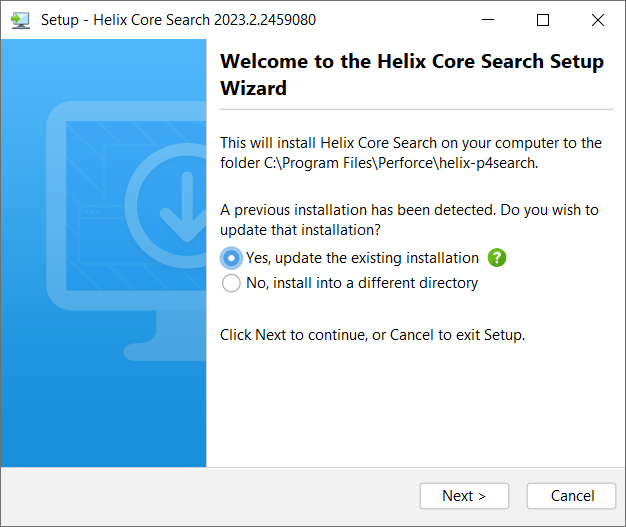Upgrade Helix Search
This section describes how to upgrade a Helix Search installation to a newer release. Follow the instructions for your OS distribution.
-
Helix Search 2024.2 and earlier: You must upgrade to Helix Search 2024.3 to migrate the index to the new index structure before upgrading to the latest version of Helix Search. If you skip the Helix Search 2024.3 upgrade step and upgrade directly to the latest version of Helix Search, you must manually index all of your files from Helix Search, this can take a very long time, especially for larger systems. See Index Helix Search. When you upgrade to Helix Search 2024.3, Helix Search automatically migrates your index to the new index structure. While the migration is happening, the Elasticsearch Hosts service status will display In Progress on the Helix Search Service Status page, see View status. When the migration is complete, the Elasticsearch Hosts service status will change to Success and you can upgrade to the latest version of Helix Search. The time taken for the migration depends on the size of your index, it can be as short as a few minutes for a small index and hours for a larger index.
-
If you are upgrading to Helix Search 2025.1, you must also upgrade to Helix Render 2025.1.
-
Helix Search 2024.3 requires DAM 2024.5 or later.
-
Helix Search 2024.2 or earlier versions require DAM 2024.4 or earlier versions.
-
During upgrade the following JRE directory gets overwritten if you have added a self-signed certificate into the Java Runtime Environment.
/opt/perforce/helix-p4search/jre
Linux
We recommend that you backup your existing Helix Search installation before you upgrade it.
To upgrade Helix Search for Linux:
-
Install the Helix Search package on the server hosting Helix Search.
Follow the instructions for your OS distribution:
- Restart Helix Search service:
-
Check that everything is green by navigating to the service status page, you might need to log in to view the page:
http://myhelixsearch.mydomain.com:1601/p4search/settings/status
The Service status page opens. For more information about the service status page, see Check service status.
If the Service status page fails to open, see Service status page fails to open.
Follow the instructions for your OS distribution:
Windows
We recommend that you backup your existing Helix Search installation before you upgrade it.
To upgrade Helix Search, Helix Core Server, and Elasticsearch services:
- Download the Helix Search installer from the Helix Search download page on the Perforce website.
- Double click the installer to start it and confirm that you want the installer to make changes to your computer when prompted.
- To start the upgrade, select the option to update the existing installation and click Next >.
- Accept the License Agreement to continue with the upgrade and click Next >.
- The upgrade overwrites the existing setup files and retains your existing configuration. Click Yes to All when prompted.
- To complete the upgrade, click Finish.
-
Check that everything is green by navigating to the service status page, you might need to log in to view the page:
http://myhelixsearch.mydomain.com:1601/p4search/settings/status
The Service status page opens. For more information about the service status page, see Check service status.
If the Service status page fails to open, see Service status page fails to open.