Getting started
Welcome aboard! This guide will get you started on using Perforce TeamHub.
When you first log in, you land on the My Dashboard view. From there you can quickly access:
-
My Projects: Displays an alphabetical list of projects you are involved in. When you visit a project more than five times, its project tile is moved in front of the alphabetical list and marked with a Star to indicate that it is one of your favorite projects. Favorite projects are displayed in visit count order, from highest to lowest. To remove a project from the favorites list and display it in the alphabetical list, click the Star in the top right of the project tile to reset its visit count to zero.
-
Most Visited Repositories: Displays your 24 most visited repositories in visit count order, from highest to lowest. To remove a repository from the list, click the X in the top right of the repository tile to reset its visit count to zero.
-
My Issues: Displays open issues assigned to you.
-
My Code Reviews: Displays code reviews you are associated with.
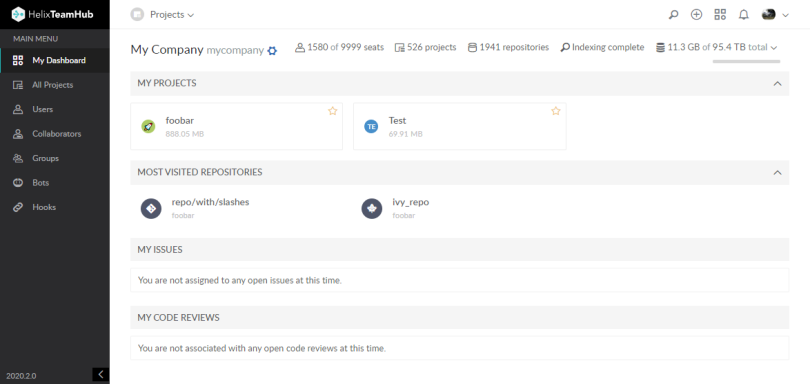
Navigation
Navigation in Perforce TeamHub happens at the following scope levels:
- Account (My Dashboard & User Preferences)
- Company
- Project
Company scope
At the company scope level, you can manage your company and its projects, users, collaborators, groups, bots and hooks. You can access the company scope from the header bar by clicking the company name or icon in the top left corner.
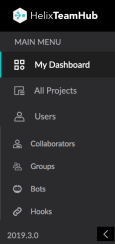
Company seat and storage usage
The number of seats, projects, repositories, and your storage usage are displayed on your My Dashboard page. Storage usage is calculated once a day from the active repositories and attachments. Company administrators can run the storage calculation on-demand for their company if required, see Calculate storage on-demand.

Project storage usage
Storage usage is displayed for each project on the My Dashboard, All projects, project Activity, and project Settings pages. Storage usage is calculated once a day from the active repositories and attachments. Company administrators can run the storage calculation on-demand for their company if required, see Calculate storage on-demand.
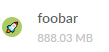
Project scope
The project scope is activated whenever you access or create a new project. In TeamHub, each project is an isolated entity with its own team, repositories, milestones and so on. Projects are created at the company scope level. A company can have multiple projects. The project's team, for example, is formed by granting access to individual company users, collaborators, groups or bots, and giving them appropriate project roles.
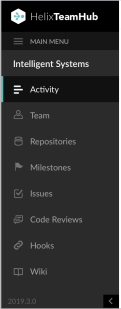
Repository storage usage
Storage usage is not displayed for P4 Git repositories.
Storage usage is displayed for each repository on the Repositories page. Storage usage is calculated once a day from the active repositories. Company administrators can run the storage calculation on-demand for their company if required, see Calculate storage on-demand.
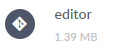
Calculate storage on-demand
Company administrators can run the storage calculation on-demand for their company if required. This gives you the ability to check your current storage usage when you are deleting repositories and attachments without waiting for the next scheduled calculation.
To calculate how much storage your company is using:
-
Navigate to your My Dashboard page.
-
Click the arrow to the right of the total storage.
-
Click Calculate storage now.
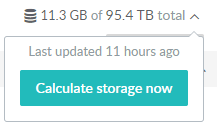
TeamHub notifies you when your storage usage has been calculated or if there was a problem.
Header
Quick actions in the header enable access to common creative actions in Perforce TeamHub.
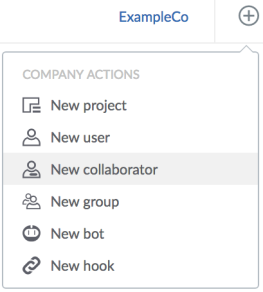
The avatar dropdown has useful links and lets you access the user preferences.
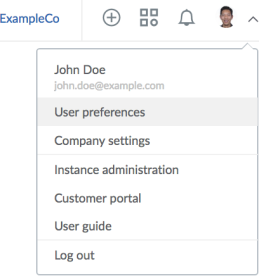
That's it - we hope you enjoy using TeamHub!
For more information on different user profiles and roles in TeamHub, see:
Repository-type dependent features
TeamHub supports the following combination of features and repository types:
| Repository | Git | P4 Git | Mercurial | Subversion | WebDAV | Maven | Ivy | Docker |
|---|---|---|---|---|---|---|---|---|
| Edit/Commit from the UI | ✓ | ✓ | ✓ | ✓ | ||||
| Code search | ✓ | ✓ | ✓ | |||||
| Code review | ✓ | ✓ | ✓ | |||||
| Multi-repo code review | ✓ | |||||||
| Compare view | ✓ | ✓ | ✓ | ✓ | ||||
| Branch from UI | ✓ | ✓ | ||||||
| Fork from UI | ✓ | ✓ | ||||||
| Manage protected branches | ✓ | ✓ | ||||||
| Wiki | ✓ | ✓ | ✓ | |||||
| Garbage collection | ✓ | |||||||
| Change UUID | ✓ | |||||||
| Enable/Disable Repository hooks | ✓ | ✓ | ||||||
| Archive repository | ✓ | ✓ | ✓ | ✓ | ✓ | ✓ | ✓ | ✓ |
| Automatic code review title and description | ✓ | ✓ | ||||||
| Perforce TeamHub CLI (hth-cli) | ✓ | ✓ |
Notation conventions
The Perforce TeamHub uses the following notations throughout the UI:
| Notation | Description |
|---|---|
#X
|
Issue |
!X
|
Single code review |
%X
|
multi-repo code review |