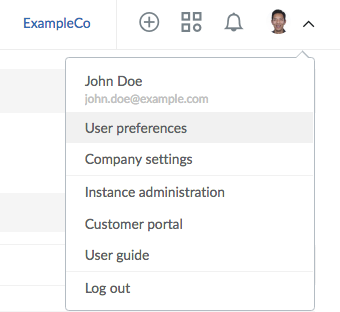User profiles and authentication
User profiles
Perforce TeamHub supports the following types of users:
-
Company admins: Have access to all information inside your company but may not have access to a user's private projects
Company admins are different from TeamHub instance administrators. The latter are users with elevated admin privileges and access to the Admin UI.
- Normal users: Can access public company data and private projects they have been granted access to
- Collaborators (not available with P4 authentication): Can only access projects they have been granted access to
Each person using TeamHub within your company has a TeamHub user profile. The profile includes the user's name, email address, phone number, avatar (image), creation date, last login date, plus additional details about the user. Because TeamHub is keen on storing information on who does what, your public profile is a way for others to see how you contribute to projects and what your expertise is. To edit your profile, click your username at the top right and select User Preferences; then click Edit profile.
You should always keep your profile up to date, including a photo of yourself, so others can recognize and contact you when needed.
For information on adding users, see Users.
Logging in
All access rights controlled by TeamHub are tied to your account. You can log into TeamHub using any of the following information:
- Company ID, E-mail and password (not available withP4 authentication)
- Company ID, username and password
- SSH key(s) (not available with P4 authentication)
By default, passwords must be between 8 and 100 characters long and have a minimum of one uppercase letter, one lowercase letter, and one digit.
The first two use HTTP. They are used in helixteamhub.cloud and other TeamHub services. When using SSH key(s) for repository access, the username is always hth. When accessing repositories using SSH protocol, only SSH key(s) can be used for authentication and authorization. When accessing repositories using HTTP protocol, the username can be found either from the clone URL or from user preferences.
When using version control or other developer services, you can also use SSH keys for faster connections and to authenticate without typing your password each time you contact TeamHub. Each device has its own SSH key which you can connect to your TeamHub account in your settings.
Configuring SSH keys
To use SSH keys for repository access, you need to add your public key(s) to TeamHub. SSH keys are managed under user preferences. You can open your user preferences by clicking the user avatar at the top right of the screen.
TeamHub supports ssh-rsa, ssh-ed25519 and ecdsa keys. You can add multiple public keys by naming them differently.