Working with Jira issues in Helix ALM
You can work with Jira issues from Helix ALM. In most cases, teams use the Helix ALM Jira integration when other teams they work with use Jira to track issues.
You can attach Jira issues to Helix ALM items to indicate they are related and easily open the issue in Jira to view the details. You can also create new Jira issues and automatically attach them to Helix ALM items, or open the Create Issue page in Jira from Helix ALM to create an issue.
1. Click the Jira Issues tab when you are working with an item.
Jira issues attached to the item are displayed.
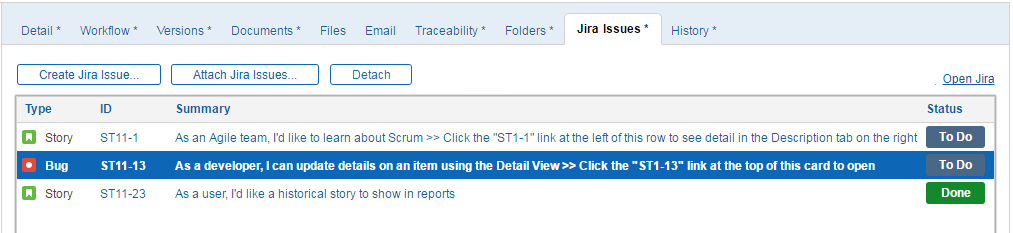
2. Click Attach Jira Issues to attach issues to the Helix ALM item. See Attaching Jira issues to Helix ALM items.
You may be prompted to enter your Jira username and password before you can perform an action.
3.
4. Click Create Jira Issue to create a new issue and automatically attach it to the Helix ALM item. See Creating Jira issues from Helix ALM.
5. Click Open Jira to open the Create Issue page in Jira. You may be prompted to log in before the page opens.
6. Select an issue and click Detach to detach it from the Helix ALM item. See Detaching Jira issues from Helix ALM items.
7. Click Save to save the changes.