Viewing Jira issues attached to Helix ALM items
You can open Jira issues attached to Helix ALM items to view the details.
1. Click the Jira Issues tab when you are working with an item.
2. Click the issue ID or summary to view it.
The issue opens in Jira. You may be prompted to log in before the issue opens.
Viewing Jira issues in
You can quickly see which Helix ALM items have attached Jira issues in
1. Click  , choose Jira Fields, and then choose Jira Issues.
, choose Jira Fields, and then choose Jira Issues.
You can also add the Has Jira Issues column, which displays Yes or No to indicate if a Helix ALM item has attached issues.
2. Click the attached issue information in the Jira Issues column in the
A list of attached issues opens. The issue ID, summary, and status are displayed.
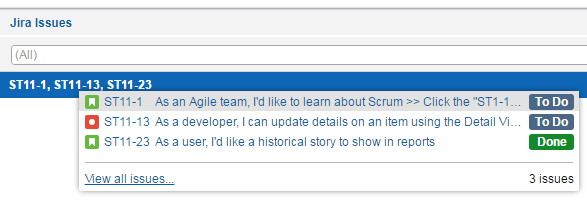
3. Click an issue to open it in Jira.
4. Click View all issues to open the Helix ALM item selected in the
The item opens with the Jira Issues tab selected. See Working with Jira issues in Helix ALM for information.