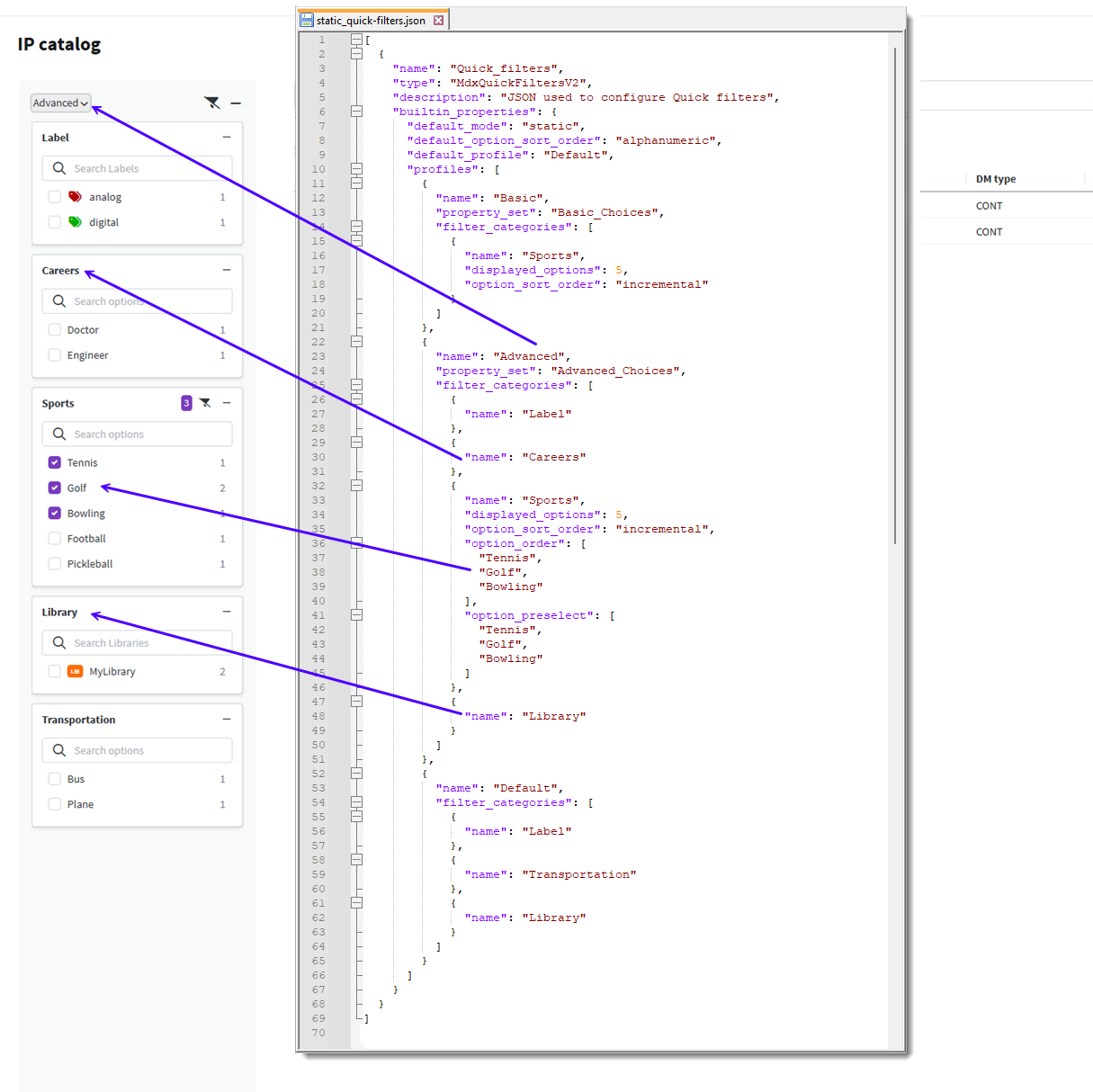Static quick filter configuration
Overview
Configure static quick filters to always display some filter categories in a specified top-down order.
For more information about quick filters, check out Quick filter configuration overview.
Considerations
-
There are two options to configure static quick filters:
-
Set default_mode to static to make all filter categories that are not dynamic to be static.
-
Set mode to static on specific filter categories to override when default_mode is set to dynamic.
-
-
Check out Quick filters configuration options for more detailed filter options.
Configure static quick filters
As an administrator, you can customize the order in which filter categories are displayed in the Quick filters pane.
-
Create the /etc/mdx/piweb-custom/quick-filters.json file.
-
To make the customization take effect, run Configurator. For more details, see Run the IPLM Web Configurator.
To make any updates to the file, edit the quick-filters.json file and re-run Configurator.
Static quick filters JSON example
Example of a static quick filters JSON file:
[
{
"name": "Quick_filters",
"type": "MdxQuickFiltersV2",
"description": "JSON used to configure Quick filters",
"builtin_properties": {
"default_mode": "static",
"default_option_sort_order": "alphanumeric",
"default_profile": "Default",
"profiles": [
{
"name": "Basic",
"property_set": "Basic_Choices",
"filter_categories": [
{
"name": "Sports",
"displayed_options": 5,
"option_sort_order": "incremental"
}
]
},
{
"name": "Advanced",
"property_set": "Advanced_Choices",
"filter_categories": [
{
"name": "Label"
},
{
"name": "Careers"
},
{
"name": "Sports",
"displayed_options": 5,
"option_sort_order": "incremental",
"option_order": [
"Tennis",
"Golf",
"Bowling"
],
"option_preselect": [
"Tennis",
"Golf",
"Bowling"
]
},
{
"name": "Library"
}
]
},
{
"name": "Default",
"filter_categories": [
{
"name": "Label"
},
{
"name": "Transportation"
},
{
"name": "Library"
}
]
}
]
}
}
]User interface example
The example below shows how the configuration file directly relates to what is displayed in the Quick filters pane.