Quick filter configuration overview
Overview
IPLM Web displays quick filters on the IP catalog page in the left pane, called the Quick filters pane. Quick filters are used to filter the IP catalog. They consist of Libraries, Labels, and choice properties.
Quick filters can be rendered in the pane either statically (top-down, as specified in the configuration) or dynamically (based on a generated score). These modes can be specified globally for all profiles in the configuration or per filter category.
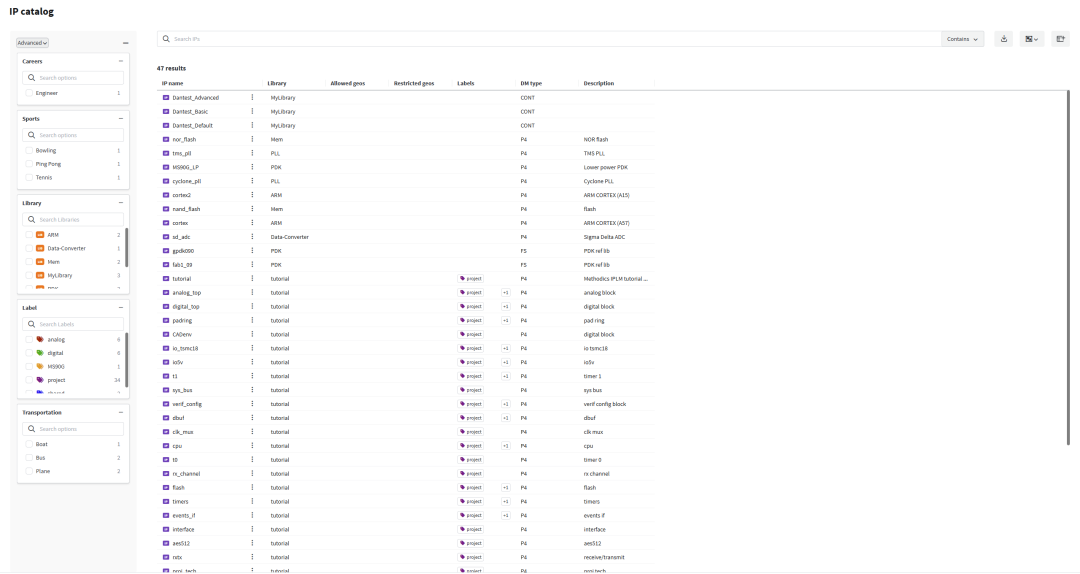
Considerations
-
Before you begin the configuration, review the different configuration modes available for configuring quick filters. Also determine if you want to create multiple filter profiles.
-
Selecting a particular property filter option will only show those IPs in the results that have attached a property set containing that choice property and have set the selected filter option for the property. Any property set can be attached that contains the choice property, not just the property set configured for the current filter profile.
Configuration modes
Quick filters can be configured using three modes:
You can also configure quick filters using both static and dynamic modes.
Filter category ordering structure
Filter categories for static and dynamic quick filters are organized in a top-down manner, taking the following into consideration:
-
If not otherwise specified, Library, followed by Label always display first.
-
Filter categories with a static mode are displayed next.
-
Filter categories with a dynamic mode are displayed after static.
-
Dynamic filter categories are displayed top-down based on their calculated score.
This category structure does not apply to legacy quick filter mode. Filter categories for legacy quick filter mode are arranged alphabetically based on what you have created.
Basic quick filter mode
Basic quick filter mode can display designated properties as quick filters. The choice properties, which must have a target of IP, need to be included in Property Sets that are attached to IPs, and also need to be added to the admin created piweb_filter_menu Property Set for them to appear as quick filters.
Static quick filter mode
Static quick filter categories are set to always display in the Quick filters pane in the top-down order they are defined in the configuration. Use the static quick filter mode if you always want to render a set of filters in a specific order from the top down. If not hidden due to other selections, these filters will always be present at the top of the Quick filters pane.
Check out Static quick filter configuration to learn how to configure static quick filters.
Dynamic quick filter mode
Dynamic quick filter categories are displayed in the quick filters pane depending on a calculated score assigned to each filter. The order of filter categories may dynamically change as a user selects different filter options, enabling them to find a specific IP faster.
Check out Dynamic quick filter configuration to learn how to configure dynamic quick filters.
Use both static and dynamic filter modes
Your configuration can involve both static quick filters and dynamic quick filters. There are cases where you want to always display certain filter categories at the top of the Quick filters pane in a certain order, but you also want some to display dynamically as the user selects different filter options.
Check out Mixed mode quick filter configuration to learn how to configure mixed mode quick filters.
Filter profiles
You can create filter profiles if you want to create sets of filters for different purposes. For example, you can create a profile specific to Optics Engineers and a profile for QA Engineers. Each profile can have a unique set of filters to help a user find an IP quickly.
When you configure a filter profile, you will need to specify the following:
-
Name
-
Property set
-
Filter categories
Quick filters configuration options
Check out Quick filters configuration options to learn more about the different options you can use to configure your Quick filters pane.