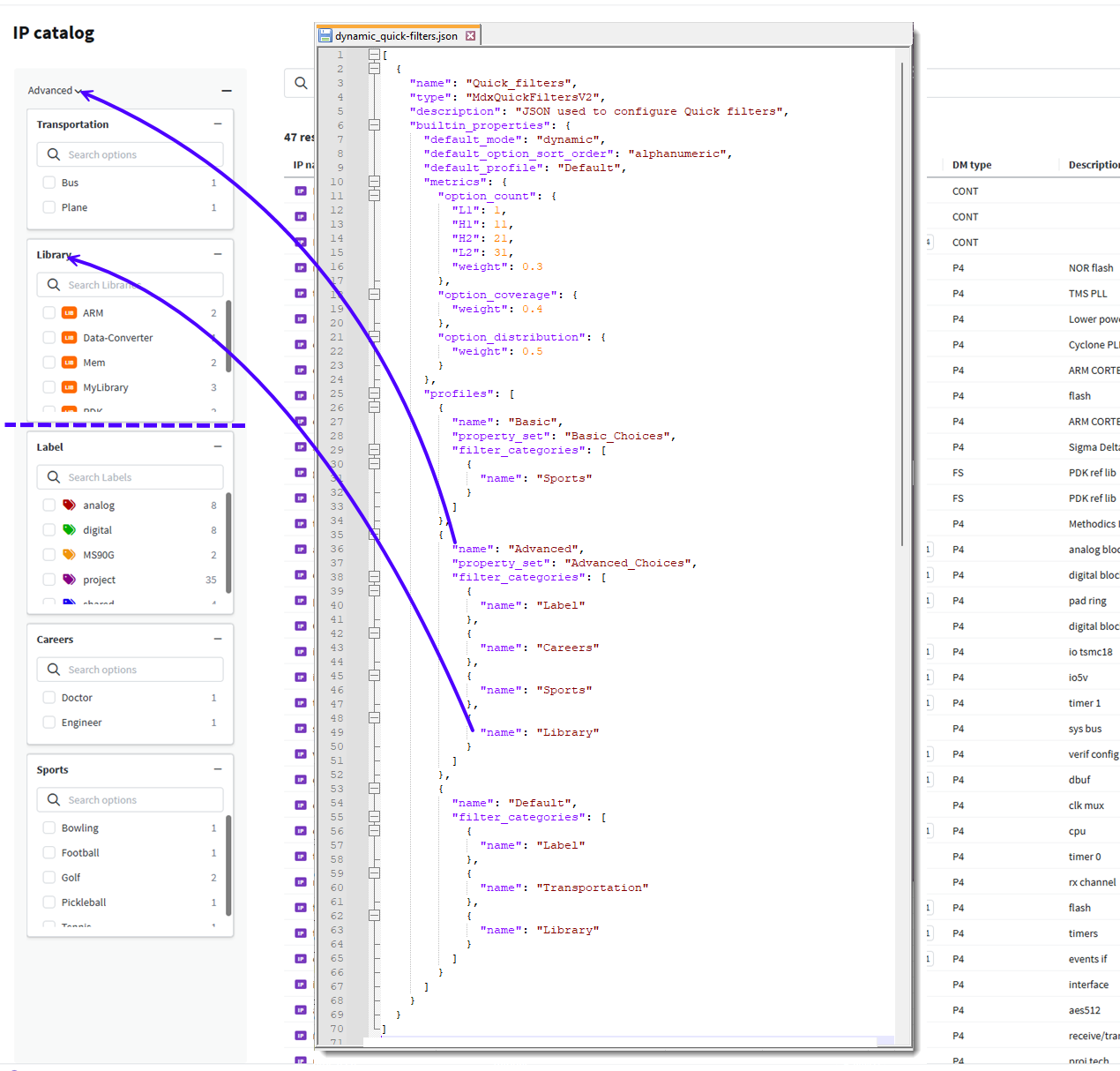Dynamic quick filter configuration
Overview
Configure dynamic quick filters to have categories move nearer to the top of the Quick filters pane that are more important to the user in finding IPs. The categories move to the top as the user selects filter options.
For more information about quick filters, check out Quick filter configuration overview.
Considerations
-
There are two options to configure dynamic quick filters:
-
Set default_mode to dynamic to make all filter categories that are not static to be dynamic.
-
Set mode to dynamic on specific filter categories to override when default_mode is set to static.
-
-
Check out Quick filters configuration options for more detailed filter options.
Dynamic ordering metrics options
There are four metrics that determine how the dynamic filtering displays filters intelligently.
| Metric | Description |
|---|---|
| Option Count | This metric looks at a range of the number of options in the quick filter categories and determines what the most useful range of options is given the current data. |
| Option Coverage | This metric identifies if the percentage of total incremental choice counts for a filter category vs. the total number of current results is higher for another section for single select properties and libraries. The section with the higher percentage is deemed more valuable. |
| Option Distribution | This metric identifies if the percentage of total incremental choice counts for a filter category vs. the total number of current results. It will be higher when the incremental choice counts in the category are more evenly distributed amongst the choices. The section with the higher percentage is deemed more valuable. |
| Section Figure of Merit | This metric takes a weighted average score of the three metrics above and assigns an overall score to the particular quick filter. The higher the score, the higher the filter category is placed in the Quick filters pane. |
Configure dynamic quick filters
As an administrator, you can customize the order in which filter categories are displayed in the Quick filters pane.
-
Create the /etc/mdx/piweb-custom/quick-filters.json file.
-
To make the customization take effect, run Configurator. For more details, see Run the IPLM Web Configurator.
To make any updates to the file, edit the quick-filters.json file and re-run Configurator.
Optional metrics configuration
The following options are optional to configure.
| Filter Option | Sub Option | Description |
|---|---|---|
| metrics > option_count | Configuration for the option count metric. | |
| L1 | Default is 5. | |
| H1 | Default is 10. | |
| H2 | Default is 20. | |
| L2 | Default is 25 | |
| weight | Weight is assigned to this metric for use in calculating a filter category’s Section Figure of Merit score. Default is 0.2 | |
| metrics > option_coverage | Configuration for the option coverage metric. | |
| weight | Default is 0.4. | |
| metrics > option_distribution | Configuration for the option distribution metric. | |
| weight | Default is 0.4. |
Dynamic quick filters JSON example
Example of a dynamic quick filters JSON file:
[
{
"name": "Quick_filters",
"type": "MdxQuickFiltersV2",
"description": "JSON used to configure Quick filters",
"builtin_properties": {
"default_mode": "dynamic",
"default_option_sort_order": "alphanumeric",
"default_profile": "Default",
"metrics": {
"option_count": {
"L1": 1,
"H1": 11,
"H2": 21,
"L2": 31,
"weight": 0.3
},
"option_coverage": {
"weight": 0.4
},
"option_distribution": {
"weight": 0.5
}
},
"profiles": [
{
"name": "Basic",
"property_set": "Basic_Choices",
"filter_categories": [
{
"name": "Sports"
}
]
},
{
"name": "Advanced",
"property_set": "Advanced_Choices",
"filter_categories": [
{
"name": "Label"
},
{
"name": "Careers"
},
{
"name": "Sports"
},
{
"name": "Library"
}
]
},
{
"name": "Default",
"filter_categories": [
{
"name": "Label"
},
{
"name": "Transportation"
},
{
"name": "Library"
}
]
}
]
}
}
]User interface example
In the example below, it’s helpful to note the following about how the dynamic quick filter categories are arranged:
-
All filter categories in this example are dynamic.
-
Transportation scored higher than Library.
-
Because Label is dynamic and multi-select, it is grouped for display purposes with any multi-select choice properties, and always appears before them.
-
Both Careers and Sports are multi-select properties, but Careers scored higher than Sports.