If P4 Plan is extended with the time report module, every user has access to their individual Timesheet in the To Do List, where you can log time against different activities and projects. You can also generate and export timesheet reports, which you can read more about in Generating timesheet reports.
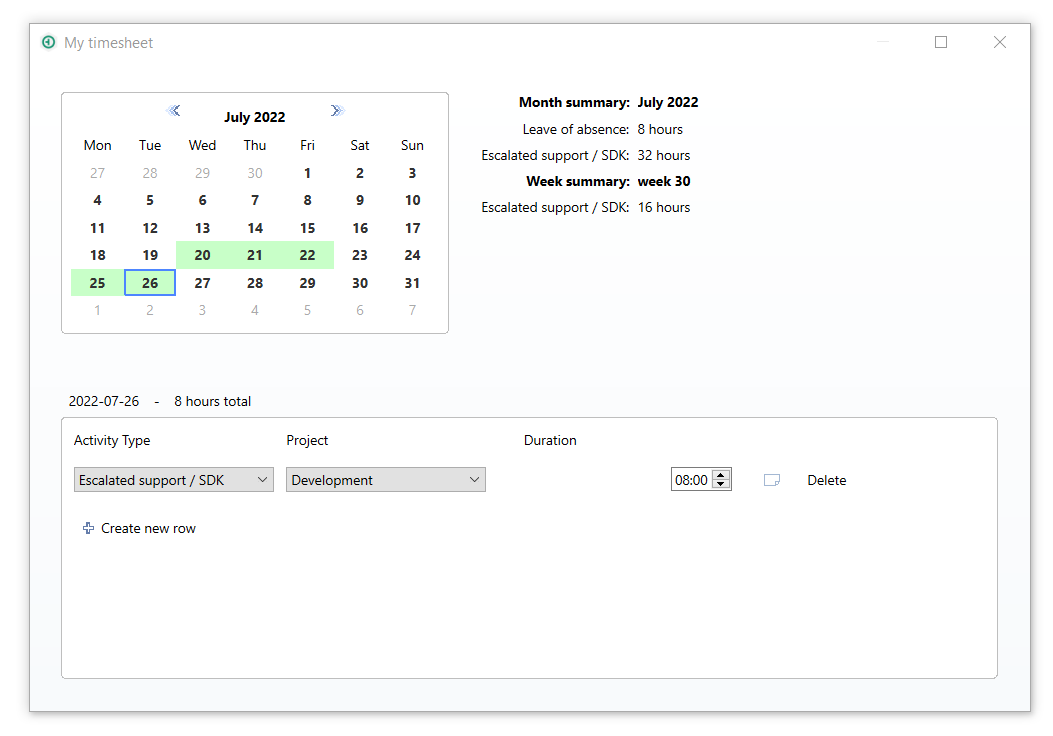
1. Click the ![]() Timesheet button at the top of the To Do List, then select Timesheet.
Timesheet button at the top of the To Do List, then select Timesheet.
This opens the Timesheet dialog, which includes a calendar and a summary of the reported work.
2. Select a date in the calendar.
A list of the work that's been reported on the selected day will appear underneath the calendar. A summary of the selected month and week will also be displayed next to the calendar.
Reporting time on tasks
1. Right-click a task in the To Do List and select Report time on, or access the Timesheet using the method described in Viewing the timesheet.
2. In the calendar, select the day to report time on.
3. Click Create new row.
4. Select the Activity Type and Project. The project field will be automatically pre-filled with the project where the task resides.
Activity types are customizable by the administrator.
5. Enter the hours spent on the task.
6. To add an optional comment against the activity, click the ![]() Comment icon to open the Comment on time sheet row dialog.
Comment icon to open the Comment on time sheet row dialog.
7. Close the window.
The added time will be immediately reflected both in the Timesheet and the Time Spent column in the To Do List. This time will also be subtracted from the Work Remaining.
Reporting time using a Time Spent column
1. Find the task in the To Do List and double-click the cell in the Time Spent column.
If a Time Spent column doesn' exist, one can be created. See Creating a time reporting custom column for more information.
2. Add the time spent on the item in this column.
The added time will immediately be reflected both in the Time Spent column and in the Timesheet. This time will also be subtracted from the Work Remaining.