Gadget Appearance
You can define the appearance of a gadget by:
Setting a Gadget as Sensitive
Sensitive Gadget versus Nonsensitive Gadget
To change the sensitivity of a gadget, use the member function setSensitive.
You can also use the member function setActive with IlFalse as parameter to specify that a gadget should not respond to events.
The difference between this method and the setSensitivity member function is that the drawing of the gadget does not change and the handleEvent member function of the gadget is not called.
Setting the Thickness of a Gadget
Depending on the look and feel in use, modifying the thickness of a gadget may not affect the way it appears. More specifically, on Microsoft® Windows® and Microsoft Windows 95, most of the gadgets do not take thickness into account.
The following illustration shows two buttons with different thicknesses in the Motif look:
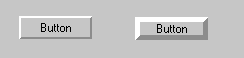
Buttons with Different Thickness Values
Setting a Gadget as Transparent
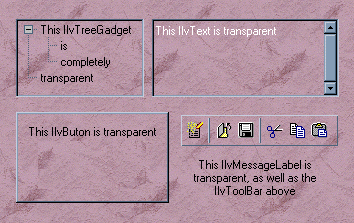
Transparent Gadgets
The scrolling of scrollable gadgets may be slowed down when these gadgets are set to transparent.
Showing or Hiding the Gadget Frame
Most of the gadgets use a frame to give a relief aspect. The frame of a gadget is the last part of the gadget to be drawn. It is drawn by calling the drawFrame member function. You can choose to change the frame visibility by calling the showFrame member function. The following figure shows two gadgets, one with a frame, and the other one without: