Setting Dialog Parameters
The Application Framework Editor is used to set your dialog box parameters when Dialogs is selected from the Application Framework Editor Palette.
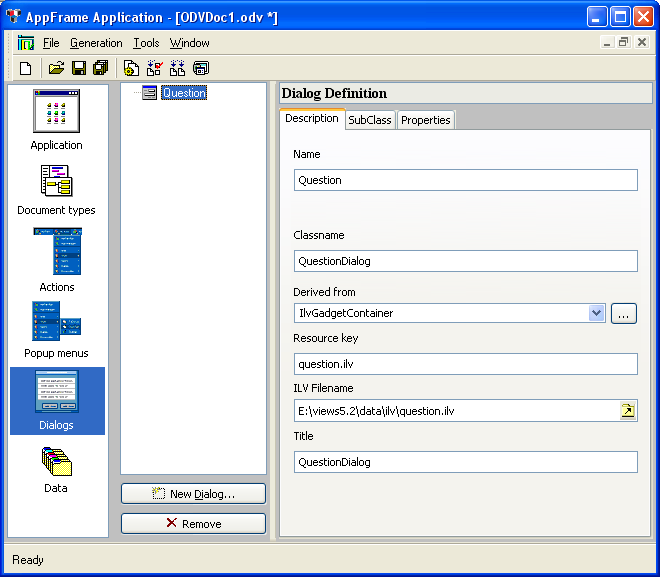
‘Dialogs’ Selected from Palette
The Dialog Definition workspace becomes active when you begin adding a dialog.
Dialog Definition
The Dialog Definition workspace allows you to define dialog box properties. The dialog box must first be defined in Views Studio.
The Dialog Definition workspace has the following tabs:
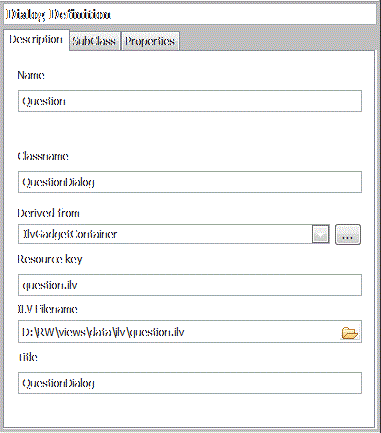
‘Description’ Tab of Dialog Definition
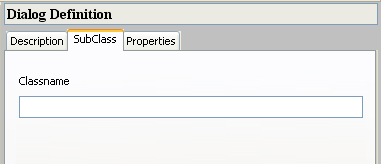
‘SubClass’ Tab of Dialog Definition
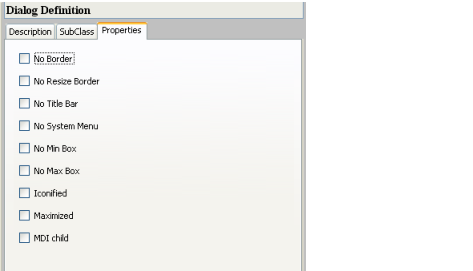
‘Properties’ Tab of Dialog Definition
Creating a Dialog Box
To begin a definition, click the New Dialog button  . You are requested to open the predefined .ilv file.
. You are requested to open the predefined .ilv file.
 . You are requested to open the predefined .ilv file.
. You are requested to open the predefined .ilv file. Note: To create a dialog box in the Application Framework Editor, you must define a dialog box in Views Studio and save it (.ilv file). This name is requested when creating a dialog box in the Application Framework Editor. |
The middle column shows the Dialog tree, with the Dialog Definition on the right. Complete the information for the Dialog Definition tabs (for details see Dialog Definition).
Published date: 05/24/2022
Last modified date: 02/24/2022





