Setting Popup Menu Parameters
The Application Framework Editor is used to set your popup menu parameters when Popup menus is selected from the Application Framework Editor Palette.
‘Popup Menus’ Selected from Palette
The Popup Definition workspace becomes active when you begin adding a popup menu.
Popup Definition
The Popup Definition workspace allows you to define popups that will be accessible from your application.
Popup Definition

The tree shows the layout of the popup menu. When an item of the popup is selected, the remaining fields become activated.

Categories: A list showing the possible categories. You can select a category of action to retrieve an action more easily. When the All category is selected (as shown), all commands are displayed alphabetically in the Commands list.

Commands: The possible commands in the selected category.
Creating a Popup Menu
To begin defining a new popup menu, click the New Popup button

below the main tree
. This column shows a new item in the tree which is the new popup menu created (see
‘Popup Menus’ Selected from Palette). The created popup has a default layout with two items (separator and Properties items), but you can change this layout.
The default name of the popup menu is Popupxx where xx is an incremental number when you insert more than one popup menu. You can change the name of this popup by selecting the root item in the Popup Definition window, pressing the F2 key, and then typing the new name.
In your code, you can retrieve this popup by using the
IlvDvApplication::readPopup(const IlvSymbol*) function.
In the Popup Definition window, you can define the layout of the popup by adding or removing items. For adding items to the popup menu see
Adding a Popup Item.
Adding a Popup Item
1. Select an item in the popup layout where you want to insert a new item. The item will be inserted after this item.
2. Click the "Insert a new action" button
 .
. 3. Modify the inserted item by choosing the associated action in the "Commands" list.
If you want to modify a popup item, select the item and modify it by selecting the new action in the "Commands" list.
If you want to insert new commands, refer to
Creating an Action.
To remove an item in the popup, select the item to remove and click the delete button
 .
. Adding a New Popup Submenu
The Popup Definition workspace allows you to submenus in the popup.

In the Popup Definition tree, select the item where you want to insert the submenu. The submenu will be inserted after this item.

Click the "New” popup menu button

in the Popup Definition toolbar.

Modify the label of the popup item (use the F2 accelerator) and then enter the new label.
Version 6.1
Copyright © 2016, Rogue Wave Software, Inc. All Rights Reserved.
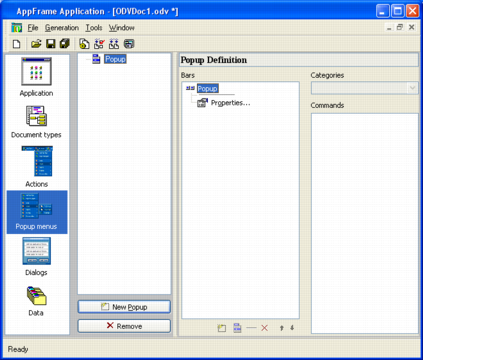
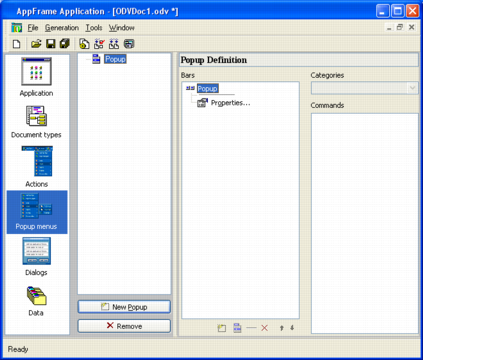
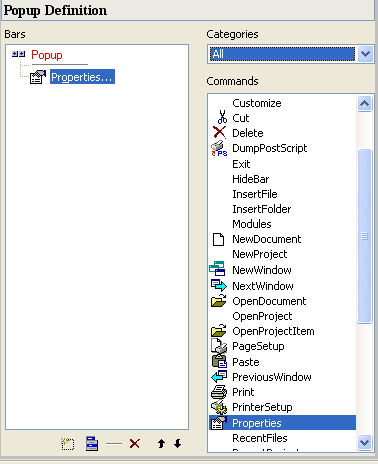
 below the main tree. This column shows a new item in the tree which is the new popup menu created (see ‘Popup Menus’ Selected from Palette). The created popup has a default layout with two items (separator and Properties items), but you can change this layout.
below the main tree. This column shows a new item in the tree which is the new popup menu created (see ‘Popup Menus’ Selected from Palette). The created popup has a default layout with two items (separator and Properties items), but you can change this layout. .
.  .
.  in the Popup Definition toolbar.
in the Popup Definition toolbar.