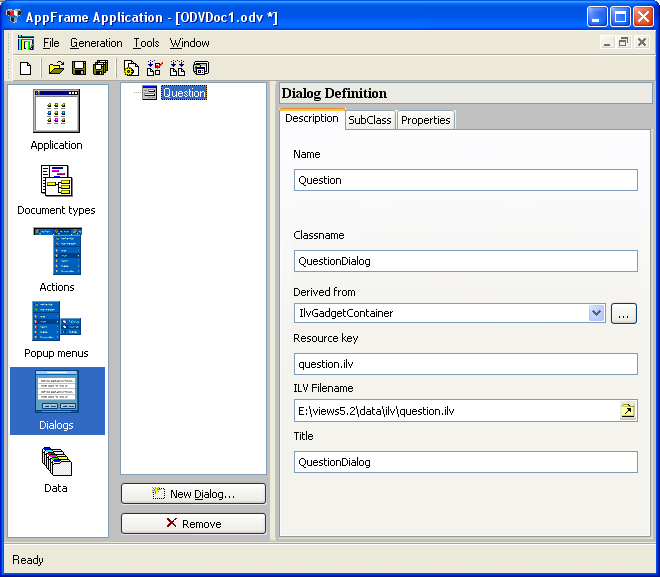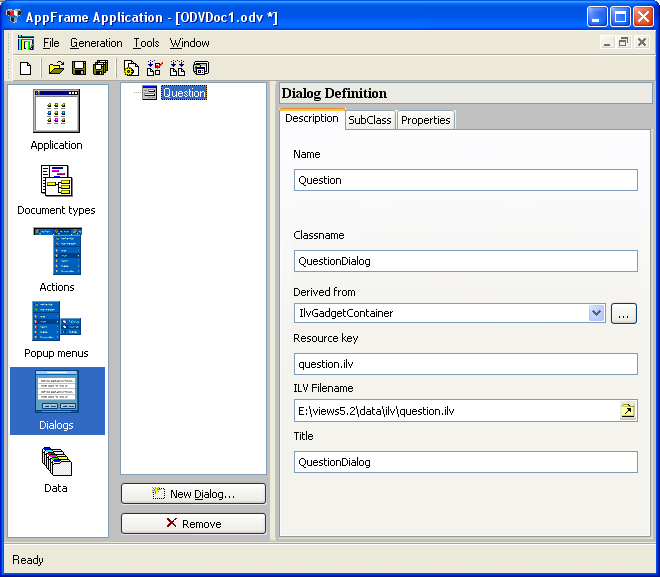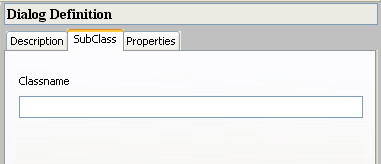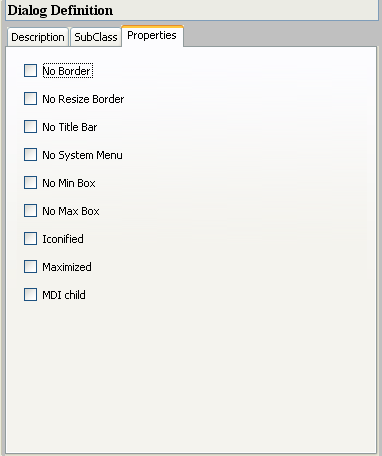Setting Dialog Parameters
The Application Framework Editor is used to set your dialog box parameters when Dialogs is selected from the Application Framework Editor Palette.
Figure 20.18 ‘Dialogs’ Selected from Palette
The Dialog Definition workspace becomes active when you begin adding a dialog.
Dialog Definition
The Dialog Definition workspace allows you to define dialog box properties. The dialog box must first be defined in Rogue Wave Views Studio.
The Dialog Definition workspace has the following tabs:
 Description
Description tab contains basic information about the dialog box.
Figure 20.19 ‘Description’ Tab of Dialog Definition

Name: This name is by default the name of the
.ilv file, for example
Question when the file loaded is
question.ilv.

Classname: This name is by default the Name and the word Dialog, for example
QuestionDialog. This name will be used during the code generation.

Derived From: The Rogue Wave Views class from which the dialog is derived. Select from the list.

Resource Key: The name of the resource used to reread this file, by default the
.ilv file name.

ILV Filename: The full path name of the
.ilv file that was loaded.

Title: The title that appears in the Windows title bar. By default it is the Classname.
 Subclass
Subclass tab contains the name of the dialog’s subclass. This entry is optional.
Figure 20.20 ‘SubClass’ Tab of Dialog Definition
 Properties
Properties tab allows you to specify standard properties of the dialog box. Choose any or all of these properties.
Figure 20.21 ‘Properties’ Tab of Dialog Definition
Creating a Dialog Box
To begin a definition, click the New Dialog button

. You are requested to open the predefined
.ilv file.
Note: To create a dialog box in the Application Framework Editor, you must define a dialog box in Rogue Wave Views Studio and save it (.ilv file). This name is requested when creating a dialog box in the Application Framework Editor. |
The middle column shows the Dialog tree, with the Dialog Definition on the right. Complete the information for the Dialog Definition tabs (for details see
Dialog Definition).
Version 5.8
Copyright © 2014, Rogue Wave Software, Inc. All Rights Reserved.