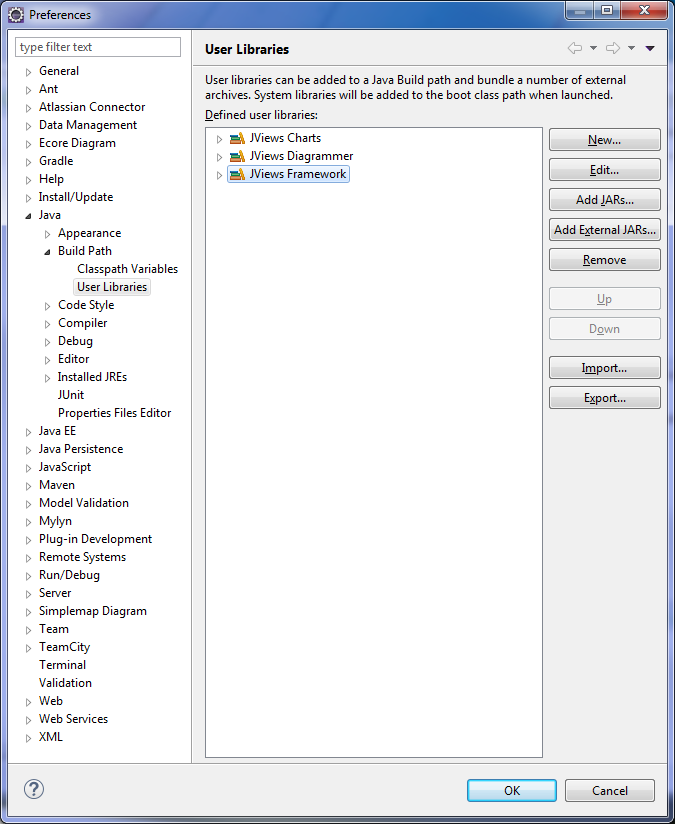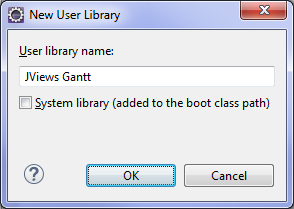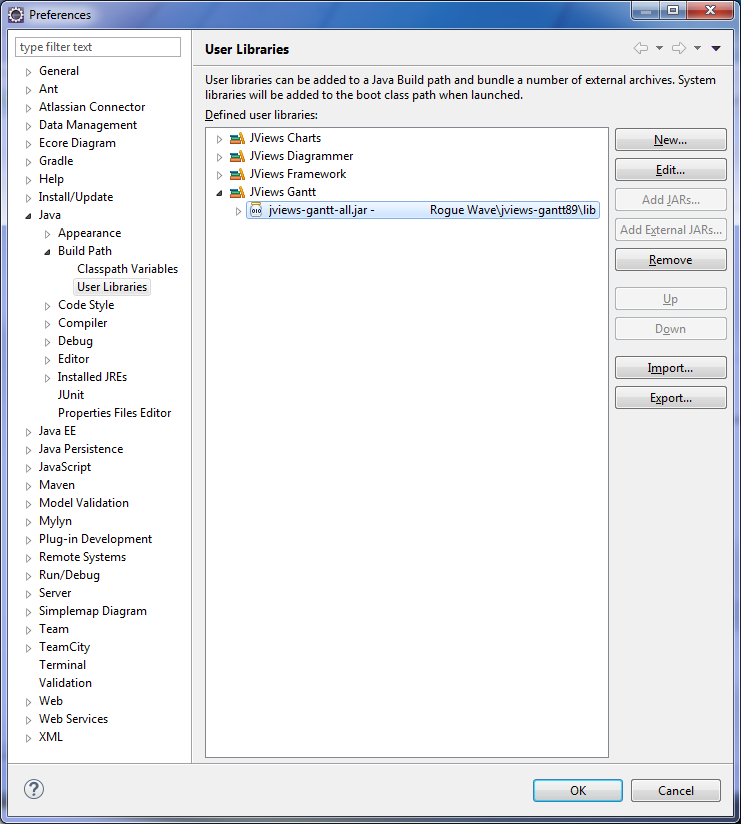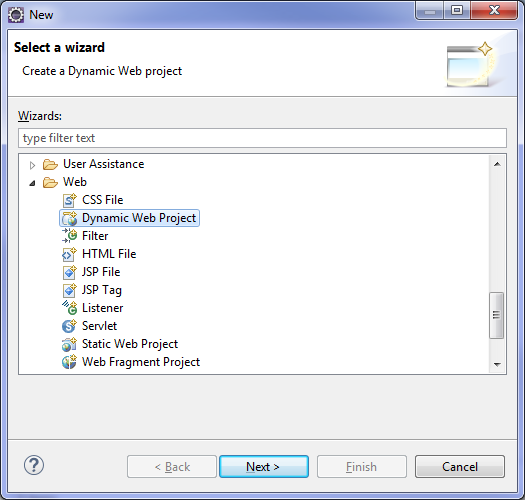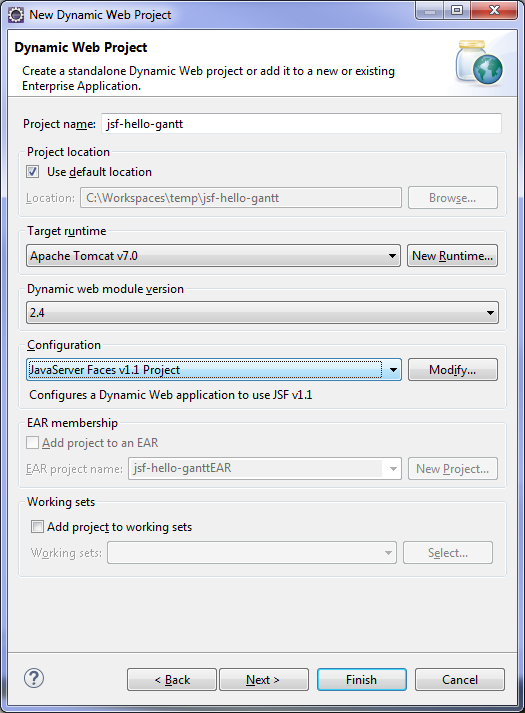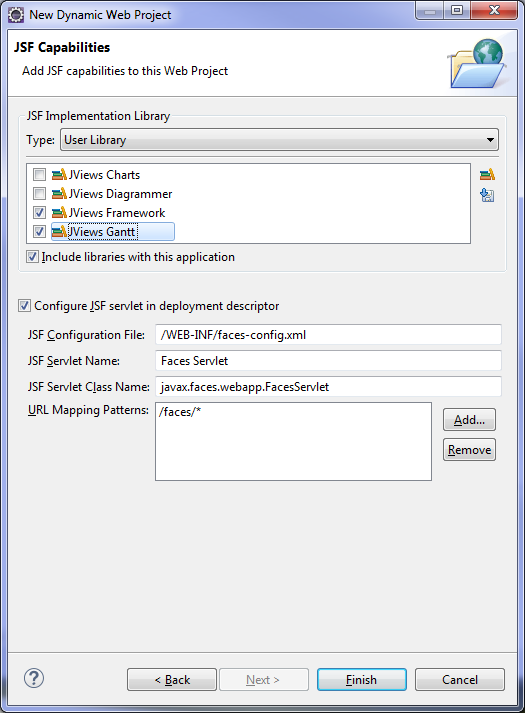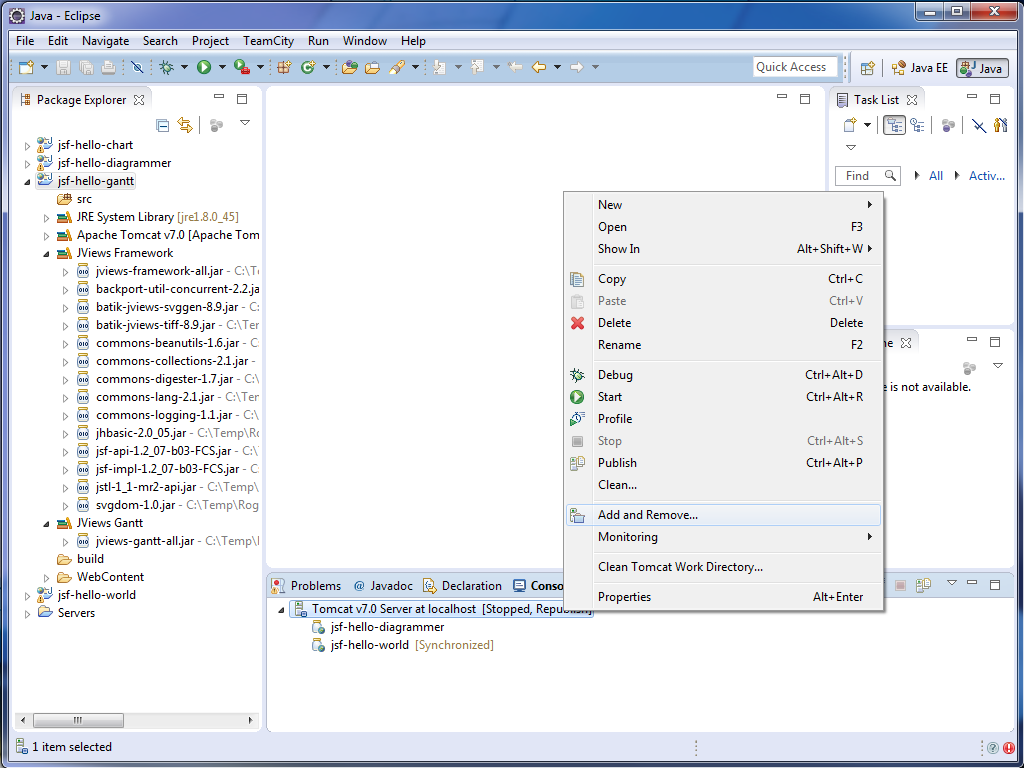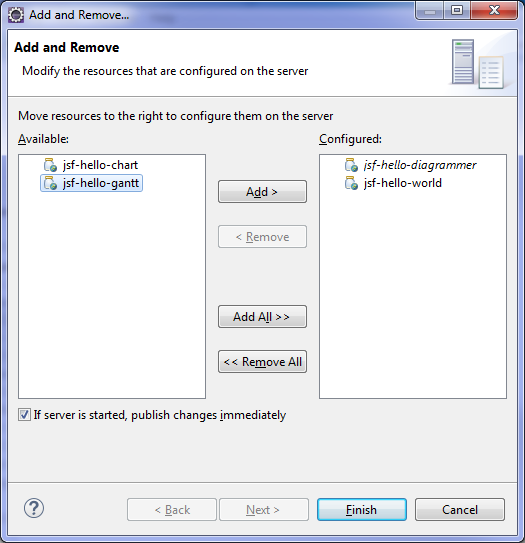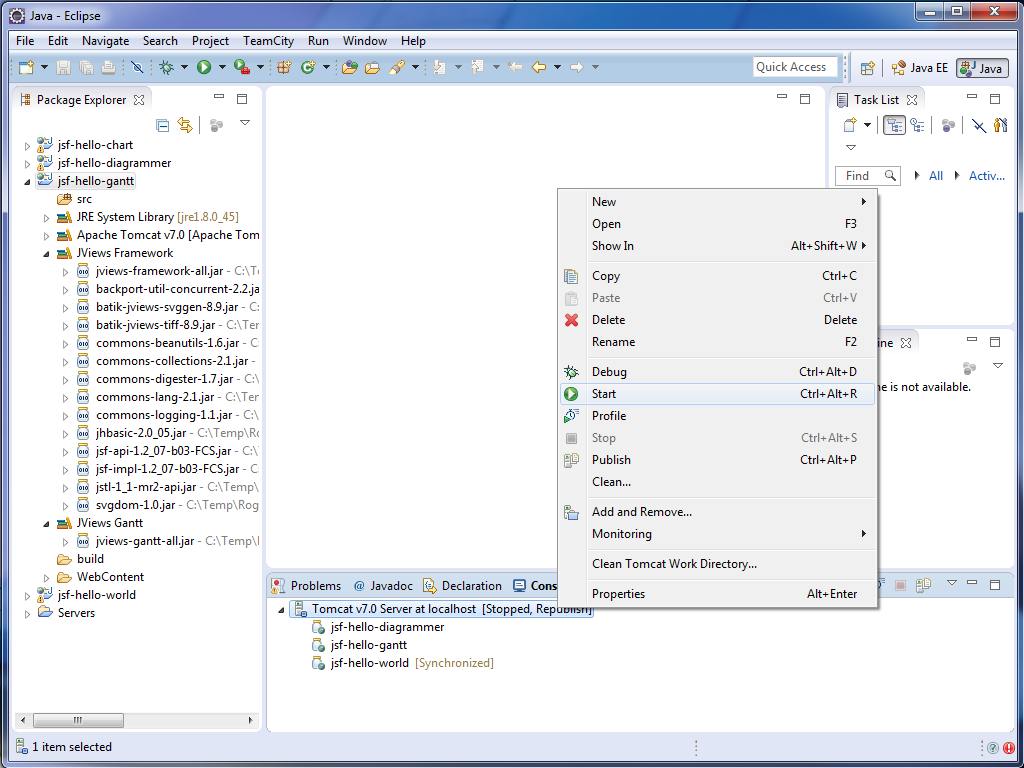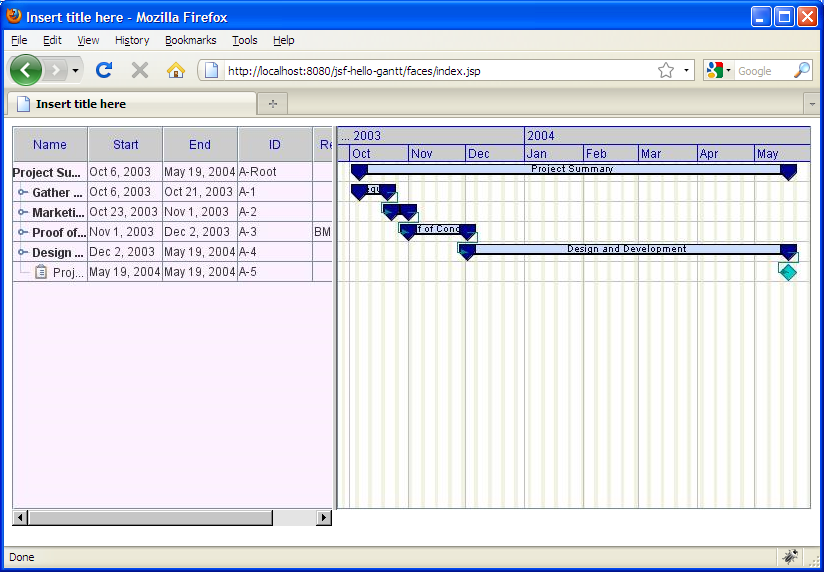Getting started with JViews Gantt JSF applications
In order to follow this Getting Started guide, you must have previously created your jsf-hello-world project as described in Getting started with a basic JViews JSF application. This guide will reuse the workspace and jviews-web-samples that you have previously created.
Configuring the JViews Gantt JSF library
When developing JViews Gantt JSF applications you must use the following jars (in addition to the JViews jars required by a basic JViews JSF application). These jars must also be distributed with your Web applications.
To create a customized user library for the jars required when developing JViews Gantt JSF applications:
1. Start Eclipse and open the workspace C:\Rogue Wave\jviews-web-samples (or the folder you chose when creating your workspace).
2. Select Windows>Preference>Java>Build Path>User Libraries.
3. 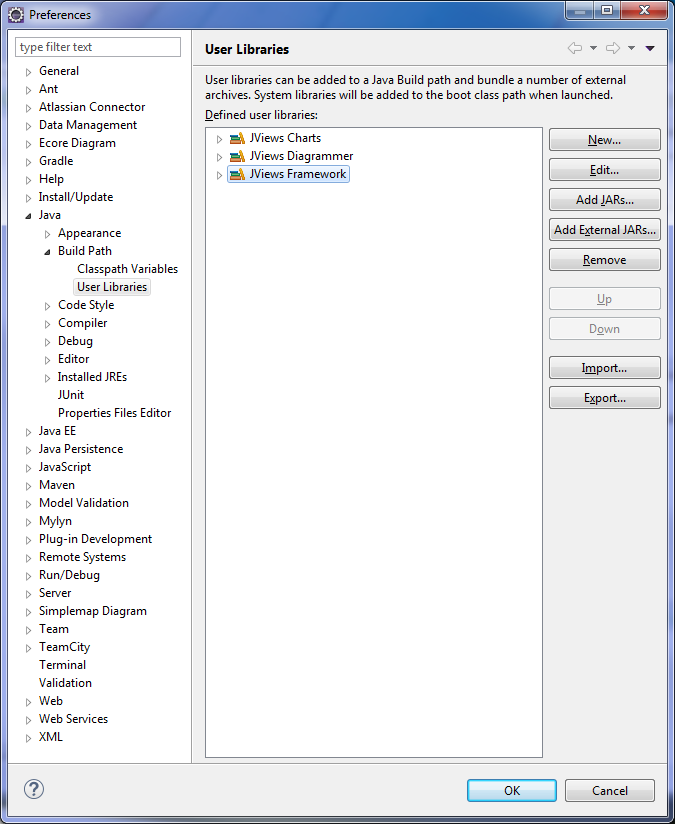
Note that the JViews Framework library used for basic JViews JSF application is already there.
4. Click New and enter a user library name of your choice, for example, JViews Gantt and then click OK.
5. 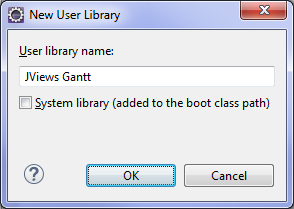
6. Click Add External JARs and add all the jars shown listed under JViews Gantt (or the user library name you have chosen) and click OK.
7. 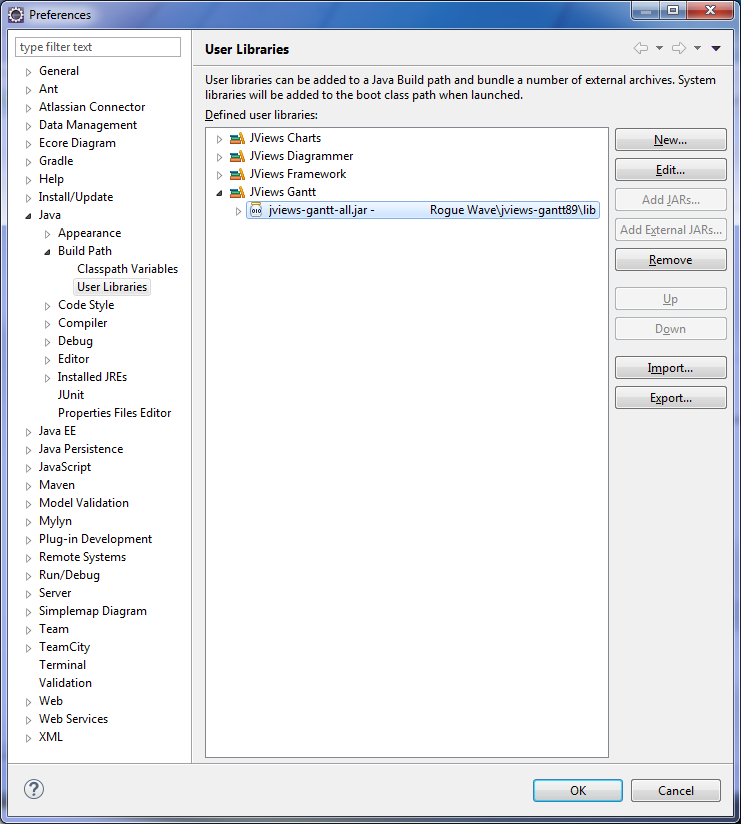
The number of jars and their directory paths might vary depending on your version ofJViews.
The workspace is now configured and ready to receive JViews Gantt JSF applications.
Creating the JViews Gantt JSF application project
To create your JViews Gantt JSF application project
1. Click File>New>Dynamic Web Project.
1. 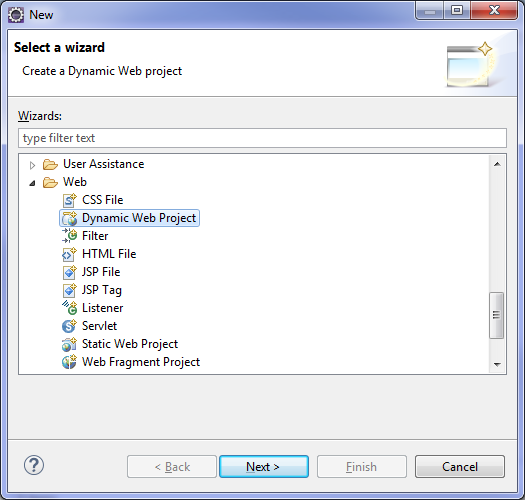
2. Enter jsf-hello-gantt as the Project name and select JavaServer Faces v1.1 Project as the Configuration.
3. 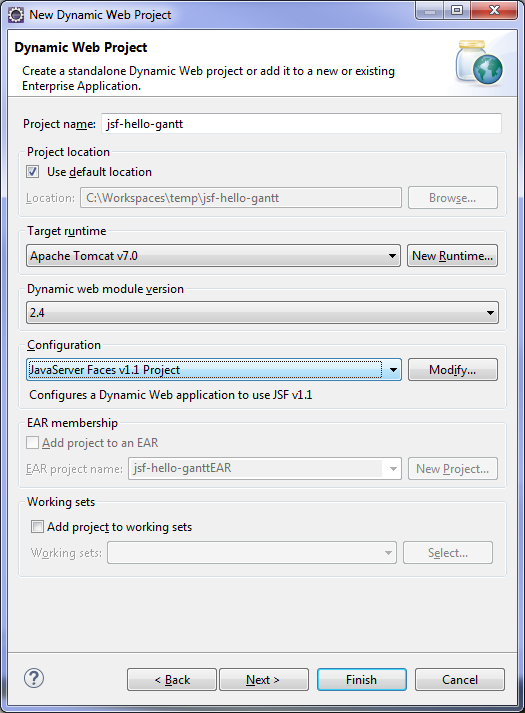
4. Click Next three times consecutively to obtain the following window:
5. 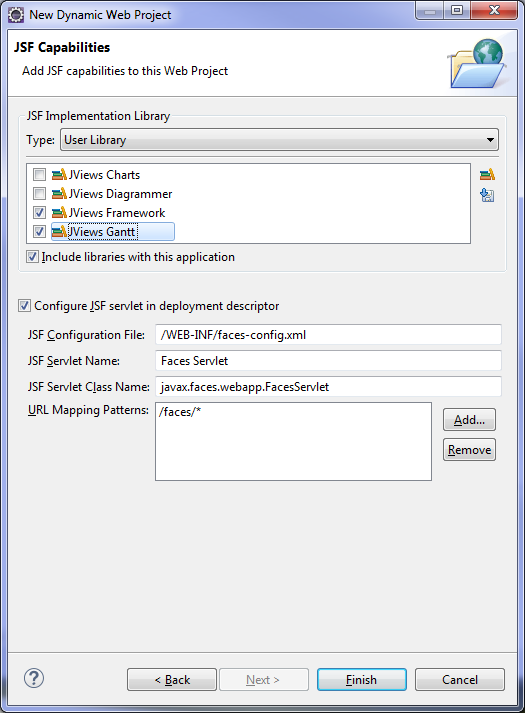
6. Select the JViews Framework and JViews Gantt check boxes (or the user library names of your choice).
Click Finish.
7. If necessary, switch to a Java perspective (you can ignore any Eclipse prompts requesting you to switch to the Java EE perspective) by selecting Windows>Open Perspective>Other…>Java and then click OK.
Preparing the data for a JViews Gantt JSF application
The aim of a JViews Gantt application is to display diagrams through Web browsers. There are many ways to create diagrams with JViews Gantt.
This example shows you one of the simplest ways: the diagram has been previously prepared using JViews desktop applications and saved as an IGPR file. The purpose of this JSF application is to display the diagram stored in this IGPR file on the Web.
To obtain the required data:
Copy the files gantt.icpr, gantt.xml and gantt.css from <installdir> \jviews-gantt\codefragments\jsf-hello-gantt\webpages to the WebContent folder of your project. The location of this example might change depending on the version of your JViews product.
For alternative ways to provide or to create diagrams with JViews Gantt, refer to the demos and samples provided with yourJViews product.
Configuring the JViews servlet
You must repeat the procedure previously described in
Getting started with a basic JViews JSF application. For more information, refer to
Configuring the JViews servlet.
Creating the main JSP page
You must repeat the procedure previously described in
Getting started with a basic JViews JSF application. For more information, refer to
Creating the main JSP page.
Creating a JSF Gantt view
To add a JSF Gantt view:

Open the new
index.jsp file located in the
WebContent folder and add the code shown in bold in the following code example:
<%@ page language="java" contentType="text/html; charset=ISO-8859-1" pageEncoding="ISO-8859-1"%>
<%@ taglib prefix="f" uri="http://java.sun.com/jsf/core"%>
<%@ taglib prefix="h" uri="http://java.sun.com/jsf/html"%>
<%@ taglib uri="http://www.ilog.com/jviews/tlds/jviews-gantt-faces.tld" prefix="jvgf" %>
<!DOCTYPE html PUBLIC "-//W3C//DTD HTML 4.01 Transitional//EN" "http://www.w3.org/TR/html4/loose.dtd">
<html>
<head>
<meta http-equiv="Content-Type" content="text/html; charset=ISO-8859-1">
<title>Insert title here</title>
</head>
<body>
<f:view>
<h:form id='jviewsForm'>
<jvgf:ganttView id='gantt' project='/gantt.igpr' width='800' height='400' />
</h:form>
</f:view>
</body>
</html>
The component <jvgf:ganttView> enables you to show the chart produced with JViews Gantt. The data attribute of this component references a JViews Gantt project file. Note also that <jvgf:ganttView> must be inserted with in a <h:form> component.
This completes the coding of yourJViews Gantt JSF application. You can now proceed to deploy and test it.
Deploying the JViews Gantt JSF application
Your JViews Gantt JSF application has been compiled and built automatically by Eclipse™ providing that you have not turned off the Build Automatically option. If you do not have any compilation errors you can deploy your application on the Tomcat server that you previously configured.
To deploy your JViews JSF application on the Tomcat™ server:
1. In the Server tab, right-click Tomcat v7.0 Server at localhost and select Add and Remove…:
1. 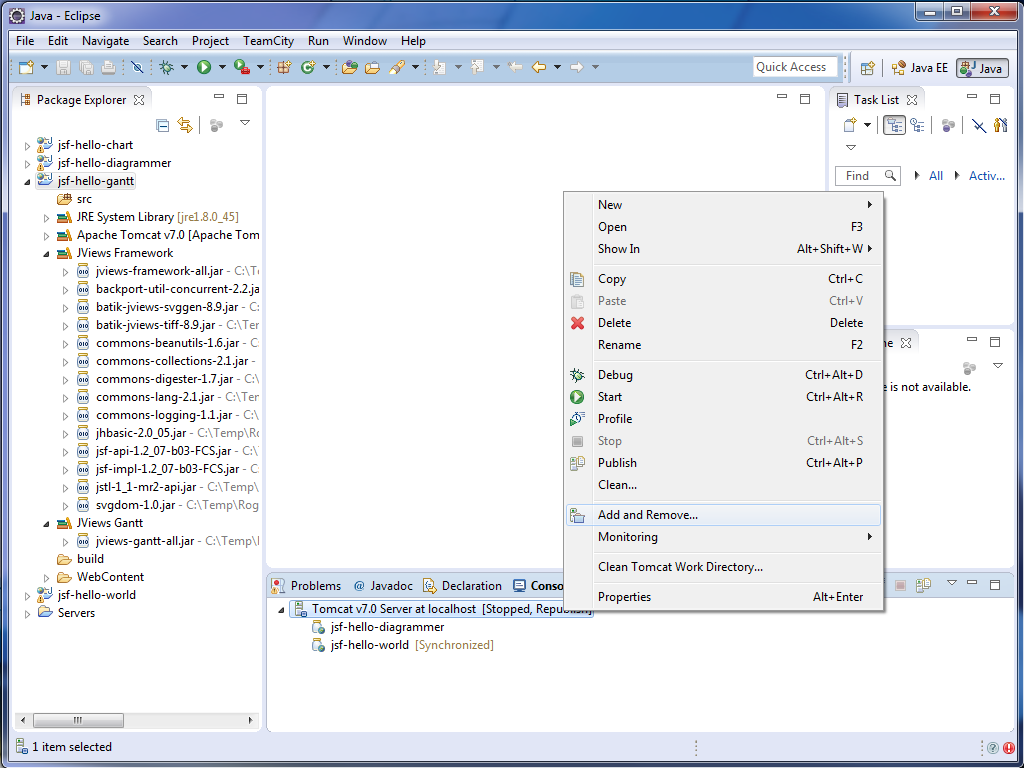
2. You can see the jsf-hello-world application you previously created in the right pane. Select jsf-hello-gantt in the left pane and click Add >:
3. 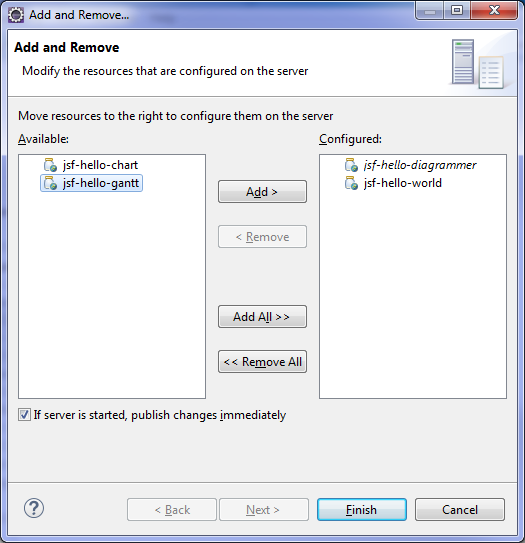
a. Make sure that you can see both jsf-hello-worldand jsf-hello-gantt in the right pane and click Finish.
Your application is now deployed on the Tomcat server and ready for testing.
Testing a JViews GanttJSF application
To test your JViews Gantt JSF application:
1. In the Servers tab, right-click Tomcat v7.0 Server at localhost and select Start (or Restart).
1. 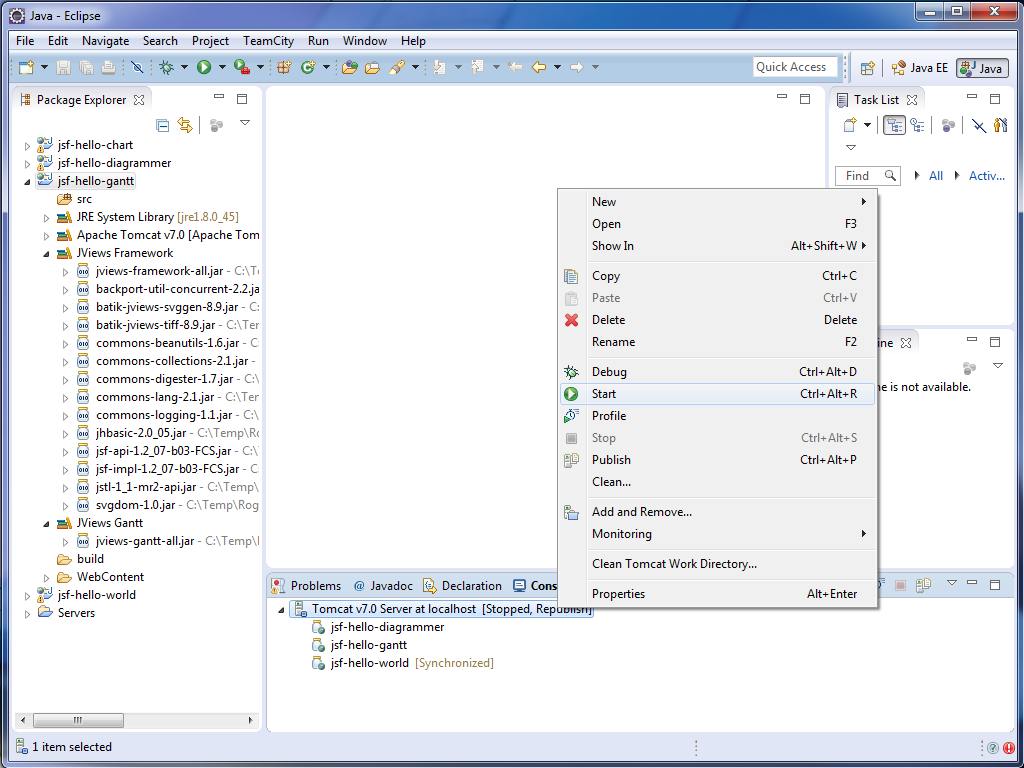
3. 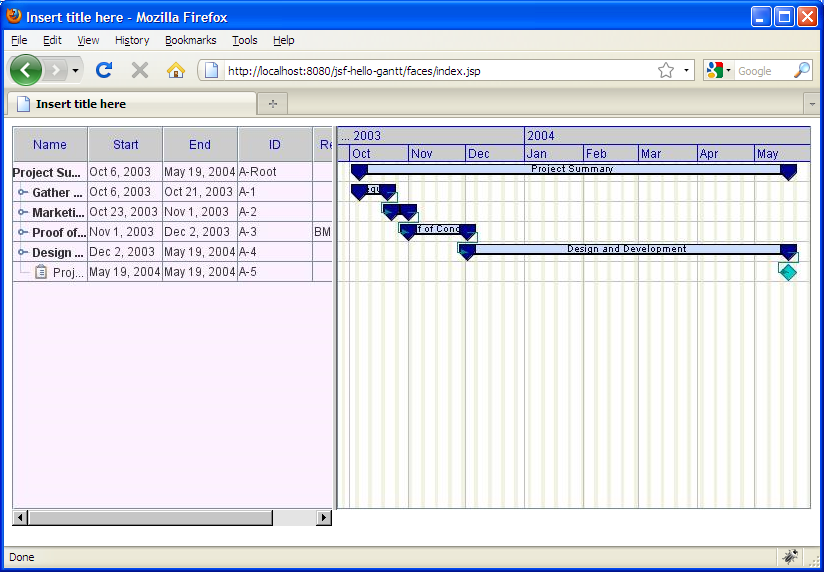
You have now created your first JViews Gantt JSF application.
This Getting Started example is shipped with your JViews product and is located in the directory
<installdir> \jviews-gantt\codefragments\jsf-hello-gantt\webpages. The location of this directory might vary depending on the version of your product.
This Getting Started guide shows you how to create a JViews Gantt JViews JSF view. For information on interactions, such as selection and zoom, see the following sections in this product guide. A number of samples and demos are provided with this product showing different ways to use JViews Gantt JSF components.
Copyright © 2018, Rogue Wave Software, Inc. All Rights Reserved.