Before implementing the globalization
mechanism, you should first create a normal JViews JavaServer™
Faces (JSF) application. Then you can follow the steps in the next
sections to localize your application.
Determine the active locale
JSF globalization is based on locales and JSF applications use an
active locale when searching for localized resources. To indicate
which locales the application supports, declare the default
locale and supported locales for your application within the
element in
faces-config.xml
:
<faces-config>
<application>
<locale-config>
<default-locale>en_US</default-locale>
<supported-locale>zh_CN</supported-locale>
</locale-config>
...
</application>
...
</faces-config>
In the preceding example, the element finds the correct locale
based on the browser's language settings. The web application's
default locale is
en_US
, and it also supports
zh_CN
.
Note that in
faces-config.xml
, there could be more than one
<supported-locale>
elements, but there can only be one
<default-locale>
element.
If you want to use advanced multicultural services through ULocale for a locale that is different
from the locale inferred by default, for example, a locale
specified by corporate policies, the user’s explicit selection
for the current section, from the previous session, or from the
user’s registration profile, you must specify it by using IlvLocaleUtil.setThreadULocale(ULocale
locale) for the duration of the current request. If the
locale changes within a session, you might also have to call IlvLocaleUtil.setThreadULocale(ULocale
locale) on the relevant JViews components.
See Advanced globalization for more details.
Create and register locale-specific data
In a globalized web application, locale-specific data is supplied
separately according to the user's language and region. Usually,
the JSF application isolates the locale-specific data by using
the
ResourceBundle
, which is backed up by a set of properties files.
To make the
ResourceBundle
available at application startup time:
- Register the bundle in the application configuration. More specifically, register the message bundle within an element in
faces-config.xml:<application> <message-bundle>messages</message-bundle> ... </application>The element represents a set of translated messages. It must contain the fully qualified path to theResourceBundlecontaining the translated messages.Thefaces-config.xmlshould now resemble this:<faces-config> <application> <locale-config> <default-locale>en_US</default-locale> <supported-locale>zh_CN</supported-locale> </locale-config> <message-bundle>messages</message-bundle> </application> ... </faces-config> - The next step is to create a set of property files for supported locales. Create the
message.propertiesfile under the Java™srcdirectory in Eclipse™ dynamic web project based on the above configuration. Thismessage.propertiesfile is used as the default message bundle if no locale is matched with requested locales. - Add locale-specific message property files under the same folders as the
message.propertiesfiles. For example, putmessages_en_US.propertiesandmessages_zh_CN.propertiesalso under the Javasrcdirectory. These files are copied to yourclassesdirectory after compilation. The project hierarchy is shown in the following figure: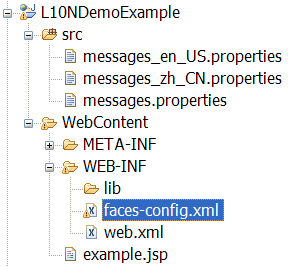
- Organize message properties by
key=valueformat. For example, in themessages.propertiesfile:zoomInteractorLink=Adding a zoom interactor overviewLink=Adding an overview ...If the message value is represented by Unicode characters (for example, Chinese characters inmessages_zh_CN.properties), you need to convert the content of the file into the escape format through the toolnative2asciiprovided in the JDK. This tool converts a file written in your native encoding to one that represents non-ASCII characters as Unicode escape sequences. Detailed usage of this tool is described here for Java 5 or here for Java 6.The following simple example shows how to convert a file from encoding GBK (for Chinese characters) in the Windows platform:native2ascii -encoding GBK messages_zh.properties > messages_zh_escaped.properties
Retrieve locale-specific data
In a normal web application, there are
two places where localized data is required:
- client side: translated labels, button text, ToolTips, and other displayed items.
- server side: displaying error or information messages.
The methods used to retrieve the
locale-specific data from the client side and the server side
are different:
- To retrieve locale-specific data in JavaServer™ Pages (JSP) pages:Add UTF-8 support in the JSP page:
- Add the following code to the beginning of the JSP page:
<%@ page contentType="text/html;charset=UTF-8" pageEncoding="UTF-8"%> - Add the following code to the header section of the JSP page:
<meta http-equiv="Content-Type" content="text/html; charset=UTF-8" />
- Load the
ResourceBundleinto the web pages. As a convenience, JSF provides a tag that loads theResourceBundleinto a map, then is stored in the requested scope. For example:<f:loadBundle basename="messages" var="msg" />Then you can use#{msg.key}to retrieve the corresponding value from the properties file. Make sure that yourResourceBundleactually contains the messages with the key for the locales that you specify with these tags. The page hierarchy should now resemble this:<%@ page contentType="text/html;charset=UTF-8" pageEncoding="UTF-8"%> <%@ taglib uri="http://java.sun.com/jsf/core" prefix="f"%> <%@ taglib uri="http://java.sun.com/jsf/html" prefix="h"%> <f:view> <f:loadBundle basename="messages" var="msg" /> <html> <head> <title><h:outputText value="#{msg.title}" /></title> <meta http-equiv="Content-Type" content="text/html; charset=UTF-8" /> ... </head> <body> ... </body> </html> </f:view> - To retrieve the locale-specific data on the server side:On the server side, the Java 2 Platform is already supplied with a mechanism to retrieve the
ResourceBundle. You can reference the documentation here The Java EE 5 Tutorial. See the section "Setting the Resource Bundle" in chapter "15. Internationalizing and Localizing web Applications", which introduces two ways of retrieving the bundle: using thejava.util.ResourceBundle.getBundle()API or configuring element in the application configuration file.The JViews library provides another convenient way to work withResourceBundle, which does not require the user to hard code resource bundle paths,and is also a convenient way to retrieve different locales when necessary. For more information, see Retrieve theResourceBundlein JViews web applications
- To handle locale-specific diagrams, charts, or maps:Every JViews diagram, chart, or map that includes text strings is suitable for a single locale only. You cannot make the same diagram, chart, or map display strings for different users in different locales at the same time. If you want to present the same diagram, chart, or map to different users in different locales at the same time, you must use multiple instances of the diagram, chart, or map. You should have one instance per session, one instance per user, or one instance for all users that have the same locale. When you create this instance, you must fetch localized string values from the ResourceBundle for the specific locale.
Specify the preferred locale in languages option of the browser
Note that the specified language in the browser should be
supported in
faces-config.xml
. If there is no match with a locale-specific message property
file, the default
messages.properties
are used.
Referenced example
For more detail, see the referenced JSF web application
globalization example in <installdir> /jviews-framework810/samples/jsf-framework-demo/index.html