Palettes are used to store multiple
symbols, and symbols are made up using objects and symbols from
one or more palettes. You can open and close symbols and palettes
independently.
You can close a palette in either of
two ways:
-
Right-click the palette header in the Symbol Palettes pane, then click Close Palette on the pop-up menu.
-
Select the palette in the Symbol Palettes pane, then choose Palette>Close Palette from the menu bar.
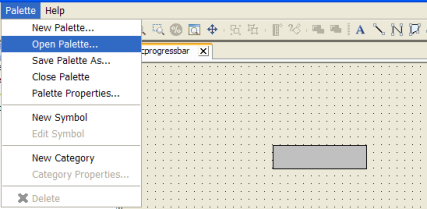 Closing a palette
Closing a palette
Note
Although the palette is closed, the
opened symbols remain open.
You can close a symbol in either of two
ways:
-
Click File > Close.
-
Press Ctrl+F4.
To open a symbol and palette:
-
Open the Open Symbol dialog box in one of the following ways:
-
In the menu bar, click File > Open.
-
In the toolbar, click Open an Existing Symbol.
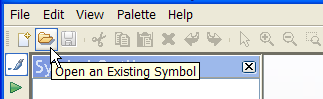 The Open an Existing Symbol button
The Open an Existing Symbol button -
On the keyboard, press Ctrl+O.
-
-
Click Browse.
-
Select bampalette.jar.
-
Click Open.
-
Select the basicprogressbar in the progressbars category.
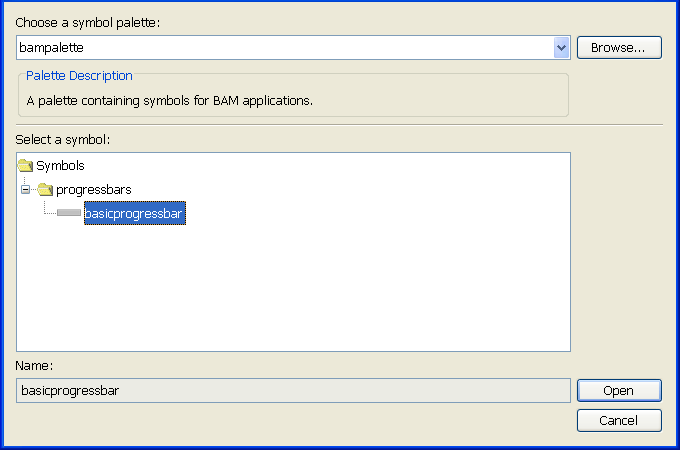 The Open Symbol dialog box
The Open Symbol dialog box -
Click Open.
The
basicprogressbar
symbol opens in a new tab in the Symbol Editor drawing pane and
the
bampalette
pallette opens in the Symbol Palettes pane.
Note
To open a symbol from a palette that is
open in the Symbol Palettes pane, double-click the symbol.