Overview of stage 3
The third stage of the tutorial, the Sample3.java
file, see <installdir> /jviews-framework810/codefragments/getstart/index.html,
is an extension of the Sample2
file. Compile the Sample3.java file
and run it as you did for the previous example files. See Running
the example.
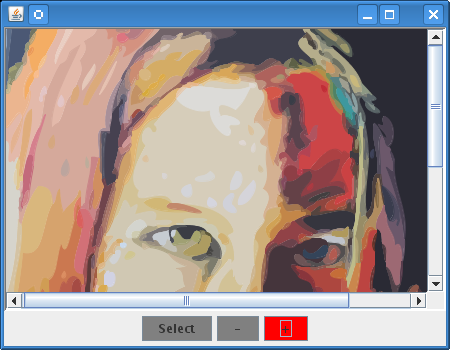
Sample3 running
To make use of events, you can use the InteractorListener interface to listen for
a change of interactors. There are three buttons in the example,
each with an associated interactor. Clicking one button and then
another changes the ‘engaged’ interactor accordingly.
Two new interactors are placed on the view: IlvZoomViewInteractor and the IlvUnZoomViewInteractor. These interactors
allow you to drag a rectangle on the view to zoom in and out on
this area. The third interactor is the IlvSelectInteractor (of
Sample2
). Their respective buttons are created inside a Swing JPanel,
which automatically aligns them as seen in the above
illustration.
Adding new interactor fields
To accomplish the task, change the class definition to implement
InteractorListener
, add the
zoomInteractor
and
unzoomInteractor
fields, and add the necessary interactor button fields to the
Sample3
application.
public class Sample3 extends JFrame
implements InteractorListener
{
IlvManager manager;
IlvManagerView mgrview;
IlvSelectInteractor selectInteractor;
IlvManagerViewInteractor zoomInteractor, unZoomInteractor;
Button selectButton, zoomButton, unZoomButton;
....
}
Creating the interactor buttons
The
createInteractorButtons
method will create three buttons (Select, -, and +) that will be
stored in the
selectButton
,
zoomButton
, and
unZoomButton
fields of the object.
Creating Interactor Buttons
void createInteractorButtons() {
Panel buttons = new Panel();
selectButton = new Button("Select");
selectButton.setBackground(Color.gray);
selectButton.addActionListener(new ActionListener() {
public void actionPerformed(ActionEvent evt) {
if (selectInteractor == null)
selectInteractor = new IlvSelectInteractor();
if (mgrview.getInteractor() != selectInteractor)
mgrview.setInteractor(selectInteractor);
}
}
});
buttons.add(selectButton);
unZoomButton = new Button("-");
unZoomButton.setBackground(Color.gray);
unZoomButton.addActionListener(new ActionListener() {
public void actionPerformed(ActionEvent evt) {
if (unZoomInteractor == null)
unZoomInteractor = new IlvUnZoomViewInteractor();
if (mgrview.getInteractor() != unZoomInteractor)
mgrview.setInteractor(unZoomInteractor);
}
});
buttons.add(unZoomButton);
zoomButton = new Button("+");
zoomButton.setBackground(Color.gray);
zoomButton.addActionListener(new ActionListener() {
public void actionPerformed(ActionEvent evt) {
if (zoomInteractor == null)
zoomInteractor = new IlvZoomViewInteractor();
if (mgrview.getInteractor() != zoomInteractor)
mgrview.setInteractor(zoomInteractor);
}
});
buttons.add(zoomButton);
getContentPane().add(buttons, BorderLayout.SOUTH);
}
There are now three possible interactors, so the action performed
when clicking a button removes the previously installed
interactor and installs the new one by calling the setInteractor method of the
IlvManagerView
class.
Listening for a change of interactors
In the
Sample3.java
file, you can see that the class implements the interface
InteractorListener
. You may also have noticed the import of a new package, package-summary, which is the package that
contains the Rogue Wave JViews event classes. The
InteractorListener
interface includes one method:
In this example, the selected button
becomes red when its corresponding interactor is attached to the
view.
The
interactorChanged
method will be called when the interactor changes on the view (as
soon as the object, the instance of
Sample3
, is registered as a listener; see Registering the listener). The parameter is
an event that contains the old and the new interactor. You simply
change the background color of the button corresponding to the
newly installed interactor to red.
Changing the Color of an Interactor
Button
public void interactorChanged(InteractorChangedEvent event)
{
IlvManagerViewInteractor oldI = event.getOldValue();
IlvManagerViewInteractor newI = event.getNewValue();
if (oldI == selectInteractor)
selectButton.setBackground(Color.gray);
else if (oldI == zoomInteractor)
zoomButton.setBackground(Color.gray);
else if (oldI == unZoomInteractor)
unZoomButton.setBackground(Color.gray);
// there is no new interactor
if (newI == null)
return;
if (newI == selectInteractor)
selectButton.setBackground(Color.red);
else if (newI == zoomInteractor)
zoomButton.setBackground(Color.red);
else if (newI == unZoomInteractor)
unZoomButton.setBackground(Color.red);
}
Registering the listener
It is not enough to implement the interface. You must not forget
to register this new listener with the view. This is done by
calling the
addInteractorListener
method in the
init
method.
...
manager = new IlvManager();
try {
manager.read("data/lou.ivl");
} catch (Exception e) {}
mgrview = new IlvManagerView(manager);
setLayout(new BorderLayout(0,0));
getContentPane().add(new IlvJScrollManagerView(mgrview),
BorderLayout.CENTER);
createButtons();
mgrview.addInteractorListener(this);
...