The Mapping page allows you to specify the
mapping of the database columns to graphic properties for nodes
and for links.
Only mapped properties will be part of the
data model.
Properties that are mandatory must be
mapped; if they are not mapped, you cannot move forward in the
wizard.
Optional properties do not have to be
mapped, but if they are not mapped, they will not be in the final
data model.
Properties that are not mapped to node data and require to be
mapped appear with the following status  in the list of
properties, and the same status appears on the Nodes tab.
in the list of
properties, and the same status appears on the Nodes tab.
 in the list of
properties, and the same status appears on the Nodes tab.
in the list of
properties, and the same status appears on the Nodes tab.
Optional properties that are not mapped to node data appear with
status  in the list of
properties.
in the list of
properties.
 in the list of
properties.
in the list of
properties.
To define the mapping for nodes:
-
In the Nodes tab, click the property
id, then click the column City.After theidis mapped, the preview shows the nodes separately, see the following figure.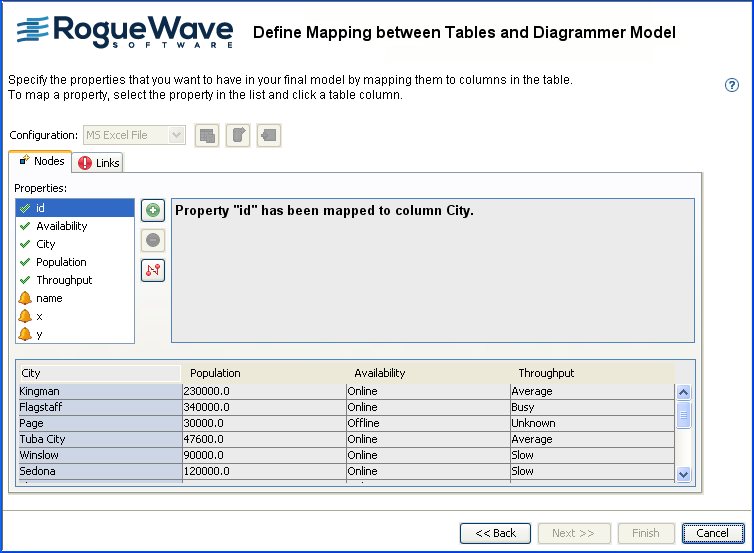 The mapping for nodes
The mapping for nodes
To define the mapping for links in the
Links tab:
-
Click the property
from, then click the column City1. -
Click the property
to, then click the column City2.After thefromandtonodes are mapped, the preview shows the nodes and links, see the following figure.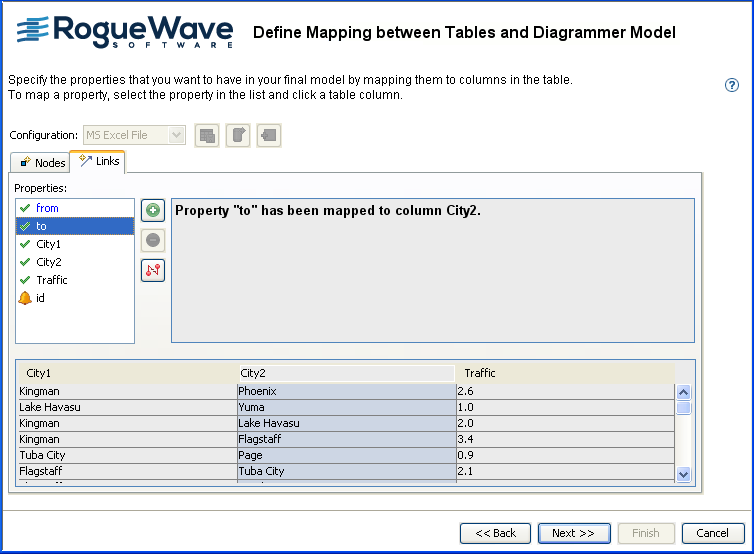 The mapping for links
The mapping for links
Some commonly required properties are
available in the list (such as x and y). If you need to, you can
add further properties.
To map extra properties:
-
Click the
 button to add a
property.
button to add a
property.
-
With the new property selected, map it by selecting a column.
You can remove unwanted properties.
To remove the mapping of a property:
-
Select the property in the list.
-
Click the
 button.
button.
To remove a property:
-
Select the property in the list.
-
Click the
 button.
button.
When you have the correct mapping for
both nodes and links and have saved it, click Next.