To change the style of an annotation:
-
Select the annotation in the Map View, right-click, and choose Change Style from the pop-up menu. The Change Style window appears.The following figure shows an example of a Change Style window.
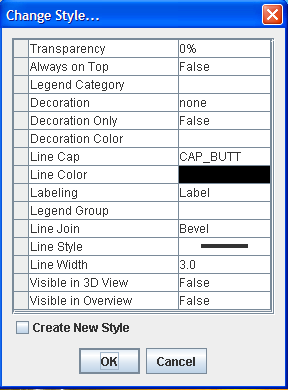 Change Style window
Change Style window -
If you want to change the style of all the annotations, choose the styles you want and then click OK.
-
If you want to change the style of an individual annotation, click the Create New Style box, choose the styles you want, and then click OK.
You can also set the properties in the
map style property sheet after the layer has been created.
For a detailed description of the properties, see Programming with JViews Maps