If the data source is a TIGER/Line®
(
*.rt1
) file, there are specific parameters that you can set.
The following figure shows the options
available when importing a TIGER/Line file.
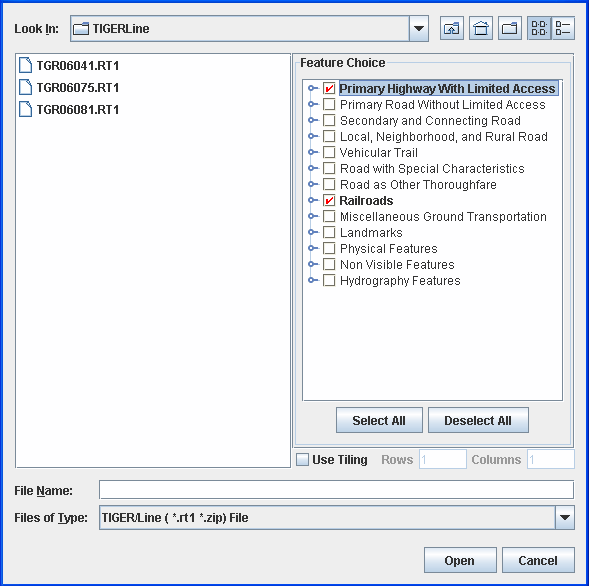
Select Data Sources pane for a
TIGER/Line file
-
Choose File>Add Map Data to display the Select Data Sources pane.
-
In the Feature Choice pane, click each of the features you want to display in the TIGER/Line data source. Note that you can expand a feature and select one or more of its subfeatures.
-
Click Select All to select all the features in the pane or Deselect All to deselect all of them.
-
Select Use Tiling, if you want to use this option, and set the number of rows and columns.
-
Click Open.