When developing JViews
Diagrammer JSF applications you must use the following jars (in
addition to the JViews jars required by a basic JViews JSF
application). These jars must also be distributed with your Web
applications.
To create a customized user library for the jars required when
developing JViews
Diagrammer JSF applications:
-
Start Eclipse and open the workspace C:\Rogue Wave\jviews-web-samples (or the folder you chose when creating your workspace).
-
Select Windows>Preference>Java>Build Path>User Libraries.
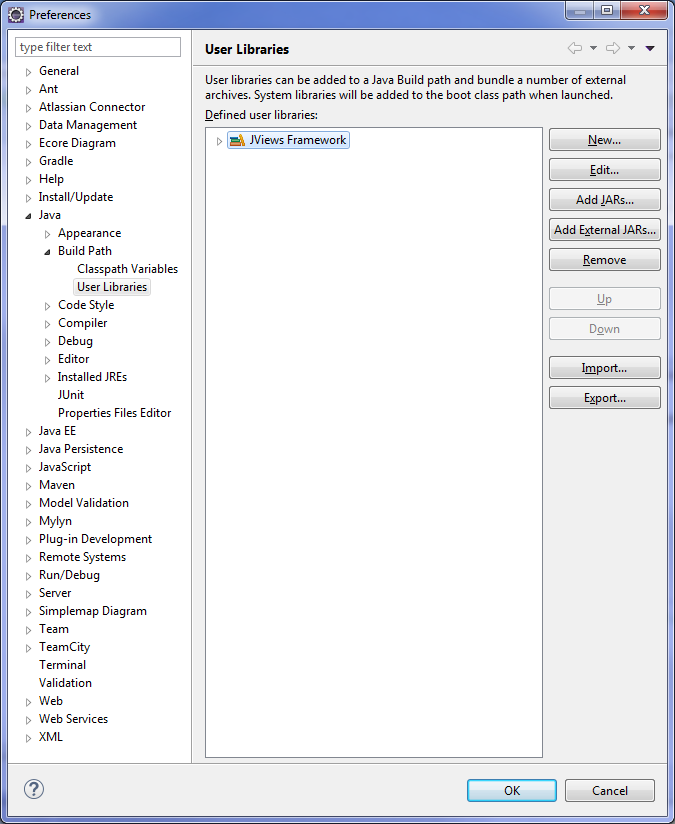 Note that the JViews Framework library used for basic JViews JSF application is already there.
Note that the JViews Framework library used for basic JViews JSF application is already there. -
Click New and enter a user library name of your choice, for example, JViews Diagrammer and then click OK.
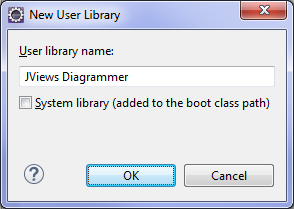
-
Click Add JARs and add all the jars shown listed under JViews Diagrammer (or the user library name you have chosen) and click OK.
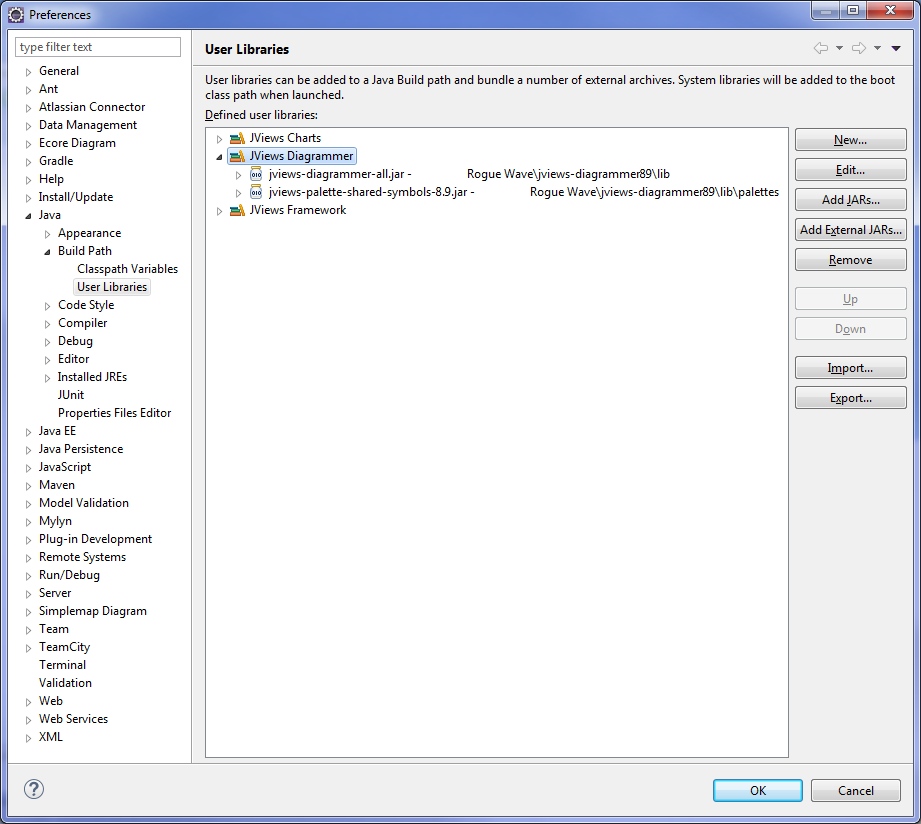 The number of jars and their directory paths might vary depending on your version of JViews.
The number of jars and their directory paths might vary depending on your version of JViews.
The workspace is now configured and ready to receive JViews Diagrammer JSF
applications.