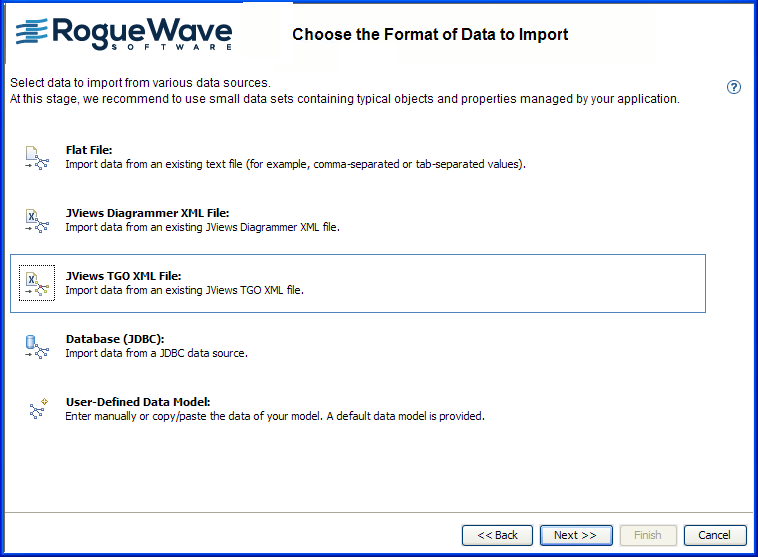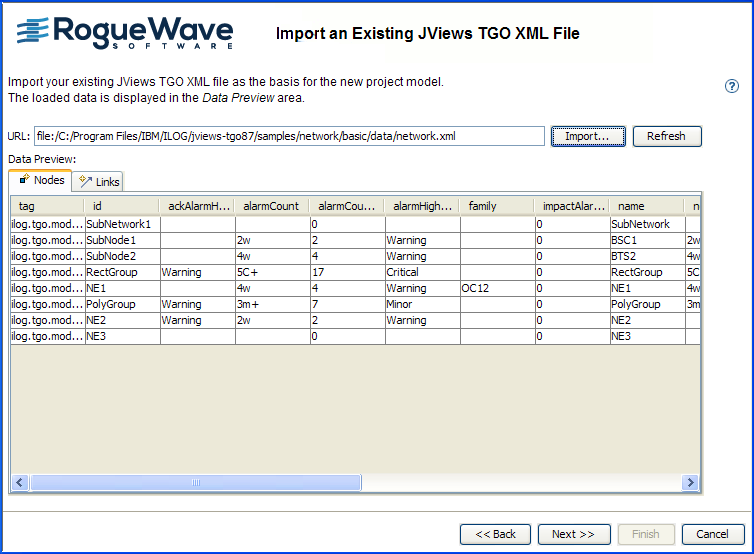Importing data from a JViews TGO data file
Explains how to load data from a JViews TGO data file.

Explains how to import the JViews TGO XML file.

Explains how to import the node and link data of a JViews TGO data file.

Explains how to select the diagram type.
Loading the file
If you have the JViews TGO product installed, the JViews Diagrammer Designer allows you to import data from any JViews TGO XML data file through the TGO-SDM adapter feature.
To import a TGO XML data file:
1. Click File > New From Wizard.
2. Click Next.
3. Select the JViews TGO XML File option (only available if the product JViews TGO is installed).
See the following figure.
4. 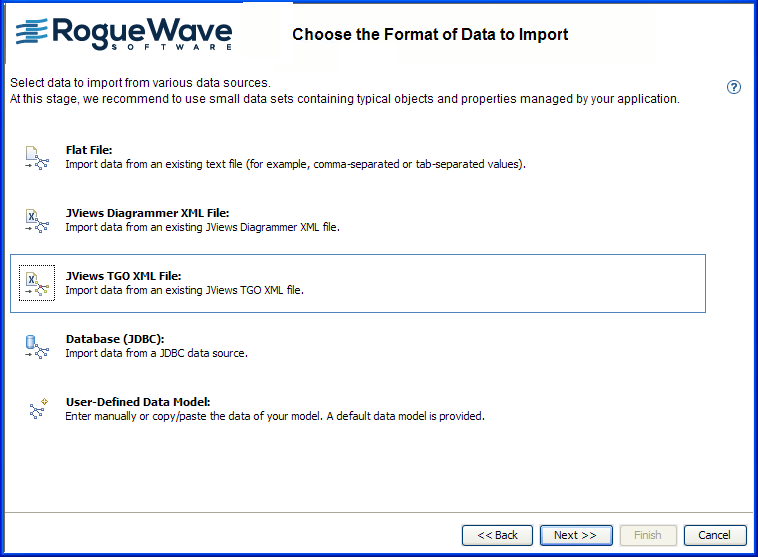
5. Click Next.
Importing node and link data
Browse your file system to locate the JViews TGO data file that you want to import.
To import a JViews TGO data file:
1. Click Import and browse to the JViews TGO data file in <installdir>\jviews-tgo\samples\network\basic\network.xml.
2. Click Open.
See the following figure.
3. 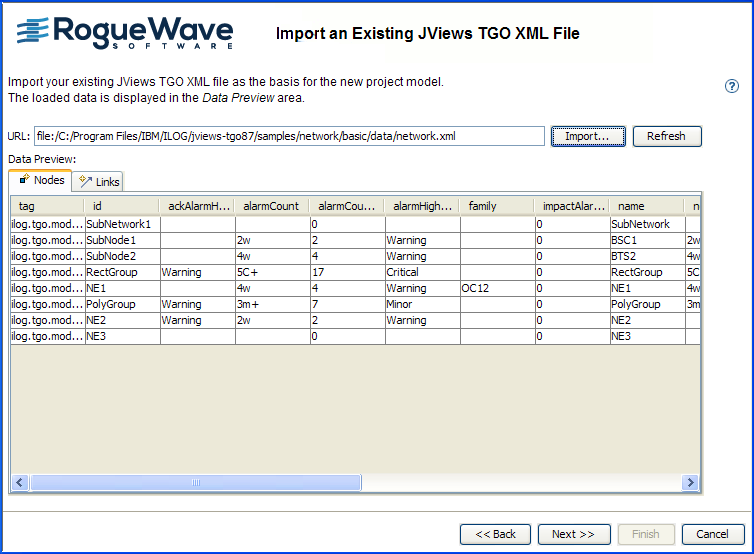
Nodes and links data are displayed in separate tabbed panes.
4. Click Next.
Selecting the diagram type
Select a diagram type for the correct positioning of the nodes.
To select the type of diagram:
1. Select the X/Y Diagram option.
1. 
NOTE The Map Diagram type, based on latitude and longitude, is not supported for JViews TGO XML data files.
2. Click Finish to exit the wizard and display the diagram in the Designer.
The Designer is not able to save your project in TGO format. Use it instead to design and style the symbols to be used to connect JViews Diagrammer to a JViews TGO data source through the TGO-SDM adapter feature.
Copyright © 2018, Rogue Wave Software, Inc. All Rights Reserved.