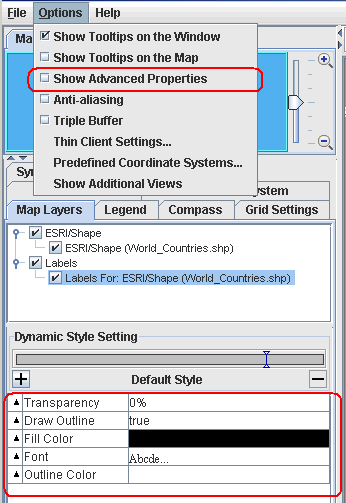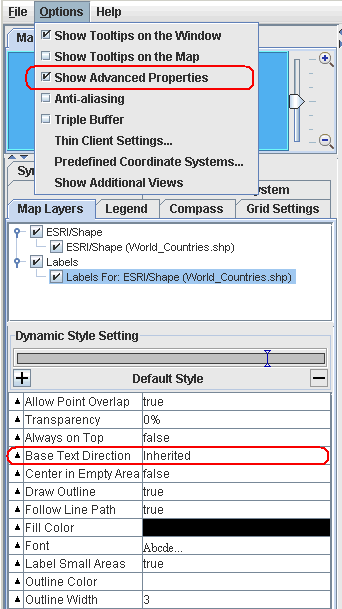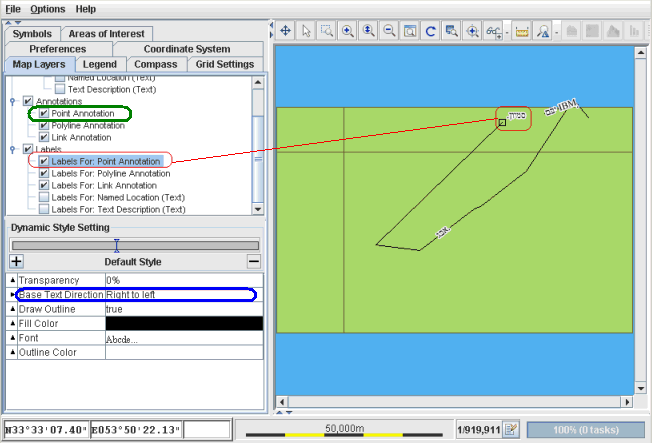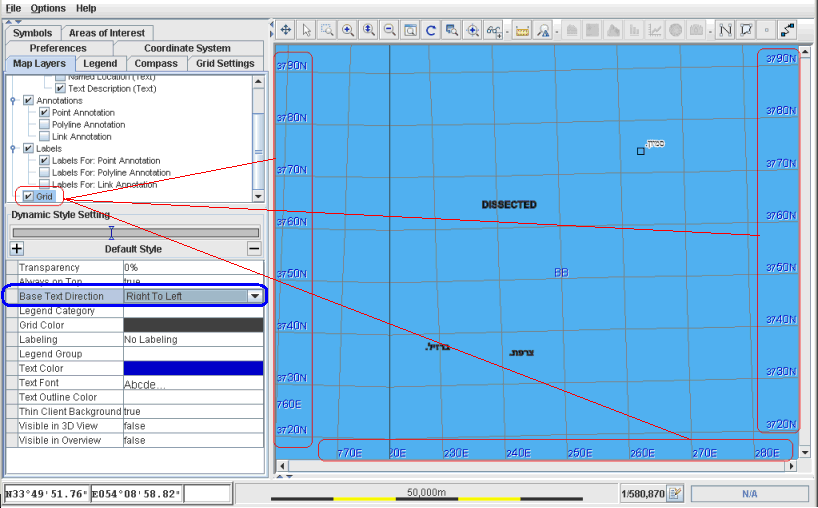Setting base text direction
Shows how to set base text direction at different component levels: text data objects, data object labels, annotation labels, and text on the grid.

Describes bidirectional text support in the GUI.

Shows how to set base text direction to right to left for all relevant text data objects.
Bidirectional text support
You can set user preferences for base text direction in the Designer through the Styling Customizer in Style Editing Mode. (The Styling Customizer provides the easiest way to set base text direction, but it can also be set by the baseTextDirection property in Styling Properties.)
You can also set base text direction preferences in the Map Builder, in the Dashboard Editor, and in the Symbol Editor.
Base text direction can be set interactively according to your preference through Base Text Direction.
You can choose one of the following settings:

Left to right

Right to left

Component Orientation

Inherited

Contextual
Base text direction and the implications of left to right, right to left, component orientation, contextual, and inherited values for directional runs are documented in
Base text direction: supported values.
The default value Inherited means that the base text direction of the current object is inherited from its parent or container.
Setting base text direction in map components
Text data objects
Set base text direction for all text data objects associated with the Text layer Text Description:
1. Access the base text direction setting: from the Options menu choose Show Advanced Properties.
Base Text Direction is an advanced property that is not displayed by default.
1. 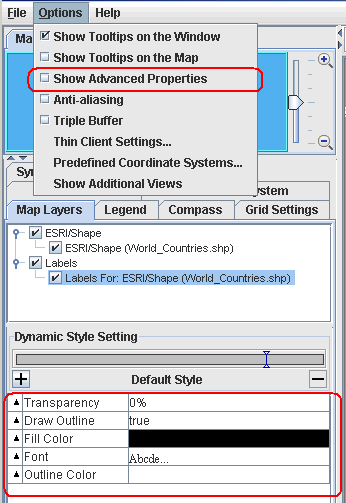
Style setting before selecting Show Advanced Properties
1. 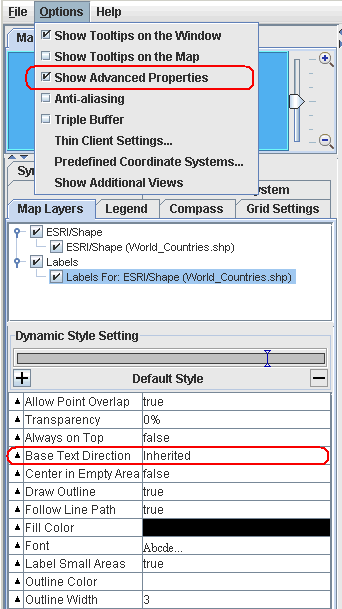
Base Text Direction style
2. Select Map layers and Text Description (Text).
3. For Base Text Direction, select Right to left.
4. 
Righ to left selected for Text Description (Text)
Labels of data objects
Set base text direction for all data object labels associated with the text layer Labels for: Named Location.
1. In Map Layers select Labels and Labels for: Named Location.
2. Select the advanced property Base Text Direction and set it to Right to left.
See
Text data objects for how to access this advanced property if it is not displayed.
3. 
Labels of named location set to right to left
Labels of annotations
Set base text direction for all annotation labels for point annotation layers:
1. In Map Layers select Point Annotation and Labels for Point Annotation.
2. Select the advanced property Base Text Direction and set it to Right to left.
See
Text data objects for how to access this advanced property if it is not displayed.
3. 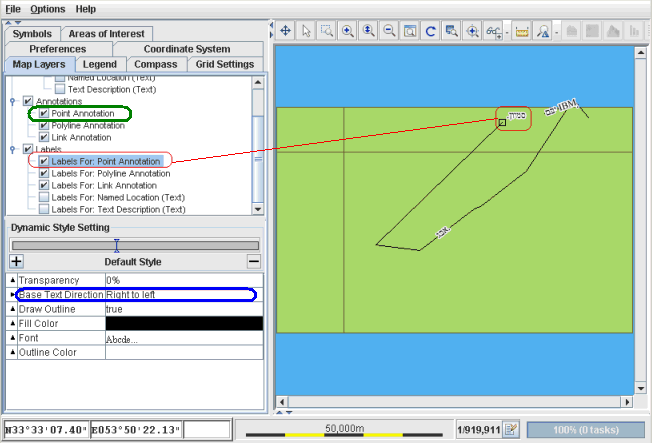
Point annotaion labels set to right to left
Grid text
Set base text direction for all grid labels associated with Grid layers:
1. In Map Layers select Grid.
2. Select the advanced property Base Text Direction and set it to Right to left.
See
Text data objects for how to access this advanced property if it is not displayed.
3. 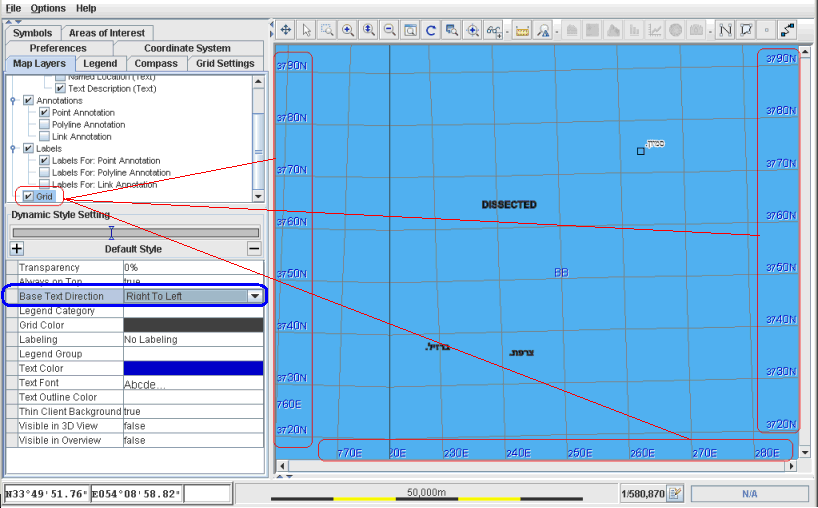
Grid labels set to right to left
Copyright © 2018, Rogue Wave Software, Inc. All Rights Reserved.