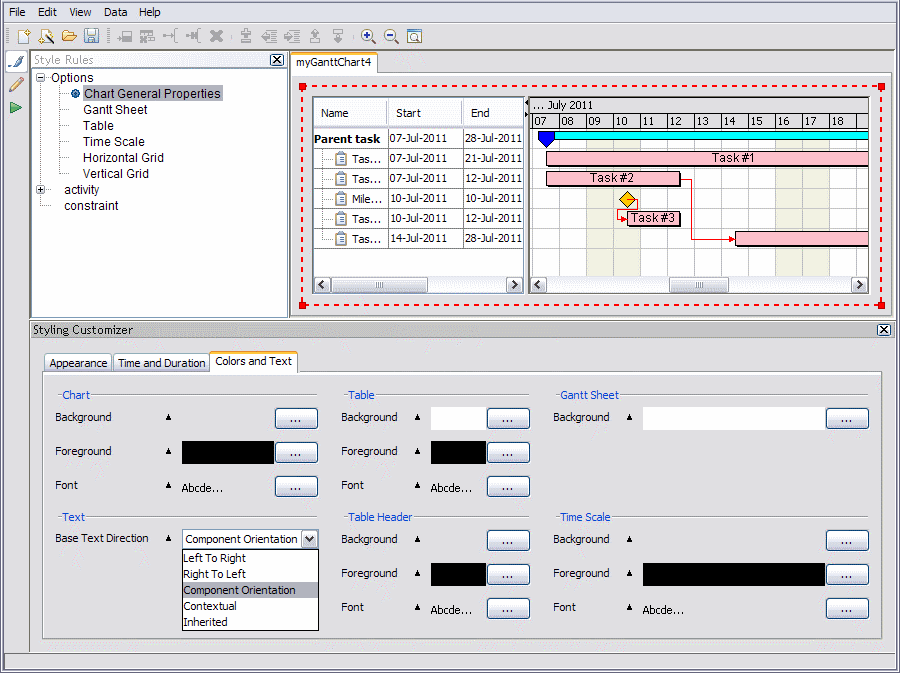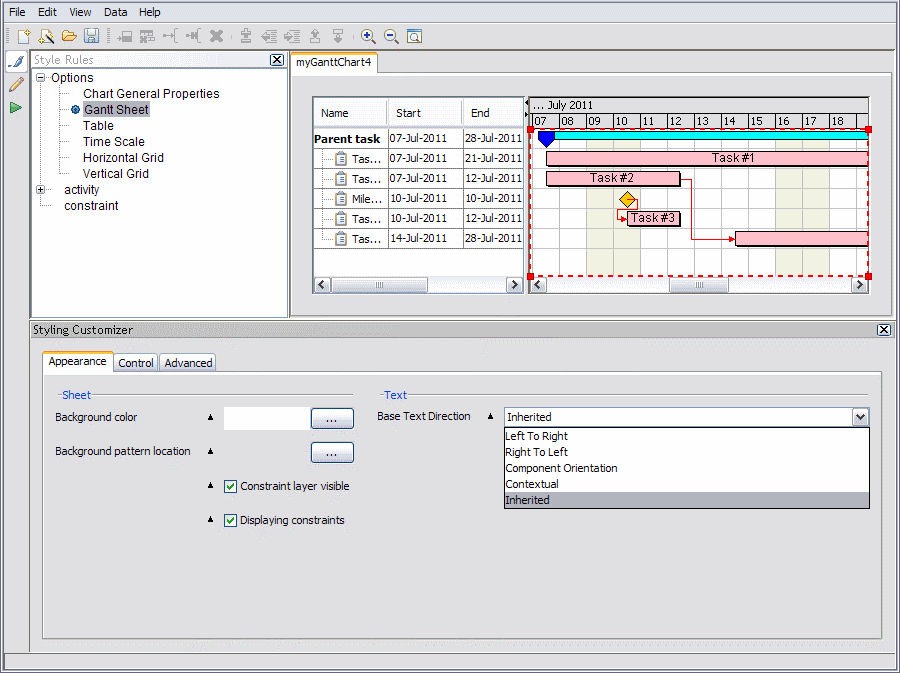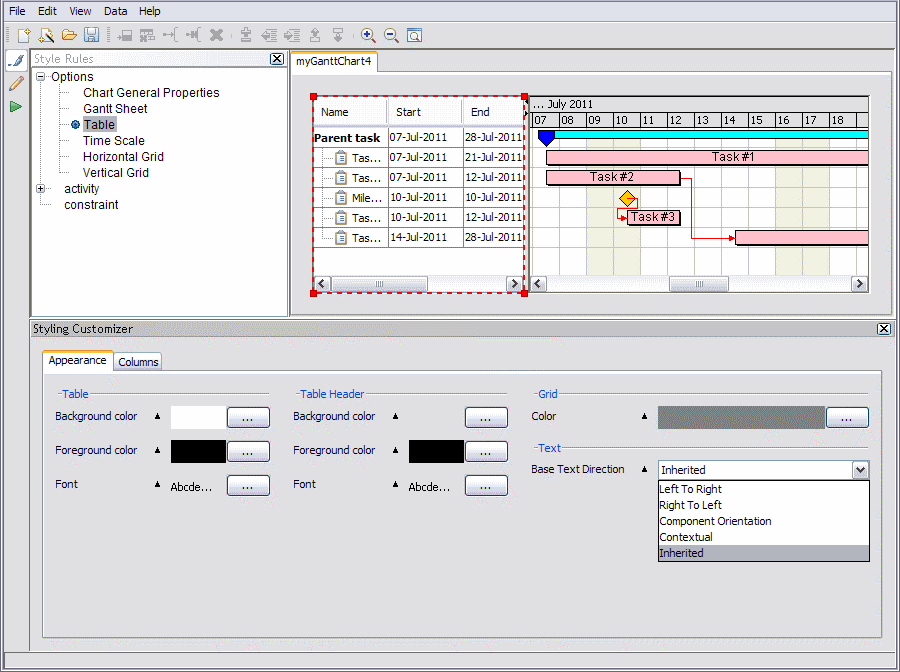Setting base text direction
Describes how to set base text direction generally in the Gantt chart and, independently, in the Gantt sheet, so that they can have different settings that do not affect each other.

Describes bidirectional text support in the GUI.

Shows you how to set base text direction through the Styling Customizer in the Gantt chart.

Shows you how to set base text direction through the Styling Customizer in the Gantt sheet

Shows you how to set base text direction through the Styling Customizer in the Gantt table view
Bidirectional text support
You can set user preferences for base text direction in the Designer through the Styling Customizer in Style Editing Mode. (The Styling Customizer provides the easiest way to set base text direction, but it can also be set by the baseTextDirection property in Styling Properties.)
Base text direction can be set interactively according to your preference through Base Text Direction.
You can choose one of the following settings:

Left to right

Right to left

Component Orientation

Inherited

Contextual
Base text direction and the implications of left to right, right to left, component orientation, contextual, and inherited values for directional runs are documented in
Base text direction: supported values.
The default value Inherited means that the base text direction of the current object is inherited from its parent or container.
Setting base text direction in the Gantt chart
You can set the base text direction in the Gantt chart through the Styling Customizer in Style Editing Mode.
1. Open a new or existing activity-oriented Gantt chart.
2. In Style Editing Mode, choose View > Styling Customizer.
3. Under Options, select Chart General Properties.
4. Select Colors and Text.
5. In Base Text Direction, select your preference for the base text direction.
The following figure shows selection of base text direction in the Gantt chart.
Selecting base text direction for the Gantt chart
Setting base text direction in the Gantt sheet
Set base text direction in the Gantt sheet independently of the general properties set for the Gantt chart as a whole and of the table:
Under Options, select Gantt Sheet.
2. In the Styling Customizer, select Appearance.
3. In Base Text Direction, select your preference for the base text direction.
The following figure shows selection of base text direction in the Gantt sheet.
Selecting base text direction for the Gantt sheet
If you select Inherited, the base text direction of the Gantt sheet becomes the same as the Gantt chart.
Setting base text direction in the table
Set base text direction in the table independently of the general properties set for the Gantt chart as a whole and of the Gantt sheet:
Under Options, select Table.
2. In the Styling Customizer, select Appearance.
3. In Base Text Direction, select your preference for the base text direction.
The following figure shows selection of base text direction in the table.
Selecting base text direction for the table
Copyright © 2018, Rogue Wave Software, Inc. All Rights Reserved.