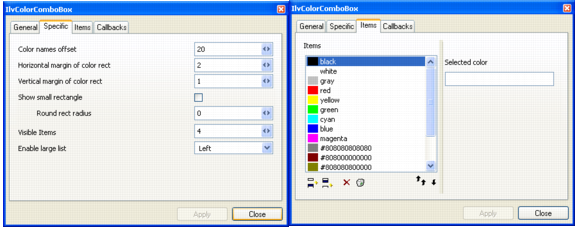Defining a New Inspector Panel
The following sections explain how to define a new inspector panel. Defining a new inspector panel involves two main steps that are detailed below. These are:
1. Create a new inspector class.
2. Incorporate the inspector class that was created to Rogue Wave® Views Studio. This step is not covered in this chapter. For instructions on how to incorporate an inspector to Rogue Wave Views Studio, see
Registering Inspectors.
The explanations in this section are based on an example, which we introduce in the next section.
Example
The example consists of creating the inspector panel for a combo box that displays a set of colors from which the user can choose. This inspector panel will be used to define the colors present in the combo box and configure the way these colors will be displayed.
Figure 7.6 shows the combo box and
Figure 7.7 shows the associated inspector panel.
Figure 7.6 Color Combo Boxes with Small Color Rectangle (left) and Full Color Rectangle (right)
Figure 7.7 Pages of the Color Combo Box Inspector Panel
The complete code for this example can be found in the following directory:
$(ILVHOME)/samples/studio/colorbox
Version 6.0
Copyright © 2015, Rogue Wave Software, Inc. All Rights Reserved.