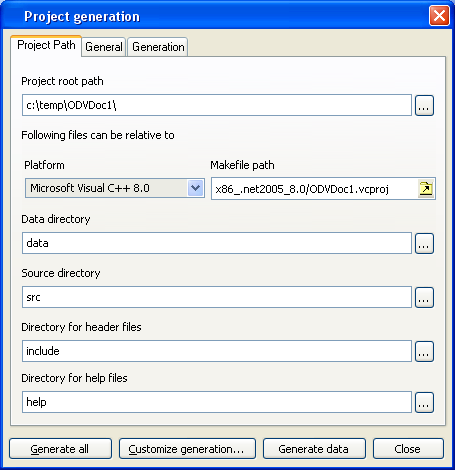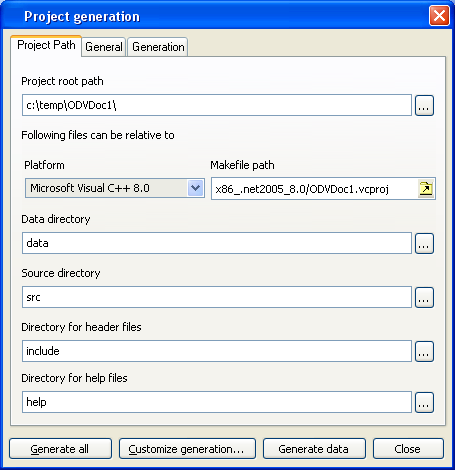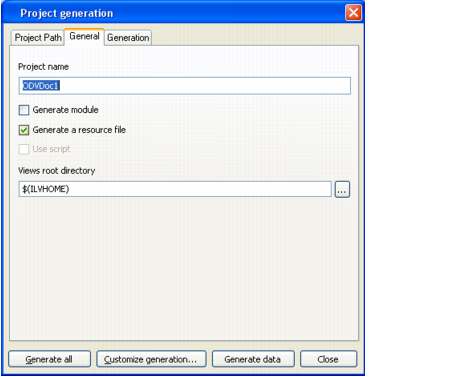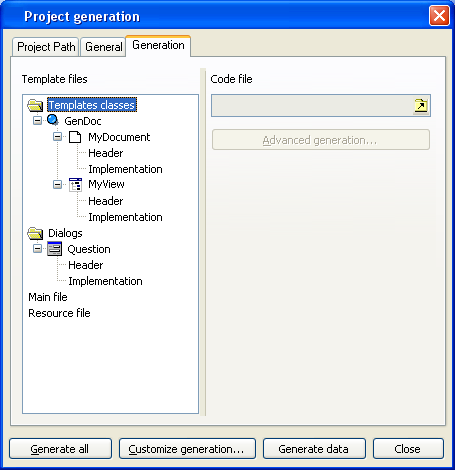Generating Parameters
After you have defined the application parameters in the Application Framework Editor, you must generate it.
The Generation menu provides commands to generate the application.
Parameters Command
For initial generation, when you select Generation -> Parameters, it displays the Project Generation window.
Figure 20.23 Project Generation window, Project Path tab
This window has three tabs:

Project Root Path: The root path where the project is saved. The following paths can be relative to this root path.

Platform: The platform for the makefile.

Makefile Path: The path for the makefile, based on the Platform selection.

Directories for: Data, Source, Header files, and Help files. These are all given defaults but can be changed.
 General
General tab allows you to set general information fields.
Figure 20.24 ‘General’ tab (Project Generation)
 Generation
Generation tab provides information about the project generation.
Figure 20.25 ‘Generation’ tab (Project Generation)
Generate All
Use Generate All to generate all files of your application.
Important: This operation replaces all existing generated files of your application. A dialog asks you for confirmation before proceeding. |
Custom Generation
Use Custom Generation to generate just one or selected portions of the application. This can be done when adding a new dialog box, for example.
Generate Data
Use Generate Data for updates that do not require changing the source code or makefiles after the initial generation of the application. For example, it can be used to add an action, a document type, a popup, or a new data file.
Version 6.0
Copyright © 2015, Rogue Wave Software, Inc. All Rights Reserved.