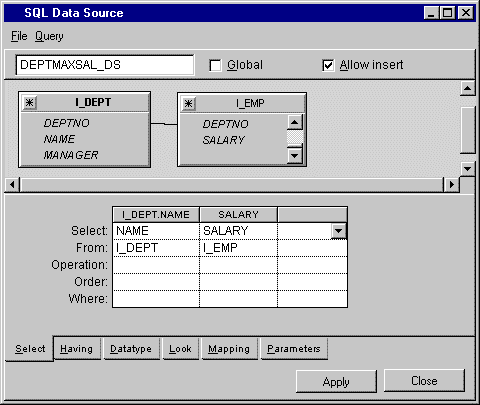Defining the DEPTMAXSAL_DS SQL Data Source
Begin to define the DEPTMAXSAL_DS SQL data source by doing the following:
1. Choose New > Gadgets from the File menu in the Main window.
A new Gadgets buffer is opened ready for editing.
Note: If your empmgr.ilv buffer is still open, minimize it in the Main Window. |
2. In Selection mode

, drag an SQL Data Source gadget from the Data Access palette to the Main window.
3. Double-click the SQL Data Source gadget.
The SQL Data Source inspector appears.
4. In the SQL Data Source inspector, type DEPTMAXSAL_DS in the top-left text field.
5. In the SQL Data Source inspector, choose Add Table... from the Query menu to add the I_EMP and I_DEPT tables to the DEPTMAXSAL_DS data source. This operation is described in the section
Defining the EMP_DS SQL Data Source on page 58.
6. Do a join operation by dragging a line between the DEPTNO columns of the I_EMP and I_DEPT tables as you did in the section
Joining Two Tables.
7. Add the following columns to the DEPTMAXSAL_DS data source table by dragging lines to the SELECT section from the:

NAME column in the I_DEPT table

SALARY column in the I_EMP table
The DEPTMAXSAL_DS SQL Data Source inspector panel now looks like this:
Note: The header of the NAME column taken from the I_DEPT table changes from NAME to I_DEPT.NAME to distinguish it from the NAME column in the I_EMP table. |
Version 6.0
Copyright © 2015, Rogue Wave Software, Inc. All Rights Reserved.
 , drag an SQL Data Source gadget from the Data Access palette to the Main window.
, drag an SQL Data Source gadget from the Data Access palette to the Main window.