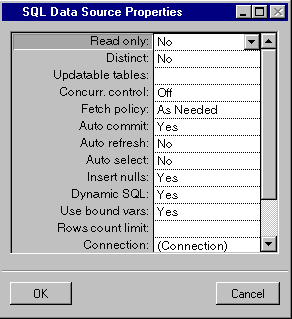
Label | Description |
Read only | Menu: Yes, No. Default: No. Explanation: Yes = The data source cannot be edited. No = The data source can be edited. |
Distinct | Menu: Yes, No. Default: No. Explanation: Yes = Duplicate rows are merged. No = Duplicate rows are left intact. |
Updatable tables | Menu: List of tables in FROM section. Default: First table that has been added to the data source. Explanation: The table that the data source updates. A data source can only update one table. |
Concurr. control (concurrency control) | Menu: On, Off. Default: Off. Explanation: On = The data source takes extra steps to ensure that a row has not been updated by another user from the time the row was retrieved from the database and when it was resubmitted to the database. Off = The data source does not take such extra steps. |
Fetch policy | Menu: As Needed, Immediate. Default: As Needed. Explanation: As Needed = Selected data is retrieved from the database and stored in data cache only as data is needed. For As Needed to be effective, Auto Commit (see below) must be No. When Auto Commit is Yes, Immediate is implied. Immediate = All selected data is retrieved at once and stored in data cache. |
Auto commit | Menu: Yes, No. Default: Yes. Explanation: Yes = After each operation, a COMMIT command is automatically sent to the database. No = COMMIT command is not sent to database, and must be done by other means (for example, programming). |
Auto refresh | Menu: Yes, No. Default: No. Explanation: Yes = Each time a row is inserted or updated, it is sent to the database and retrieved for verification in the data source. No = Row is not retrieved. |
Auto select | Menu: Yes, No. Default: No. Explanation: Yes = Data source recomputes its data by submitting a query to the database each time a foreign data source, to which the data source is connected by parameters, changes. No = Data source does not recompute its data. |
Insert nulls | Menu: Yes, No. Default: Yes. Explanation: Yes = Null columns are inserted in the database table when a row is inserted. Database schema default values are not taken into account since a null value is explicitly specified, but performance may be increased. No = Null columns are not inserted. |
Dynamic SQL | Menu: Yes, No. Default: Yes. Explanation: Yes = When a row is updated in the database, only those values of columns in remote tables whose values have changed in current table are set. No = All values of columns in remote tables are set. |
Use bound vars | Menu: Yes, No. Default: Yes. Explanation: Yes = When column values are sent to the database, are packaged in bound variables of the native database call interface, instead of being part of the SQL statements. When combined with Dynamic SQL = No and Insert Nulls = Yes, can greatly increase performance. No = Column values are not packaged in bound variables. |
Rows count limit | Menu: None. Default: No default. Explanation: Maximum number of rows that can be retrieved. If empty, unlimited number of rows can be retrieved. |
Connection | Menu: None. Click button to open the Connect dialog box. Default: No default. Explanation: Specifies the SQL session by which the data source will communicate with the database. |
Query conjunct | Menu: None. Default: No default. Explanation: Additional SQL selection criteria that will be added to criteria in Where and/or Having rows. |
Transaction manager | Menu: List of available transaction managers. Default: No default. Explanation: Name of the transaction manager used by this data source. |
Use property manager | Menu: Yes, No. Default: Yes. Explanation: Yes = The data source uses a property manager. No = The data source does not use a property manager. |
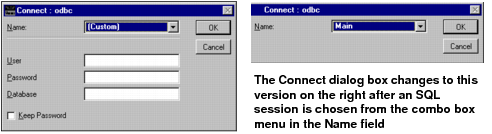
Element | Description |
Name field | The name of the SQL session or (Custom). If (Custom), must fill in other fields to create a new SQL session. |
User field | The system database user name. |
Password field | The user password. |
Database field | The name of the database. |
Options field | The data necessary to connect to the database. |
Keep Password checkbox | When not checked, forces the user to enter a password each time a connection to the database is requested. |
OK button | Validates the entries and creates an SQL session having the name entered in the Name field. |
Cancel button | Closes the Connect dialog box without validating the entries. No SQL session is created. |
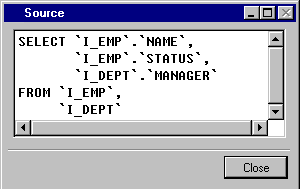
Button | Description |
Close | Closes the Source dialog box. |
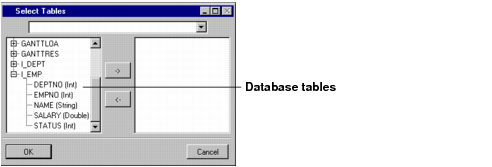
Note: To display the columns of a table in the left list, double-click on its name or on the '+' to the left of its name. |
Button | Description |
OK | Adds the selected database tables to the data source. |
Cancel | Closes the Select Table dialog box without adding any table to the data source. |
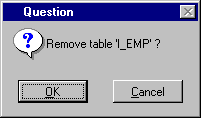
Button | Description |
OK | Deletes the selected item. |
Cancel | Closes the Question dialog box and no item is deleted. |
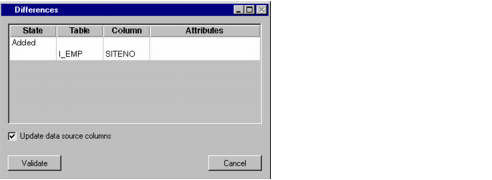
Column | Description |
State | Indicates whether something has been added to, removed from, or changed in the database. |
Table | Shows the table name being synchronized. |
Column | Shows the column being synchronized. |
Attributes | The four possible types are: Max length, PartofKey, Datatype, Nullable. |