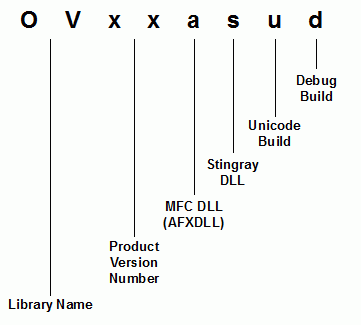

After you have installed Objective Views, you need to build the Objective Views libraries before you can begin using the classes included with Objective Views.
As a rule, you have to build required libraries yourself to ensure that they are exactly compatible with your version of the compiler and operating system. If you are unable to build the required libraries, contact Rogue Wave Technical Support to request prebuilt versions of the libraries for currently supported versions of Windows and Visual Studio.
Objective Views ships with all of the makefiles and project files (VC++ solution files) required to build the various configurations of the library. The Build Wizard, a utility that generates Objective Views makefiles, is also shipped with the product so that you can easily reconfigure the makefiles and change the generated library names.
The Objective Views library can be built as a static library or as a DLL. It can also be built to support either the Unicode or ASCII character sets, and each configuration can be built with debug information or in release mode. The various configuration options result in twelve combinations for the build.
Objective Views relies on the Stingray Foundation Libraries, which are installed with makefiles and run automatically when you build Objective Views, and on RWUXTheme libraries that are shipped prebuilt with the image. You can rebuild the RWUXTheme libraries from <stingray-installdir>\Src\StingrayLibraries<ver>.sln or from solutions in the <stingray-installdir>\RWUXTheme\Src directory.
Do not launch Visual Studio to build SFL (Stingray Foundation) libraries. They will be automatically built while you build the OV libraries.
Run the OV BuildWizard if necessary, refer to Section 2.1.7 for details. (There is nothing to check or uncheck).
Launch Visual Studio.
Build the Objective Views libraries.
To build the Objective Views libraries, the Visual Studio environment must be configured with directory paths to the include files and libraries. Please refer to Section 2.7.3, "Check Visual Studio Paths," in the Stingray Studio Getting Started Guide for more detailed information about these paths.
After the libraries are built, they are placed in the <stingray-installdir>\Lib\<compiler>\<arch> directory, where <compiler> is one of the supported compilers listed in the support matrix and <arch> is either x86 or x64. Each configuration is saved to a separate file. Each build configuration has a subdirectory under <stingray-installdir>\Src\objs\<compiler>\<arch>\<configuration> in which object files are placed.
Refer to Section 2.2, "Build Wizard," of the Stingray Studio Getting Started Guide for more information about running the Build Wizard and changing library names.
Objective Views uses the following naming scheme to distinguish between the various build configurations of Objective Views libraries. The library names can be changed using the Build Wizard, which is explained later in this section.
Note that the product version number refers to the version number for Objective Views, not Visual Studio. If you use Objective Views with more than one version of Visual Studio, consider altering the library names to distinguish among compiler versions.
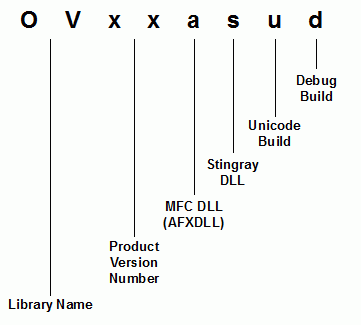
The following table lists all of the library configurations supported and the default library name for each configuration, where <ver> stands for the current product version number.
| Configuration Name | Default Library Name |
| Win32 Lib MFC Lib Debug | ov<ver>d |
| Win32 Lib MFC Lib Release | ov<ver> |
| Win32 Lib MFC Dll Debug | ov<ver>ad |
| Win32 Lib MFC Dll Release | ov<ver>a |
| Win32 Dll MFC Dll Debug | ov<ver>asd |
| Win32 Dll MFC Dll Release | ov<ver>as |
| Win32 Lib MFC Lib Unicode Debug | ov<ver>ud |
| Win32 Lib MFC Lib Unicode Release | ov<ver>u |
| Win32 Lib MFC Dll Unicode Debug | ov<ver>aud |
| Win32 Lib MFC Dll Unicode Release | ov<ver>au |
| Win32 Dll MFC Dll Unicode Debug | ov<ver>asud |
| Win32 Dll MFC Dll Unicode Release | ov<ver>asu |
| Win32 All Ascii | N/A |
| Win32 All Unicode | N/A |
| Win32 All | N/A |
If you are dynamically linking to an Objective Views DLL, you must add the directory containing the DLL to your path or manually copy the Objective Views DLL to your Windows directory.
A Visual Studio solution file is supplied that can be used to build each configuration of the library. These files are located in the <stingray-installdir>\Src directory.
The solution contains a single project with all of the configurations listed above. The following list of steps can be used to build one or more configurations of the library.
Start Microsoft Visual Studio.
For Visual Studio versions earlier than 2010, from the Tools menu, select Options... Then select the Directories tab. Verify that the Stingray Studio include directory appears in the list for include files. If it does not, add it now.
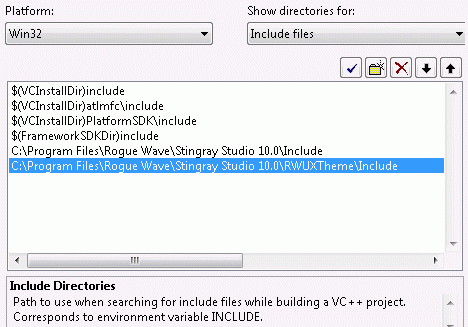
Open the solution file appropriate to your compiler.
From the Build menu in Visual Studio, select Set Active Configuration and then choose the build configuration that suits your needs. By default, Win32 All is selected, which builds all combinations of the Objective Views library. The Unicode configuration builds all the libraries that support Unicode. All of the other configurations build one specific library. MFCLIB indicates that MFC will be linked statically and MFCDLL indicates the MFDC will be used as a DLL.
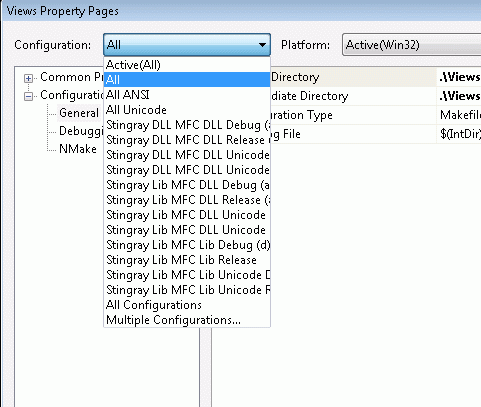
From the Build menu in Visual Studio, select Build Views## to build the selected library. Visual Studio will then build the selected libraries and copy them into the <stingray-installdir>\Lib directory.
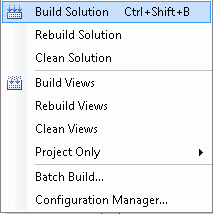
When you build the Stingray libraries in Visual Studio, Visual Studio invokes make files that ship with the product. For information on these underlying make files, and how to build the libraries by invoking nmake on these files directly, see Section 2.3, "Building from the Command Line with nmake," in the Stingray Studio Getting Started Guide.
This section also discusses the issue of building the libraries with 1-byte structure alignment rather than the default 8-byte structure alignment.
Objective Views relies on the Stingray Foundation Library (SFL), which is installed with the product. SFL is installed with a makefile that is run automatically when you build Objective Views. The Build Wizard can also be used to reconfigure the SFL makefile and change the library names. Refer to the Stingray Foundation Library User's Guide for more information about building the SFL libraries.
The intermediate object files produced when building the Objective Views libraries can require a significant amount of disk space on your computer. After building the libraries, it is recommended that you delete these files to free up space on your hard drive. A batch file is installed which allows you to delete all of the object files, precompiled headers, and other intermediate files produced by the build process. To clean these files, execute the file <stingray-installdir>\Src\BldClean.bat. Note that BldClean.bat will remove intermediate files for all Stingray Studio products that you have installed – not just the Objective Views libraries.
The Views<ver>.vcproj (or Views<ver>.vcxproj for Visual Studio 2010) file contained by the Views<ver>.sln solution invokes NMAKE with a different target name for each configuration. The makefile passed to NMAKE is called Views.mak, and it is generated by the Stingray Build Wizard utility. The Build Wizard is a makefile generator that allows you to select various library build options and creates a makefile. Running the Build Wizard is optional because a default makefile is installed with Objective Views. You only need to run the Build Wizard if you need to do one of the following.
Customize library names
On a machine running Windows earlier than 6.0 (Vista), uncheck the "Embed UAC Manifest" option
The Build Wizard can be run by selecting Programs>Stingray Studio>Product Name>Build Tools>Objective Views Build Wizard from the Windows Start menu, where Product Name is the Stingray Studio product that you have installed. It can also be run by double-clicking on the ViewsBuildWiz.exe program in your <InstallDir>\Utils directory.
Refer to Section 2.2, "Build Wizard," in the Stingray Studio Getting Started Guide for more information about using the Build Wizard.
Copyright © Rogue Wave Software, Inc. All Rights Reserved.
The Rogue Wave name and logo, and Stingray, are registered trademarks of Rogue Wave Software. All other trademarks are the property of their respective owners.
Provide feedback to Rogue Wave about its documentation.