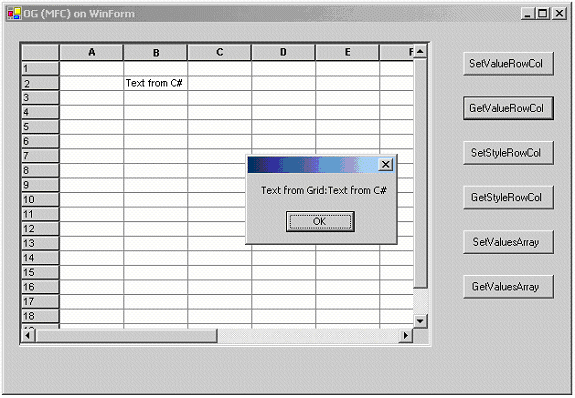

Following similar steps to the sequence proposed for the Objective Views sample, we port an Objective Grid project into a C# project. The related sample is located in the following folder of your Objective Grid installation:
<installdir>\Samples\Grid\Integration with .Net\GridForm\GridForm
In this sample, marshaling data with Platform Invoke is demonstrated for the following data objects:
Strings, in functions SetValueRowCol and GetValueRowCol
Structure with strings, in functions SetStyleRange and GetStyleRowCol
Array of strings, in functions SetValuesArray and GetValuesArray
To adjust message handling, the PreProcessMessage, ProcessDialogKey and ProcessCmdKey functions have been overridden.
When testing this sample, you should set the build configuration for Objective Grid to Unicode static debug (OG903ud.lib). In the DLL properties, select Linker | Output File and set it to "../SharpTest/bin/Debug/OGDlg.dll". This places the DLL file into the C# project's bin/Debug folder, which allows us to build both projects at once.
To run this program in the ANSI configuration, the following changes should be made for the C# program:
Replace Auto (in Attributes) with Ansi.
Change the character set within the DLL properties either to Not Set or Multi-Byte.
When running the sample, you can test the following features:
Set any cell as current by clicking on it:
SetValueRowCol button: sets text "Text from C#", as shown in Figure 10
GetValueRowCol button: shows a .NET dialog with current cell's text
GetStyleRowCol button: shows a .NET dialog with style settings.
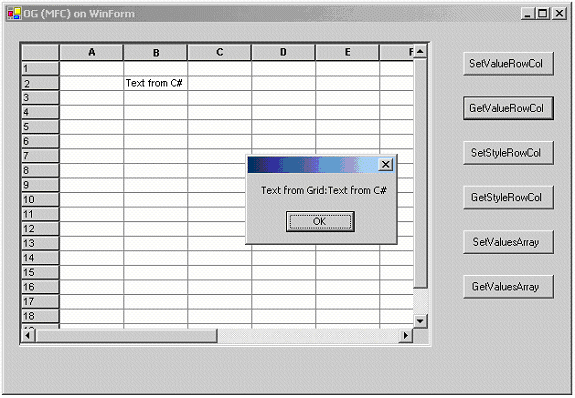
Set current cell or select a range:
SetStyleRange - sets style (hardcoded in C#) to selected cell or range, as shown in Figure 11, "Using the SetStyleRange Button."
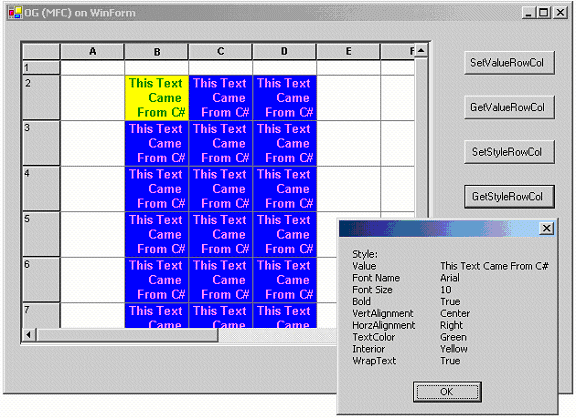
Select a range:
SetValuesArray button: sets values in selected range to values in array (hardcoded in C#).
GetValuesArray button: shows a .NET dialog with values from selected range, as shown in Figure 12, "Using the GetValuesArray Button."
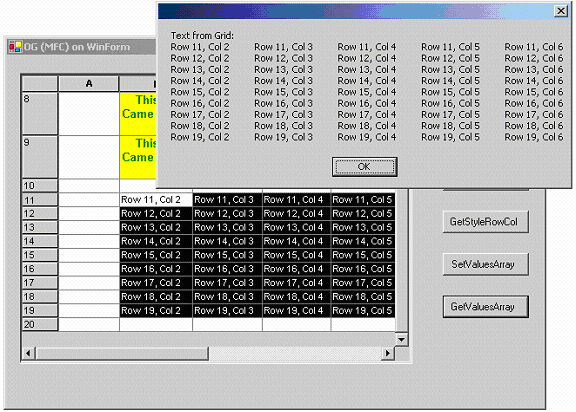
To switch focus from Grid to WinForm controls, press Ctrl + Tab. To switch back, press Tab.
Test arrows and tab keys on Grid.
Copyright © Rogue Wave Software, Inc. All Rights Reserved.
The Rogue Wave name and logo, and Stingray, are registered trademarks of Rogue Wave Software. All other trademarks are the property of their respective owners.
Provide feedback to Rogue Wave about its documentation.