WgSurfaceTool Procedure
Creates a surface window with a built-in set of controls: these controls allow you to interactively modify surface parameters and view the result of those modifications.
Usage
WgSurfaceTool, surface_data
Input Parameters
surface_data — A 2D variable containing surface data.
Keywords
Auto_congrid — If present and nonzero, the z variable is resized to 50-by-50 (with CONGRID) prior to drawing the surface. This enables PV‑WAVE to draw the surface much faster, although there is a chance that some surface detail is lost.
Auto_redraw — If present and nonzero, the surface is automatically redrawn any time one of the surface parameters is adjusted.
Cmap — The index of the color table to load when the widget is created; a positive integer in the range (0–18).
Elevation — If present and nonzero, the surface is drawn using simple elevation shading. Elevation and Gouraud are mutually exclusive.
Gouraud — If present and nonzero, the surface is drawn using Gouraud shading. Gouraud and Elevation are mutually exclusive.
Lines — If present and nonzero, lines are drawn instead of a grid.
Lower — If present and nonzero, only the lower portion of the grid is drawn. Lower and Upper are mutually exclusive keywords.
Nogrid — If present and nonzero, no grid is drawn on the surface.
Parent — The widget or shell ID of the parent widget (long). If parent is not specified, WgSurfaceTool runs on its own (i.e., in its own event loop).
Position — A two-element vector specifying the x- and y-coordinates of the upper-left corner of the SurfaceTool window (long integer). The elements of the vector are [x, y], where x (horizontal) and y (vertical) are specified in pixels. These coordinates are measured from the upper-left corner of the screen.
Skirt — If present and nonzero, a skirt is drawn connecting the surface to the x- and y-axes. Refer to Figure 19-12: Surface with and without a Skirt for an example of a surface with and without a skirt.
Shell — The ID of the newly created widget. If the procedure fails, zero (0) is returned.
Title — A string containing the title that appears in the header of the SurfaceTool window. Default value is “Surface Tool”.
Upper — If present and nonzero, only the upper portion of the grid is drawn. Upper and Lower are mutually exclusive keywords.
Xrot — The initial counter-clockwise rotation of the surface around the x-axis, measured in degrees.
Zrot — The initial counter-clockwise rotation of the surface around the z-axis, measured in degrees.
Color/Font Keywords
For additional information on the color and font keywords, see Setting Colors and Fonts in the PV‑WAVE Application Developer’s Guide.
Background — Specifies the background color name.
Basecolor — Specifies the base color.
Font — Specifies the name of the font used for text.
Foreground — Specifies the foreground color name.
Discussion
WgSurfaceTool, shown in Figure 19-11: WgSurfaceTool Window, is an interactive window that lets you use the mouse to control the orientation and appearance of a displayed surface.
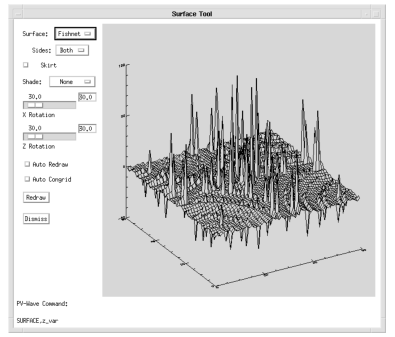 |
Event Handling
You can use the SurfaceTool widget in one of the following two ways:
The output parameter shell can be returned only if you also supply the input parameter parent.
Contents of the Window
The SurfaceTool window has three main parts — the display area, the control area, and the message area.
SurfaceTool Display Area
The display area is the largest area of the window; it is where the surface is displayed.
SurfaceTool Control Area
Use the following controls to operate the SurfaceTool window:
x-, y-, and z-axes. Refer to Figure 19-12: Surface with and without a Skirt for an example of a surface with and without a skirt.
SurfaceTool Message Area
The message area displays the PV‑WAVE command that is being used to display the surface.
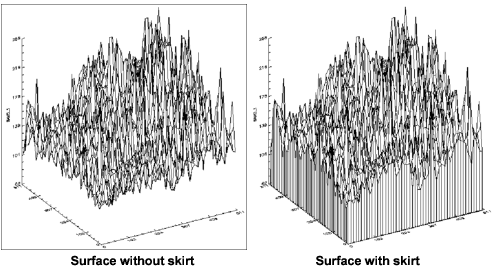 |
Example
Enter the commands shown below into a file, and compile the procedure with the .RUN command. If the variable parent is defined, WgSurfaceTool is created as a child of parent; otherwise, WgSurfaceTool runs on its own (i.e., in its own event loop).
When you are finished interacting with the WgSurfaceTool window, close it by clicking on the Dismiss button.
PRO Sample_wgsurfacetool, parent, tool_shell
; Create a "dummy" variable to view as view as a surface using
; WgSurfaceTool.
x = DIST(75)
IF N_ELEMENTS(parent) NE 0 THEN BEGIN
; Create WgSurfaceTool as a child of "parent". The window
; of the newly created widget is returned via the optional
; output parameter "tool_shell".
WgSurfaceTool, x, Parent=parent, Shell=tool_shell
ENDIF ELSE BEGIN
; Create WgSurfaceTool and display it as its own Main
; window. In other words, the WgSurfaceTool window runs on
; its own (i.e., in its own event loop).
WgSurfaceTool, x
ENDELSE
END
See Also
For more information about how to write an application program based on PV‑WAVE Widgets or Widget Toolbox, refer to the PV‑WAVE Application Developer’s Guide.





