Creating a Command Widget
A command widget is used for command entry and provides a built-in command history mechanism. The command widget includes a text input field, a label for the text input field, and a command history window.
The WwCommand function creates a command widget. Use WwGetValue in the callback routine to obtain the strings entered from the command.
The user types a command in the text input field and presses <Return> to execute the command. The command is then added to the end of the command history window. When the user clicks on a command in the command history window, the command is displayed in the text entry field, ready to be executed. The user can double-click on a command in the command history list to execute it directly. This also adds the command to the end of the list.
note | Command widgets are popup widgets. This means that they must have an intermediate widget, such as a button, as their parent. The popup widget appears after the user selects this intermediate button. See the following Example section for more information. |
Example
The following example shows a simple WwCommand call. To run the example, enter the callback procedures in a file and compile them with the .RUN command. Then enter the widget commands at the WAVE> prompt.
CommandOK is a callback that is executed when the user enters the command and presses <Return>, or double-clicks the command from the history list. CommandDone is a callback that is executed when the user quits the command window. The Title keyword specifies a name for the command window, and Position specifies its location on the screen. The result is shown in Figure 5-27: Command Widget.
Callback Procedures
PRO CbuttonCB, wid, data
command = WwCommand(wid, 'CommandOK', 'CommandDone', Title= $
'Command Entry Window', Position=[300,300])
END
PRO CommandOK, wid, shell
; Obtain the string entered in the text input field.
value = WwGetValue(wid)
PRINT, value
END
PRO CommandDone, wid, shell
status = WwSetValue(shell, /Close)
END
Widget Commands
top=WwInit('ww_ex17', 'Examples', layout)button=WwButtonBox(layout, 'Command', 'CbuttonCB')
status=WwSetValue(top, /Display)
WwLoop
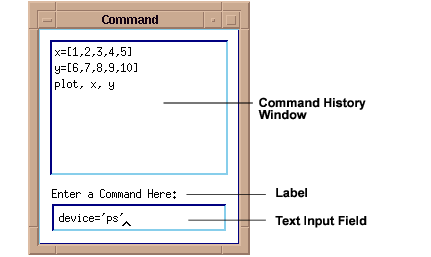 |





