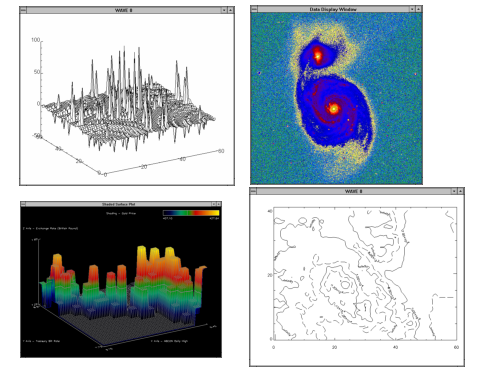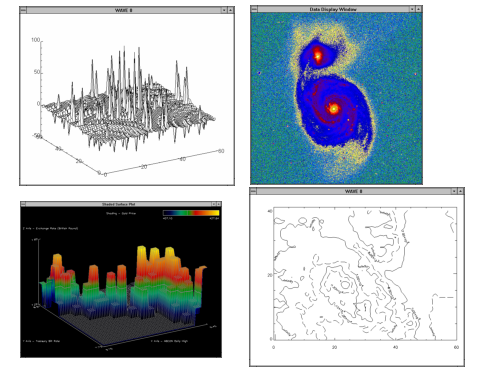Windows Used by PV-WAVE
Under Microsoft Windows, PV‑WAVE uses different types of windows for different tasks. The different classes of windows PV‑WAVE uses are listed in
Windows PV‑WAVE Uses.
Home Window
For detailed information on the Home window, refer to online help—select On Window from the Help menu.
Console Window
The Console window is where commands are entered and where PV‑WAVE displays its messages and textual output.
Graphics Windows
PV‑WAVE graphics windows are used to display data in a variety of ways. The type of graphics window you choose to use depends on the dimensions of the variables you have to display and the type of analysis you wish to perform. For example, if you have imported 8-bit image data, you would probably use the TV or TVSCL commands to view your data as an image. The image is then displayed in a graphics window.
Figure 3-1: PV-WAVE Graphics WIndows on page 27 shows the variety of PV‑WAVE graphics windows.
Help Window
PV‑WAVE Help is based on HTML and is displayed in the default browser installed on the machine PV‑WAVE is running on. Refer to
"Using Online Help on Windows" of this manual for more information on accessing online help.
Version 2017.0
Copyright © 2017, Rogue Wave Software, Inc. All Rights Reserved.