Creating a session Without HostAccess Running
To create a new session without HostAccess running:
-
Click the right mouse button either in the Desktop or Windows Explorer.
-
Highlight New in the menu, this will display a sub-menu.
-
Select the item Host Session.
This will create a new HostAccess Session icon on your desktop. If you double click on this icon, it will take you into the new session that you have created. You can now configure this session.
To change a session’s properties:
-
Highlight the session file you want to configure either in Windows Explorer or on the desktop.
-
Click your right mouse button and select Properties from the menu. You will get the Session set up dialog as though you had selected New from the Session menu from within HostAccess.
You might like to do this to associate a different icon with a particular host session.
To Auto connect
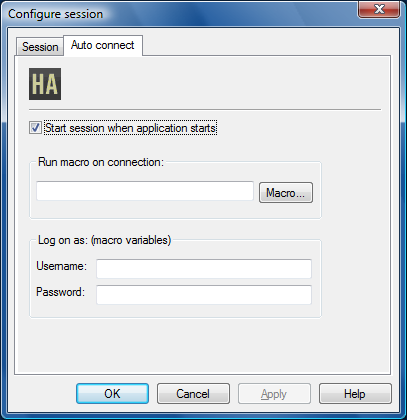
To automatically connect when starting a session, enable the Start session when application starts checkbox.
To automatically run a macro when starting a session, enter the macro file name in the Macro name box or select a specific macro file to run using the Macro button, then enter the relevant details in the dialog that appears. This is a “logging on” macro.
If you are recording a logon macro, you may need to fill in the Username and Password fields.
See Recording a macro.
Opening a session
To open a session, use the Open option in the Session menu or use the ![]() toolbar button. At the bottom of the Session menu will be a list of your previous sessions to choose from. If you open a new session, the current session is closed - you are prompted to confirm this.
toolbar button. At the bottom of the Session menu will be a list of your previous sessions to choose from. If you open a new session, the current session is closed - you are prompted to confirm this.
If you have not previously saved session, you need to create a new session.
Saving a session
To save HostAccess’s current session, use the Save option from the Session menu or the ![]() toolbar button.
toolbar button.
To save your session parameters to a file with a different name. use the Save as option from the Session menu. Any changes that you have made since the last save or the beginning of this HostAccess session will still be active. You can select an image from the Image list box to associate with a particular session in the Save as dialog.
Connecting to a Session
To connect up to a currently-opened session, select the Connect option from the Session menu or click the ![]() toolbar button.
toolbar button.
Alternatively, to open and automatically connect to a session, when you are configuring your session, use the Start session when application starts option in the Autoconnect dialog.
Disconnecting From a Session
To disconnect from your current session, select the Disconnect option from the Session menu or click the![]() toolbar button, whie keeping HostAccess open. This allows you to open and/or connect to another session without running multiple copies of HostAccess.
toolbar button, whie keeping HostAccess open. This allows you to open and/or connect to another session without running multiple copies of HostAccess.
Connecting to Multiple Sessions
To open another session while keeping your current session open:
Select the Open another option from the Session menu. This starts another instance of HostAccess using your specified session at start-up.
You can have any number of host sessions running concurrently. This is limited only by available PC memory, or by any other restrictions imposed by, for example, network communication protocols.
Each concurrent terminal can run its own emulation with its own set of backpages under its own configuration and with its own printing facilities.
If a host system is outputting to one session while you are looking at another session, HostAccess will not suspend the host output. You can switch between each session using the normal Windows ALT/TAB key to see the current status of the host applications running on each of the sessions.
Example
You could be using COM1 to a modem dial-up to a remote host. At the same time, you could have a session to a UNIX host over a TCP/IP network and a session to an IBM AS/400 via a TCP/IP network across the Internet to the corporate server. This, of course, depends on you having the correct network stacks and enough memory on your PC.
Creating Session Templates
To generate session templates:
Open a new session in the normal way and set up the session so that it matches the parameters of the template you wish to create, for example; the configuration of the session, the background and font colours, etc. Save the session and close HostAccess.
Change the filename extension of the session from .ses to .set. The session file is now a template file. If there is only one such template available, whenever a new session is created, this template will be used as the basis for the new session.
If more then one template has been created, the required template can be chosen from a dialog box which is displayed when New is selected from the Session menu. If no template is selected at this point, the default HostAccess settings are used.