Viewing and editing item details
When you select an item, you can view and edit its properties in the Item details section at the bottom of the window. Using this section enables you to quickly edit the selected items. When you make a change to an item, it is automatically saved immediately.
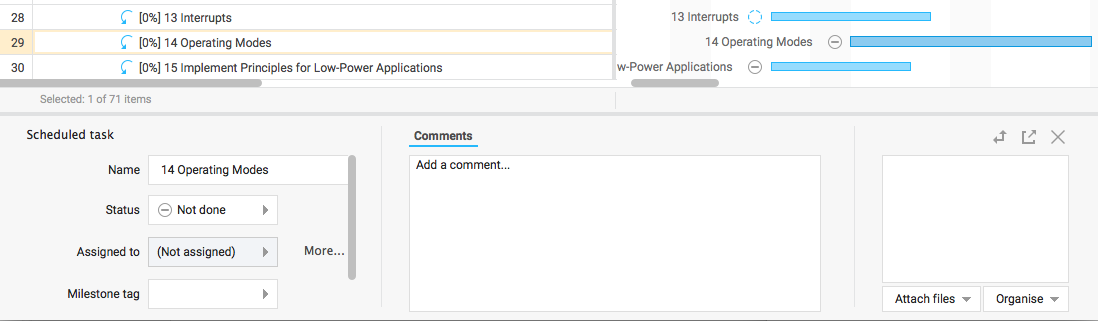
Note: If the current view contains any Multi-line text columns, the Item Details will contain a section for each one, where you are able to edit their contents.
Tip: You can change the size of this section by clicking and dragging the gray bar at the top, as well as use the >> and < buttons to collapse or expand specific sections.
It is also possible to pop out the Item details section as a separate dialog. This enables you to view the details of multiple tasks at once, as each popup will keep displaying the originally selected item. You do this by clicking the icon.
In addition to editing the selected item's details, you can also do the following:
- Read and add comments to the selected item. See Item comments.
- View files attached to the selected item, and upload new attachments. See Attaching files to items.






