From 2019.1 or later to latest (multi-server environment)
These instructions assume you have a multi-server environment from 2019.1 or later. If not, see From 2019.1 or later to latest (single server) .
You can upgrade a server whenever it is convenient to do so.
Upgrade outer servers first
The sequence of upgrades in a multi-server environment is from the outermost server toward the innermost server.
In the case of a standard server and replicas of that standard server, the "innermost server" is a standard server.
In the case of commit edge, the innermost server is the commit server and the outer servers are edge servers.
For example, in this edge-to-edge chaining scenario,
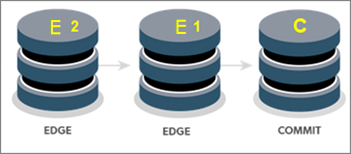
Edge E2 is the outermost server and Commit C is the innermost server. Therefore, you first upgrade E2, then E1, and finally C.
Limitations while upgrading
Although users can continue to use upgraded outer servers before the innermost server is upgraded, new functionality on upgraded outer servers does not become available until the inner servers have been upgraded.
During the time the commit server is undergoing the upgrade process, users of edge servers cannot perform operations that require the edge servers to be connected to the commit server. There are many such operations.
Prerequisites
- To upgrade P4 Server to a newer version, your P4 Server license file must be current.
- We strongly recommend that you take a checkpoint so that you know you can recover if something goes wrong during the upgrade. It is best to take the checkpoint at a time when the end-users are not active. To learn more, see Checkpoint files.
-
Make sure that journaling is enabled. To learn more, see Journal files.
-
Read the information at Upgrade overview.
Upgrade steps
Begin the sequence of upgrades with the outermost server, working towards the innermost server.
On the outermost server
| Upgrade the p4d binary |
|
| Upgrade the p4d database |
|
On the servers between the outermost server and the innermost server
| Upgrade the p4d binary |
|
| Upgrade the p4d database |
|
On the innermost server
| Upgrade the p4d binary |
|
| Upgrade the p4d database |
|