Install Helix Core Server on Windows
-
Select Windows for Family, Windows (x64) for Platform, and a version, and click Download.
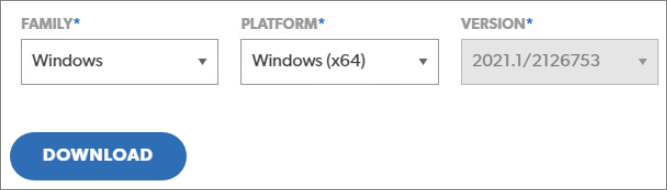
-
Fill out the form and click Register.
-
Click Download.
-
Open the downloaded file.
-
Make sure Helix Server (P4D) and Helix Command Line (P4) are selected. Click Next.
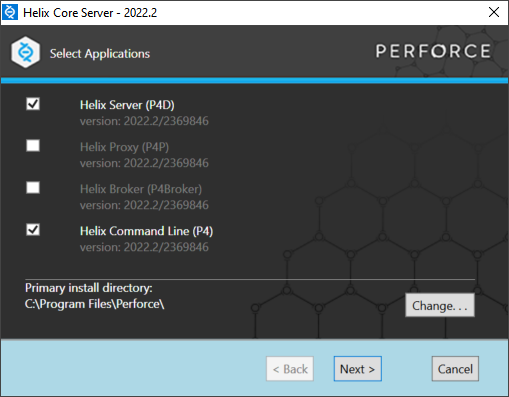
-
In the User Name field, enter the name you want to use, such as
maria-admin, and click Next.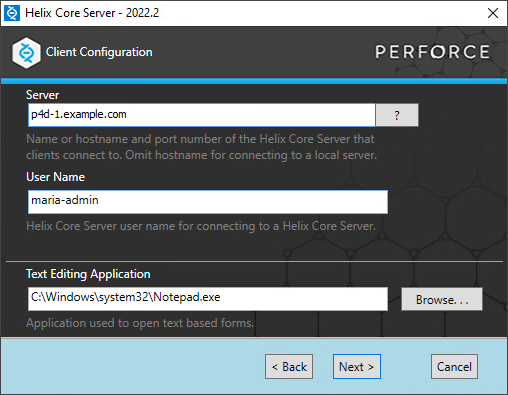
-
Click Install.
-
Allow the installer to make changes to your device by clicking Yes.
-
Wait for the "Finished installing" dialog and click Exit.
In this example, we are using an example server. You could install the server on the same computer that will have the client, or have a dedicated server with plenty of storage space for many files and/or large files shared by members of your team.
In such cases, your server address and port could be something like localhost:1666 (for a local server) or 192.168.0.1:1666 (for a dedicated server).






