Viewing test case status in automation suites
In an automation suite, you can view status information for recent builds from a test case perspective. This can help you see how many test cases associated with test results in the build passed, failed, or have another status.
1. Click Automation Suites in the left navigation area.
The Automation Suites list opens.
2. Click the suite name or number. You can also select the suite, click Actions, and choose View.
The suite page opens.
3. Click the Summary tab.
The Test Case Status subtab is displayed.
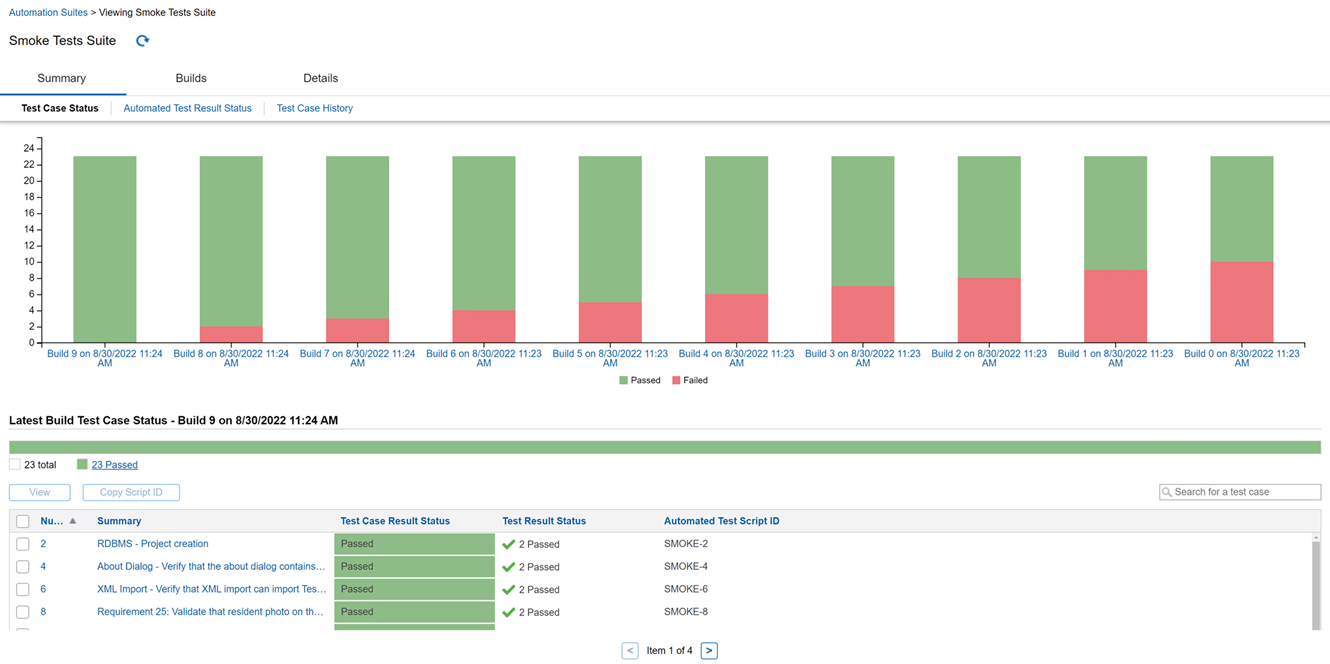
4. Review the information.
Information is only displayed for test cases that were in the suite when the build was submitted to Helix ALM and test cases that were manually associated with test results in the build after it was submitted. Test cases in the suite that were not in the build are not displayed. For test cases with associated test results, rollup rules are used to determine the test case status. See Test case status rollup rules.
If the build status is Started or Building, the tooltip indicates that the build is in progress. If the build is finished but has an Unknown or Error status, the tooltip indicates that results were never reported to Helix ALM and are unknown. This means that the results were not successfully submitted to Helix ALM for the build. In this case, to submit the build results to Helix ALM, you need to use the Helix ALMREST API. See Build status for more information.
Chart area
The chart shows a graphical representation of the number of test cases by status for the past 10 builds.
- Mouse over a bar to view a tooltip with specific information about the status of test cases in the build.
- Click a build to view details about it. See Viewing builds.
Latest Build Test Case Status area
The Latest Build Test Case Status area shows the test cases with associated test results in the most recent build. If none of the last 10 builds has results, no information is displayed.
Columns
| Column | Displays: | More information |
|---|---|---|
| Number | Test case number | -- |
| Summary | Test case summary | Viewing test cases |
| Test Case Result Status | Overall test case status based on rollup rules | Test case status rollup rules |
| Test Result Status | Icon and number of each test result status for results associated with the test case | Automated test result status |
| Automated Test Script ID | Script ID used to associate the test result with the test case | Associating automated test results with test cases |
Actions
| To: | Do this: | More information |
|---|---|---|
| Only show test cases with a specific status | Click the status in the status bar. To view all test cases associated with test results in the build, click total. | -- |
| Search for a test case | Enter a value in the search field. Matching results are displayed as you type. | -- |
| View a test case | Click the number or summary. You can also select the test case and click View. | Viewing test cases |
| Copy the script ID for the automated test related to the test case |
Select the test case and click Copy Script ID or click  next to the script ID to copy it. You can also select multiple test cases and copy the script ID. The IDs will be comma separated when you paste them. This is only available if automatic association is enabled for the automation suite. Script IDs are used to automatically associate test results with test cases. next to the script ID to copy it. You can also select multiple test cases and copy the script ID. The IDs will be comma separated when you paste them. This is only available if automatic association is enabled for the automation suite. Script IDs are used to automatically associate test results with test cases.
|
Associating automated test results with test cases |
| Refresh the page | Click  . . |
-- |