Viewing test case history in automation suites
You can view the status history for test cases over a series of builds.
1. Click Automation Suites in the left navigation area.
The Automation Suites list opens.
2. Click the suite name or number. You can also select the suite, click Actions, and choose View.
The suite page opens.
3. Click the Summary tab.
4. Click the Test Case History subtab.
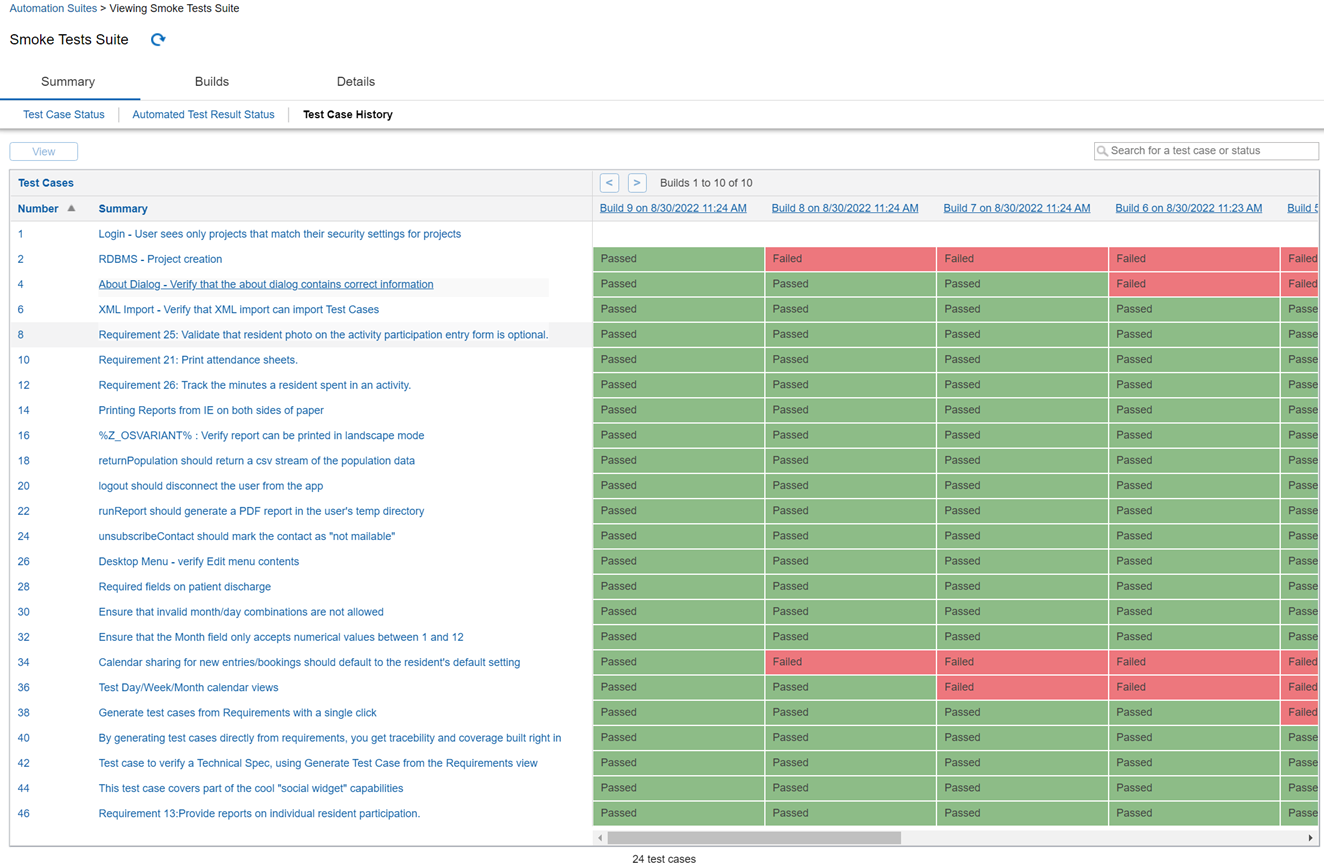
5. Review the information.
For the last 10 builds, there is a row for each test case currently in the automation suite and a row for each test case in the builds when they were submitted plus test cases manually associated with results after the build was submitted. Each cell indicates the status of a test case for all automated test results associated with it. See Test case status rollup rules.
- If a test case was in the suite when the build was submitted, but does not have test results associated with it, Not Tested is displayed.
- If a test case was not in the suite when the build was submitted and does not have test results associated with it, the cell is empty.
- If there are no results for a build, the column is empty.
Actions
| To: | Do this: | More information |
|---|---|---|
| Search for a test case or status | Enter a value in the search field. Matching results are displayed as you type. | -- |
| View a test case | Click the number or summary. You can also select the test case and click View. | Viewing test cases |
| View details for a build | Click the build name and date/time for a column. | Viewing builds |
| Navigate between builds | Click  to go to the previous build and to go to the previous build and  to go to the next build. to go to the next build. |
-- |
| Refresh the page | Click  . . |
-- |