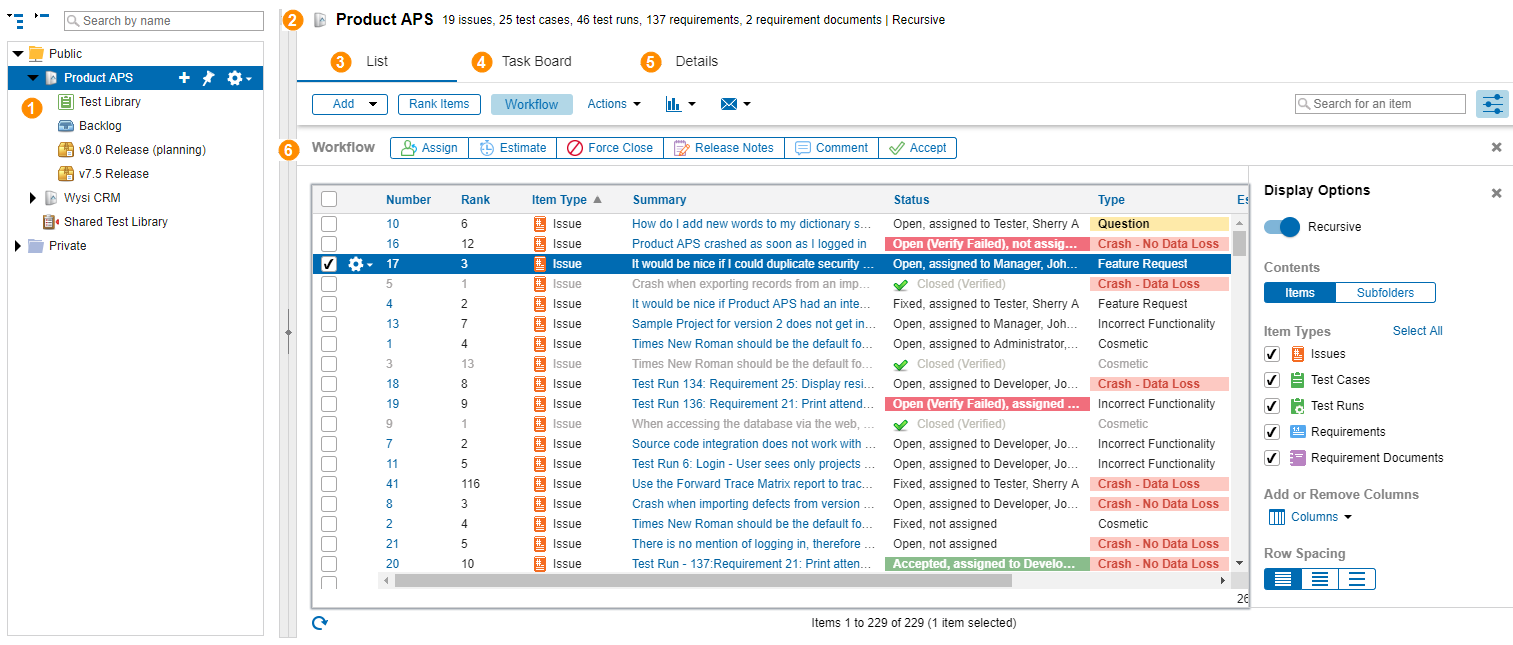Using the Folders list
Use the Folders list window to work with folders and the items in them.
You can also open items for viewing or editing, add items to or remove them from folders, rank items, and perform many of the same actions available in other item lists. See Using item lists.
To open the Folders list, click Folders.
Folder information is displayed in the following areas.
| # | Area | Description |
|---|---|---|

|
Folders tree | Hierarchy of folders in the project. Provides access to add, duplicate, reorganize, lock and unlock, and delete folders. |

|
Folder information | Folder name and summary of items displayed based on selections in the Display Options pane. |

|
List tab | List of items or subfolders in a selected folder. |

|
Task Board tab | Task board for the selected folder. Displays items as cards, which are grouped in columns that represent high-level project status and swimlanes. |

|
Details tab | Additional information about the selected folder, including basic folder information, release planning information, folder permissions, and history. |

|
Workflow bar | Available workflow events you can add to items. Available on the List and Task Board tabs. |