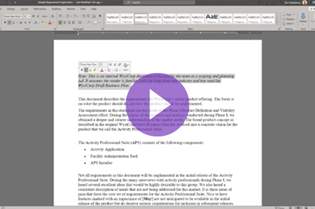Exporting and importing data
You can export and import Helix ALM data to copy it between projects and use it in third-party applications, such as Microsoft Word, Excel or other tools. You can export and import data in XML or text files. You can also export items to Microsoft Word and Excel, and additional project data to different formats, and import from ReqIF files.
Watch video: Importing Data into Helix ALM
Note: Limit XML and text export and import access to administrative security groups. Misusing this feature can result in a significant number of unwanted items in your project. Exporting and importing does not enforce other command- or field-level security. For example, if users have access to export, they can access security group information even if they do not have access to view security groups. Most users do not need access to export and import.
Export items to Microsoft Word if you need to produce documents that contain data in a specific format or to view data offline.
To quickly start managing requirements with Helix ALM instead of Microsoft Word, import requirement documents from Word. When you import a Word document, you can create a new requirement document or import requirements into an existing document in the Helix ALM project. See Importing requirements and requirement documents from Microsoft Word.
Note: Only use this method to import requirements and documents created and managed in Word to Helix ALM. If you need to transfer requirements or documents between projects, use XML export and import instead. See Exporting to XML and Importing XML files.
Import requirements and requirement documents to Helix ALM from other tools using Requirement Interchange Format (ReqIF) files. This helps your organization work with requirements from other systems while continuing to use Helix ALM for requirements management and your compliance efforts.
To make sure requirements are imported correctly, you create a mapping file that indicates the ReqIF data types to map to Helix ALM fields. See Importing requirements and requirement documents from ReqIF.
Note: ReqIF import only adds new requirements and documents. It does not update existing requirements or documents in Helix ALM. Exporting requirements and documents from Helix ALM to ReqIF is not supported at this time.
XML format is recommended for exporting and importing data between projects and for use in other applications.
You can export and import the following project data in XML format.
|
|
You can export security groups and Manual test runs from an XML file, but cannot import them.
The following additional information is exported with issues, requirements, documents, test cases, and manual test runs.
- All instances of workflow events in each item
- Links
- File attachments
- Tracked email
- Folder information
- All instances of Reported by records in each issue
Text export and import is a simple way to create comma- and tab-delimited text files with Helix ALM data. You can export and import the following data in text file format.
| Can export to a text file | Can import from a text file |
|---|---|
|
|
When exporting to text files, you select the fields to include so you only export data you need. When importing, you map fields in the text file to fields in the destination project. This lets you share data between Helix ALM projects or external applications that use different terminology or field names.
You can also export the following project data and import it to other projects or work with it in a third-party application.
| Data | Export to: | More information |
|---|---|---|
| Audit trail records | Text or XML file | Exporting audit trail records |
| Automation rules log | Text file | Exporting the automation rules log |
| Item mapping rules | Text file | Exporting item mapping rules and Importing item mapping rules |
| Microsoft Word export templates | XML file | Exporting Microsoft Word export templates and Importing Microsoft Word export templates |
| Project configuration reports | Microsoft Word file | Exporting project configuration reports |
| Reports | Microsoft Excel file | Downloading reports as Microsoft Excel files |
| Saved list window tabs | XML file | Exporting saved list window tabs and Importing saved list window tabs |
| Saved requirement document views | XML file | Exporting saved requirement document views and Importing saved requirement document views |
| Task boards | XML file | Exporting task boards and Importing task boards |
| Traceability analysis | Microsoft Excel file | Exporting a traceability analysis to Microsoft Excel |
moving data between projects