Viewing automated test result status in automation suites
In an automation suite, you can view summary information focused on specific automated test results for recent builds. You can see the test result status and results that are not associated with test cases. Association between results and test cases is important for traceability purposes. See Associating automated test results with test cases.
1. Click Automation Suites in the left navigation area.
The Automation Suites list opens.
2. Click the suite name or number. You can also select the suite, click Actions, and choose View.
The suite page opens.
3. Click the Summary tab.
4. Click the Automated Test Result Status subtab.
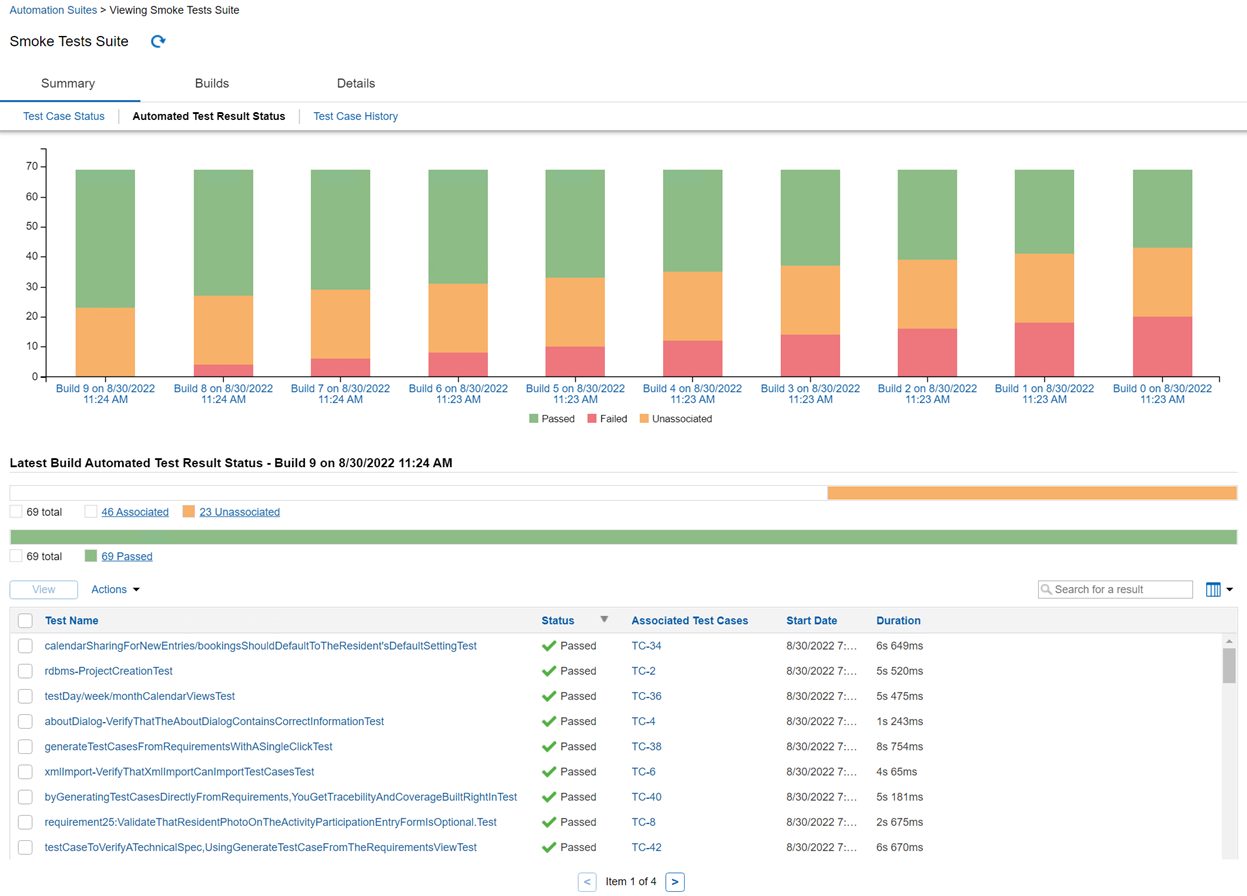
5. Review the information.
Chart area
The chart shows a graphical representation of the number of test results by status for the past 10 builds, including any results not associated with test cases. The X-axis shows build information. The Y-axis shows the number of test results.
- Mouse over a bar to view a tooltip with specific information about the status of test results in the build. If the build status is Started or Building, the tooltip indicates that the build is in progress. If the build is finished but has an Unknown or Error status, the tooltip indicates that results were never reported to Helix ALM and are unknown. This means that the results were not successfully submitted to Helix ALM for the build. In this case, to submit the build results to Helix ALM, you need to use the Helix ALMREST API. See Build status for more information.
- Click a build to view details about it. See Viewing builds.
Latest Build Automated Test Result Status area
The Latest Build Automated Test Result Status area shows the tests in the most recent build, their status, and if they are associated or unassociated with test cases. If none of the last 10 builds has results, no information is displayed.
Default columns
| Column | Displays: | More information |
|---|---|---|
| Test Name | Automated test name | |
| Status | Test result status | Automated test result status |
| Associated Test Cases | Test cases associated with the test result. If a result is not associated with a test case, you can manually associate them. | Manually associating automated test results with test cases |
| Start Date | Date and time the test started | |
| Duration | Duration of the test |
Actions
| To: | Do this: | More information |
|---|---|---|
| Only show results with a specific status | Click the status in the status bar. To view all results for the build, click total. | -- |
| Only show results associated or unassociated with test cases | Click Associated or Unassociated in the status bar. To view all results for the build, click total. | -- |
| Search for a test result | Enter a value in the search field. Matching results are displayed as you type. | -- |
| Add or remove columns in the list | To add a column to the list, click  and choose the column to add. You can also search for a column.
To remove a column, click and choose the column to add. You can also search for a column.
To remove a column, click  choose the column to remove. Check marks indicate currently displayed columns. choose the column to remove. Check marks indicate currently displayed columns. |
-- |
| View details about a test result | Click the test name. You can also select the result and click View. | Viewing automated test result details |
| View test cases associated with the result | Click the test case tag. A list of associated test cases opens. The tag, summary, and status are displayed. Click a test case to view it. Click View all associated test cases to open all associate test cases and navigate through them. | Viewing test cases |
| Associate a test with a test case | Select the result, click Actions, and then click Associate with Test Case. | Associating automated test results with test cases |
| Generate a test case from a test result | Select the result, click Actions, and then click Generate Test Case. | Generating test cases from automated test results |
| Add a link between a test result and another item | Select the result, click Actions, and then click Add Link. For full traceability, the result needs to be associated with the test case. | Adding links |
| Add an issue related to a test result | Select the result, click Actions, and then click Add Related Issue. You can only add a related issue if the result is associated with a test case. | Adding related issues from automated test results |
| View report | View the test results report. Only available for test results submitted view the Helix ALM REST API that include a URL to a report. | -- |
| Refresh the page | Click  . . |
-- |






