Managing access to folders
Note: This information also applies to test case and test run suites.
There are several ways to control who can see and work with folders. Depending on how your team uses folders, you may use one or more of these methods to make sure the right people have access to the right information.
- Security group commands control access to folders for an entire project.
- Access to top-level public folders controls if everyone or only specific security groups can see a specific public folder and its subfolders.
- Folder permissions control who can modify a specific folder and its contents. Specific users and security groups can have different permissions for a folder.
- Folder locking prevents everyone from performing actions on a folder except users with all folder permissions.
See Requirements for performing actions on folders for details about how security group commands, access, folder permissions, and folder locking settings affect performing actions on folders and items in folders.
Security groups control access to actions users can perform and information they can work with in a project. There is a set of commands for folders in security groups that you can use to control access to folders on a project level. For example, you can give a group of team leads access to add public folders, but not provide that access to a group of interns.
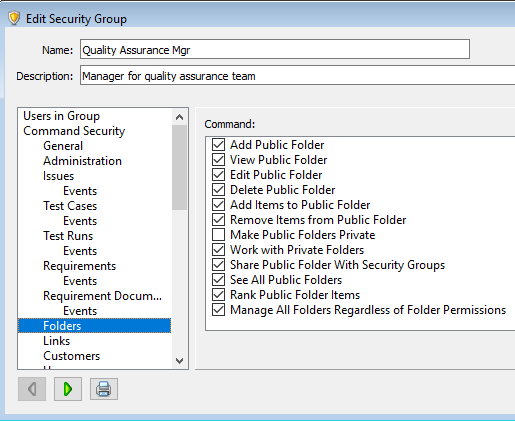
Access to view and edit items in folders is controlled by the workflow for the item type and the command and field security for the user's security group.
See Folders security commands and Editing security groups.
Access to top-level public folders
Folders can be public or private. Public folders can be accessed by other users and private folders cannot. Public folders are all under the Public root folder. Private folders are all under the Private root folder.
Folders at the first level under the Public root folder can be shared with everyone in the project or only specific security groups. You set this in the Access fields. This setting also applies to all subfolders.
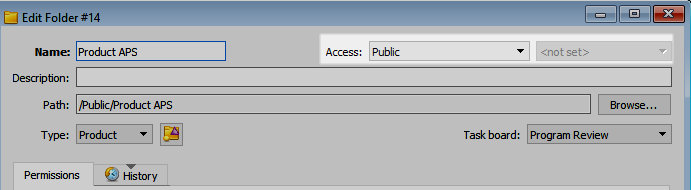
Folder permissions control who can modify a specific public folder. This lets you share access to a folder without the risk of others making undesired changes, such as changing the folder name or removing items from the folder.
You can set permissions on the Permissions tab in each folder. Permissions set on Private folders are ignored.
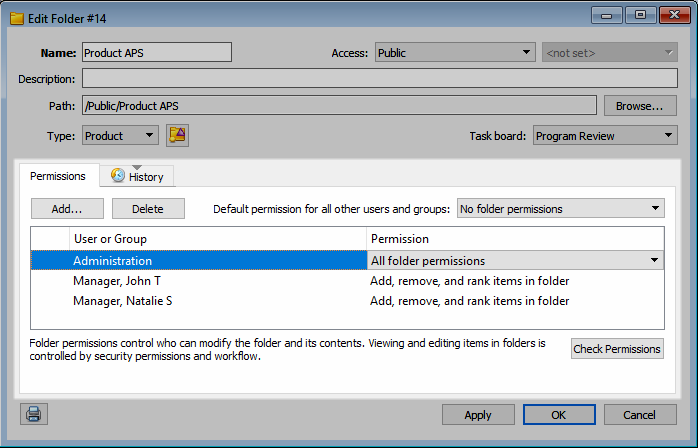
You can set one of the following permissions for specific users or customers, or security groups:
- All folder permissions—Can perform any actions on the folder and its contents. You may want to only set this permission level for the folder owner, project owner or team lead.
- Add, remove, and rank items in folder—Can only add items to the folder, remove items from the folder, and rank items in the folder.
- Add items to folder—Can only add items to the folder. Cannot remove items from the folder or rank items in the folder.
- No folder permissions—Cannot perform any actions on the folder or its contents. You may want use this permission level to restrict actions on the folder for people who are not on your team.
You can set also a default permission for a folder, which applies for anyone who does not have specific permissions set.
These permissions do not apply to viewing or editing items in a folder. Access to view and edit items is controlled by the workflow for the item type and the command and field security for the user's security group.
See Setting folder permissions.
You can lock a folder to prevent any changes to a specific folder and its subfolders. When a folder is locked, users cannot:
- Add or remove items in the folder or subfolders.
- Edit the folder details (name, type, release planning information, etc.).
- Rank items in folders or order items in test case and test run suite folders.
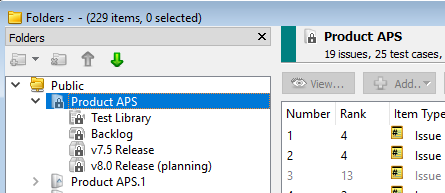
See Locking and unlocking folders.
Requirements for performing actions on folders
The following table shows the security group commands, access, folder permissions, and folder locking settings required for performing actions on folders and items in folders.
Note: Users in a security group with the Manage All Folders Regardless of Folder Permissions command enabled can modify all folders even if ‘All folder permissions’ is not set for them on folders.
| To: | Folder type | Commands that must be enabled in security group | Folder access required? | Folder permissions that must be enabled | Folder locking |
|---|---|---|---|---|---|
| Add a folder | Public | Add Items to Public Folder Add Public Folder |
Yes | All folder permissions | Parent folder must be unlocked |
| Private | Work With Private Folders | -- | -- | Parent folder must be unlocked | |
| Add items to a folder | Public | Add Items to Public Folder | Yes | All folder permissions or Add, remove, and rank items in folder or Add items to folder |
Folder must be unlocked |
| Private | Work With Private Folders | -- | -- | Folder must be unlocked | |
| Delete a folder | Public | Delete Public Folders | Yes | All folder permissions for the folder to delete, parent folder, and all subfolders | Folder and parent folder must be unlocked |
| Private | Delete Private Folders | -- | -- | Folder and parent folder must be unlocked | |
| Delete items in a folder from the project | Public | Delete <Item Type> | Yes | All folder permissions or Add, remove, or rank items |
Folder must be unlocked |
| Private | Work With Private Folders | -- | -- | Folder must be unlocked | |
| Edit folder details | Public | Edit Public Folder | Yes | All folder permissions | Folder must be unlocked |
| Private | Work With Private Folders | -- | -- | Folder must be unlocked | |
| Edit items in a folder | Public | Edit <Item Type> To see item in folder, need View Public Folders command |
Yes, to see item in folder No, to only edit an item that is in a folder |
None | -- |
| Private | Edit <Item Type> To see item in folder, need Work with Private Folders command |
-- | -- | -- | |
| Lock and unlock a folder | Public | Edit Public Folder | Yes | All folder permissions for the folder and all subfolders | -- |
| Private | Work With Private Folders | -- | -- | -- | |
| Move a folder | Public | Edit Public Folder | Yes – for top-level folder in the tree | All folder permissions for the parent folder and all subfolders | Parent folder must be unlocked |
| Private | Work With Private Folders | -- | -- | Parent folder must be unlocked | |
| Rank/order items in a folder | Public | Rank Public Folder Items | Yes | All folder permissions or Add, remove, and rank items |
Folder must be unlocked |
| Private | Work With Private Folders | -- | -- | Folder must be unlocked | |
| Remove items from a folder | Public | Remove Items from Public Folder | Yes | All folder permissions or Add, remove, and rank items |
Folder must be unlocked |
| Private | Work With Private Folders | -- | -- | Folder must be unlocked | |
| Reorder a subfolder in the folders tree | Public | Add Public Folder | Yes | All folder permissions for the folder and parent folder | Parent folder must be unlocked |
| Private | Work With Private Folders | -- | -- | Parent folder must be unlocked | |
| View items in a folder | Public | View <Item Type> To see item in folder, need View Public Folders command |
Yes, to see item in folder No, to only view an item that is in a folder |
None | -- |
| Private | View <Item Type> To see item in folder, need Work with Private Folders command |
-- | -- | -- |






