Configure IPLM Web Home
The IPLM Web Home feature in the IPLM Web Configurator enables several features on the Home page, such as the Tips widget and the Favorites panel. You can find the Home page at #/home on your IPLM Web server.
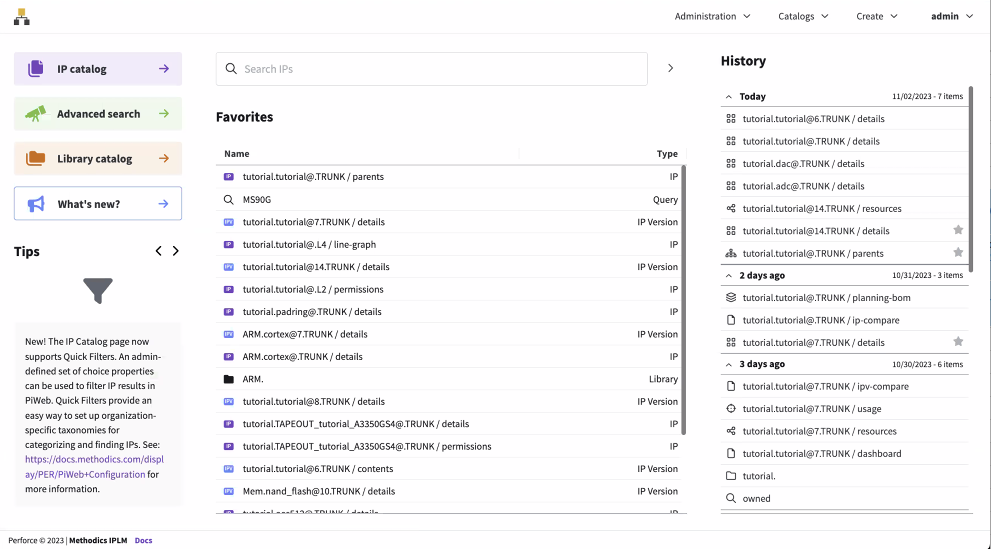
To enable the IPLM Web Home feature, run the Configurator. For more details, see Run the IPLM Web Configurator.
Once the configuration is done, you will see the success message. All users will have access to the new Home page by selecting the hierarchy logo in the top left corner of every page in IPLM Web.
Troubleshooting
Before the Home page is enabled, you will see the following message: Favorites not enabled. Use the steps above to configure the Home page.
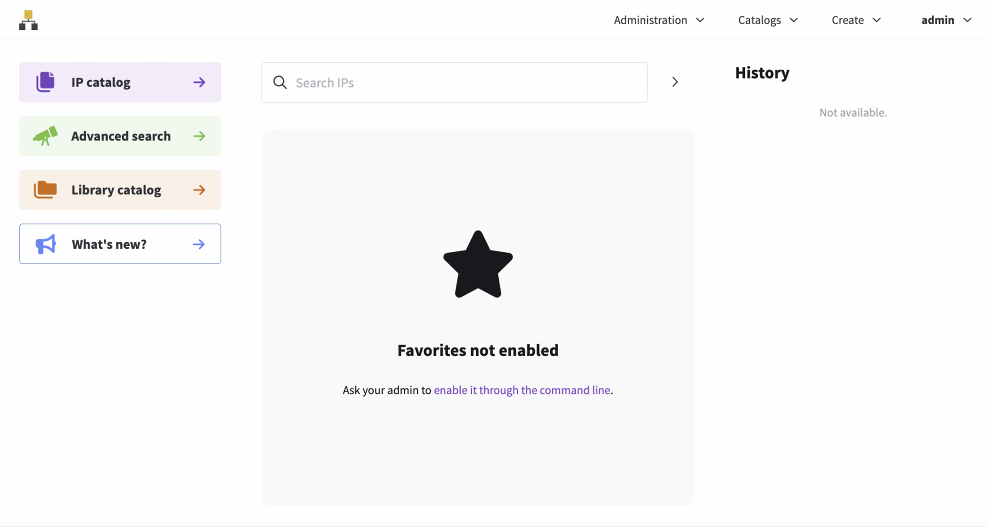
Add Favorites
The Favorites panel provides a convenient way return to pages you have favorited. You can favorite Library details, individual Saved queries (accessible from the Advanced search page), and all of the tabs on all the IP and IPV pages in the system.
To add a page to the Favorites, open the page or tab and click the star icon. On IPV related tabs you can favorite either the currently selected IPV release or the @LATEST release on the line. Favoriting @LATEST will return you to the most recent release available on that IP Line at the time. Clicking the star icon again removes it from your favorites. The number of favorites in the list is unlimited, but if there are too many to show on a single page, a Show more button will be displayed.
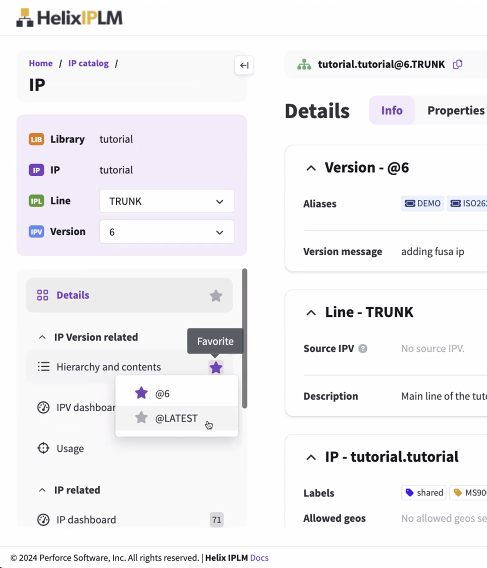
The page is added to the Favorites panel on the Home page. You can also sort the Favorites by type such as IP, IPV, Library, or Query.
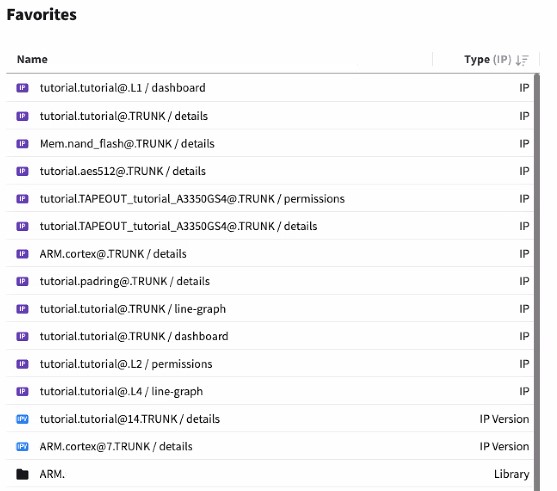
To remove a page or tab from the Favorites, click the trash can icon by the item.
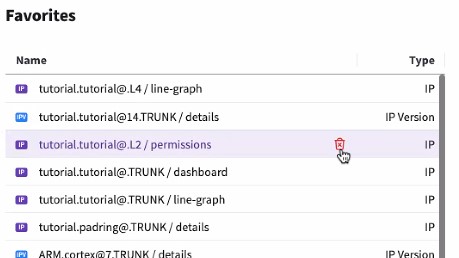
You can also remove a page from the Favorites by clicking the star icon on the favorited page.
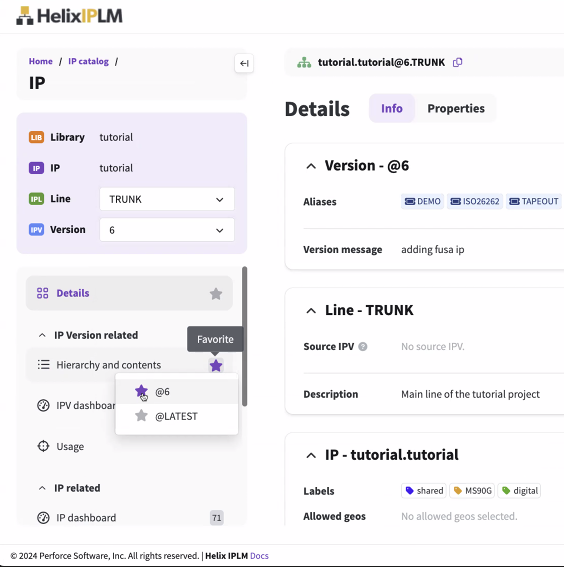
Custom tips
You can add or delete the tips that are displayed on the IPLM Web Home page by creating a new tips JSON file. Name the custom file piweb-home-tips.json and in place it in the/etc/mdx/piweb-custom directory. For reference, the IPLM Web default tips are located in <install-path>/tools/configurator/features/piweb_home/cdos/piweb-home-tips.json.
[
{
"name": "Tip_1",
"type": "MdxDashboardTip",
"description": "Short description of the tip",
"builtin_properties": {
"image": "fas fa-tachometer-alt",
"imageType": "FA-ICON",
"tipNumber": 1,
"tipText": "Tip content goes here." }
}
]
The values for the imageType property are: URL, BS-ICON, or FA-ICON.
Based on this property value, the image property will have a value:
- If
URL: Path to an image file. Can be an absolute URL (http://) or a URL relative to the /media/img directory on the IPLM Web server (<install-path>/client/media/img) - If
BS-ICON: The name of a Bootstrap icon (found here: https://icons.getbootstrap.com) - If
FA-ICON: The class names of a Font Awesome icon (found here: https://fontawesome.com/icons)
Once you have created the custom tips file, run Configurator as shown above and the new tips will be displayed. The IPLM Web default tips will be removed. If you want to keep any IPLM Web default tips, add them to the custom tips file. To make changes to an an existing tip in the custom tips file, edit the file and re-run Configurator.